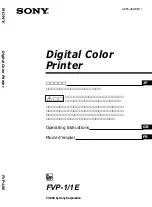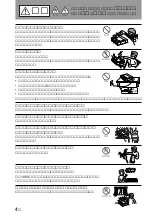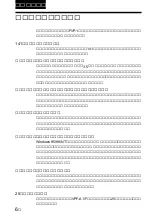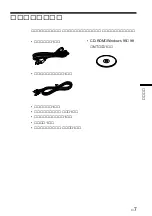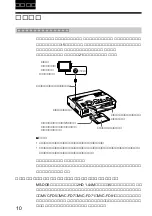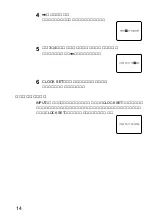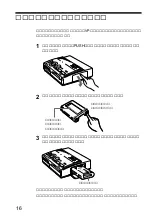FVP-1/1E
1998 by Sony Corporation
3-865-280-03(1)
警告
1998 by Sony Corporation
Digital Color
Printer
JP
GB
FR
Operating Instructions
Mode d’emploi
取扱説明書
お買い上げいただきありがとうございます。
電気製品は安全のための注意事項を守らない
と、火災や人身事故になることがあります。
この取扱説明書には、事故を防ぐための重要な注意事項と製品
の取り扱いかたを示しています。
この取扱説明書をよくお読み
のうえ、
製品を安全にお使いください。お読みになったあと
は、いつでも見られるところに必ず保管してください。
Digital Color Printer
FVP-1/1E