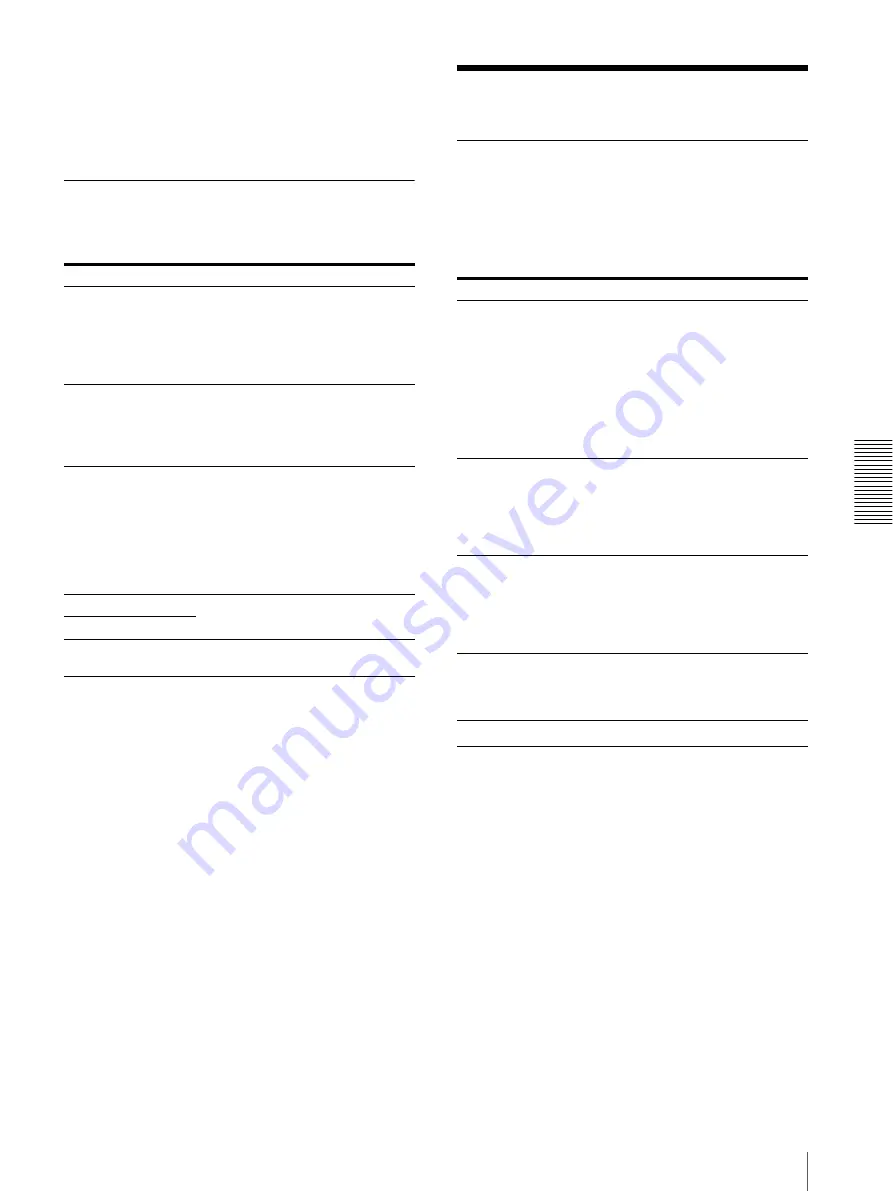
Mis
c
e
llan
eous
Troubleshooting
41
b) “XXXXX” indicates the position where trouble has occurred.
For detailed information on the position, see “If the Film
Sheets Jams” on page 41.”
c) “nn” indicates the number of the symbol displayed in the
actual message.
Other Messages
When the following message appears, the ALARM
indicator does not light. The PRINT indicator blinks.
Troubleshooting
If Damage is Suspected
If a problem appears, check the following trouble
shooting guide first and perform whatever action is
recommended to solve the problem. If the problem
persists, turn off the printer and consult your Sony
dealer.
If the Film Sheets Jams
If the film jams before printing starts or during printing,
printing stops and the following messages appear on the
LCD.
An error message indicates the position where the film
has jammed. Check the position and follow the steps
below to remove the jammed film.
After the jammed film has been removed, the unit starts
printing if there is image data still to be printed.
• REMOVE FILM TRAY 1
• REMOVE FILM TRAY 2
• REMOVE FILM REAR 1 OR 2
• REMOVE FILM TOP
• REMOVE FILM FRONT
• REMOVE FILM TOP & INNER 1
• REMOVE FILM TOP & INNER 2
• REMOVE FILM OUTPUT TRAY
• REMOVE FILM SOME PLACES
Messages
Possible causes and remedies
HEAD IN COOLING
PLEASE WAIT
The thermal head has overheated.
t
Leave the unit until the head has
cools down and this message
disappears. During continuous
printing, the unit starts printing
after this message disappears.
HEAD IN HEATING
PLEASE WAIT
The thermal head is warming up.
t
Leave the unit until the head has
warms up and this message
disappears. The unit starts printing
after this message disappears.
PLEASE WAIT
The unit is returning to the initial
settings to restart printing after closing
the covers which opened for removing
jammed film or cleaning.
t
Leave the unit until this message
disappears. When this message
appears, the PRINT indicator does
not blink.
PROCESSING
The image data is being processed.
RESERVED
POWER OFF
PLEASE WAIT
The unit is getting ready for shutting
down the power.
Symptom
Possible causes and remedies
Nothing appears on
the LCD.
•
The
1
ON/STANDBY
switch on
the front panel of the unit is not
pressed.
t
Press the
1
ON/STANDBY
switch to turn the unit on.
(Page 18)
•
The connections may not be
correct.
t
Make the connections correctly.
(Page 17)
The unit has not
turned on even though
the
1
ON/
STANDBY
switch
on the front panel is
pressed.
The
?/a
main power switch on the
rear panel is not set to on (
?
).
t
Set the
?/a
main power switch on
the rear panel to on (
?
).
The
1
ON/
STANDBY
switch
does not work.
Set the
?/a
main power switch to off
(
a
) once, then set the
?/a
main
power switch to on (
?
) again. If the
1
ON/STANDBY
switch still does
not work, turn the power off and
contact you Sony dealer.
The unit does not
print.
An error message appears on the
window display.
t
Take the measures recommended in
“Messages”. (page 40)






























