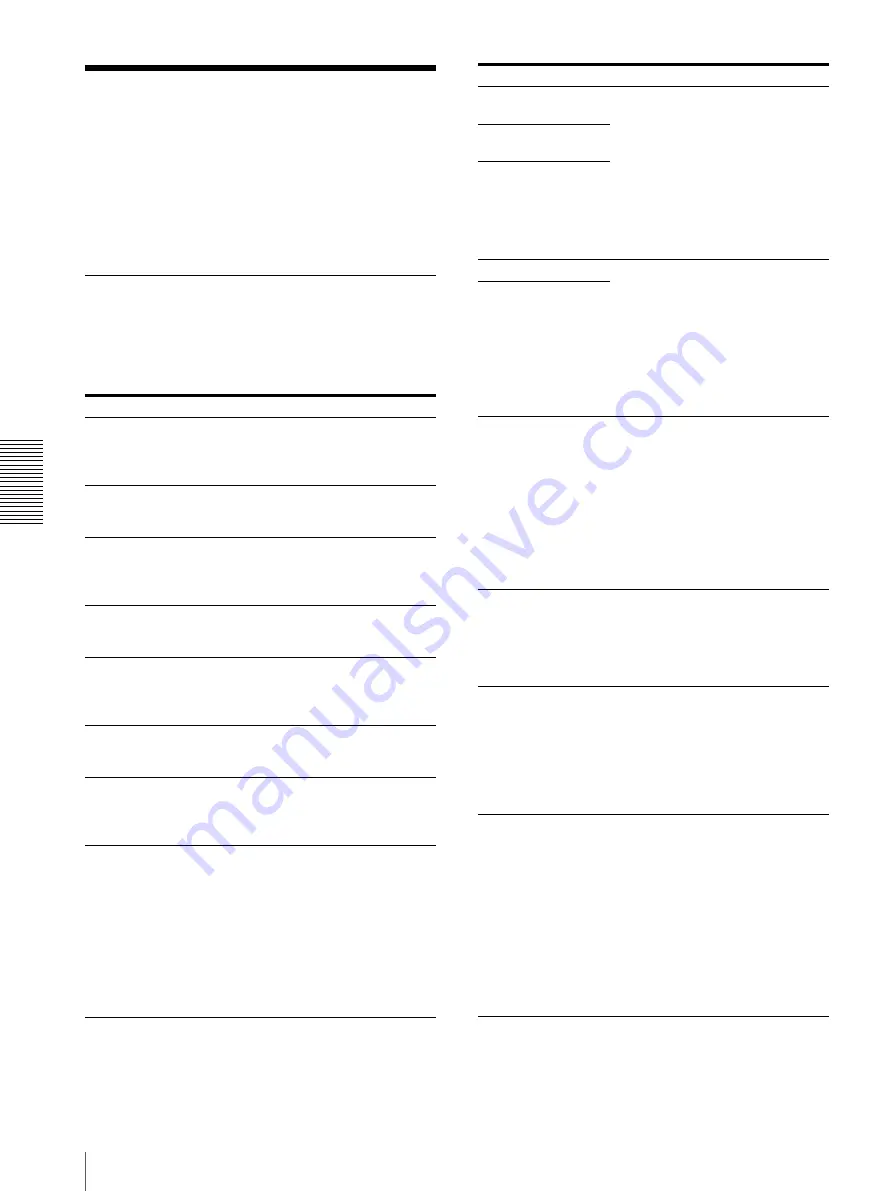
Mis
c
e
llan
eous
Messages
40
Messages
There are two kinds of messages: error messages and
warning messages. This section lists these messages
together with their possible causes and remedies. Note
the messages and act accordingly.
Besides error and warning messages, other messages
stating the operating status of the unit are also displayed.
Those messages are not described here.
Error Messages
If a problem occurs, the ALARM indicator lights and an
error message stating the problem appears in the LCD
window. Note the message and perform whatever action
is necessary to solve the problem.
a) The message appears for each film tray separately. The error
message appears on the row of the LCD corresponding to the
film tray where trouble has occurred. On the row
corresponding to the film tray which enjoys the correct status,
the film size and remaining amount of film appears.
Error messages
Possible causes and remedies
SET FILM
a)
The film sheets on the corresponding
film tray have run out.
t
Load the film sheets into the film
tray. (Page 19)
SET TRAY
a)
The corresponding film tray is not
installed.
t
Install the film tray. (Page 19)
CHECK TRAY
a)
The film sheets are not loaded in the
film tray correctly.
t
Load the film sheets in the film tray
correctly. (Page 19)
SET OUTPUT TRAY The output tray is not set correctly.
t
Set the output tray correctly.
(Page 15)
REMOVE PRINTS
a)
The maximum number of printouts has
accumulated on the film tray.
t
Remove the printouts. Printing
starts again. (Page 24)
CLOSE COVER
One of the front, top, or rear cover is
open.
t
Close the opened cover.
REMOVE FILM
XXXXX
b)
The film sheet has jammed at the
position indicated by XXXXX.
t
For details, see “If the Film Sheets
Jams” on page 41.
CALIBRATION
INVALID
The unit takes certain measurements to
estimate a value for automatic
calibration on the FULL RANGE CAL
menu. However, the correct value
could not actually be measured. The
unit can print, but the automatic
calibration value is not updated.
t
Try calibration again. If white strips
or scratches appear on the printout,
clean the thermal head and rollers.
(Page 35)
MECHA TROUBLE
S nn
c)
Mechanical trouble has occurred in the
unit.
t
Turn off the power once by pressing
the
1
ON/STANDBY switch and
then turn it on by pressing the
1
ON/STANDBY switch again.
The unit may operate correctly.
However, if the message still
remains on the LCD, turn off the
power and contact your Sony
dealer.
MECHA TROUBLE
M nn
c)
MECHA TROUBLE
U nn
c)
CT TROUBLE
Trouble has occurred in the unit.
t
Turn off the power once by pressing
the
1
ON/STANDBY switch and
then turn it on by pressing the
1
ON/STANDBY switch again.
The unit may operate correctly.
However, if the message still
remains on the LCD, turn off the
power and contact your Sony
dealer.
DR TROUBLE
DICOM TROUBLE
Trouble has occurred in the DICOM
part of the unit.
t
Turn off the power once by pressing
the
1
ON/STANDBY switch and
then turn it on by pressing the
1
ON/STANDBY switch again.
The unit may operate correctly.
However, if the message still
remains on the LCD, turn off the
power and contact your Sony
dealer.
PLEASE POWER
OFF
POWER ON AGAIN
The internal system of the unit has not
started up.
t
Turn off the power once by pressing
the
1
ON/STANDBY switch and
then turn it on by pressing the
1
ON/STANDBY switch again.
TAG INVALID
a)
Trouble has occurred in the IC tag part.
t
Remove any old film and then load
new film. (Page 19)
t
If the message still remains on the
LCD, turn off the power by
pressing the
1
ON/STANDBY
switch, and contact your Sony
dealer.
TAG MISMATCH
a)
The setting of the IC tag of film loaded
in the film tray does not match the
setting of the IC tag of film specially
made for the unit.
t
Remove film currently loaded in
the film tray, and then load film
designed specially for the unit.
(page 19)
t
If the message still remains on the
LCD, turn off the power by
pressing the
1
ON/STANDBY
switch, and contact your Sony
dealer.
Error messages
Possible causes and remedies






























