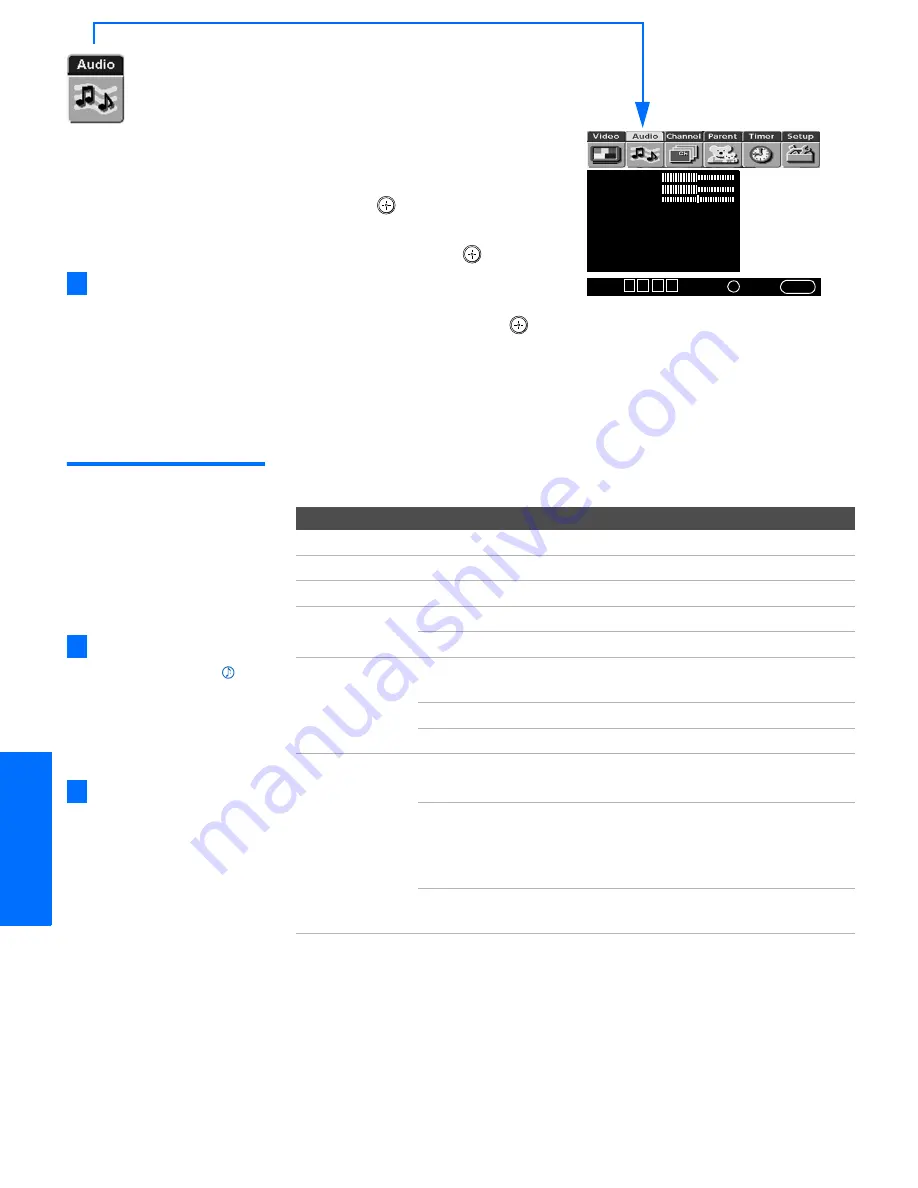
64
SETU
P
M
e
nus
S
E
TU
P
SETU
P
S
E
TU
P
SETU
P
Using the Audio Menu
To select the Audio Menu
1
Press
MENU
.
2
Move the joystick
B
or
b
to
highlight the Audio icon and
press .
3
Move the joystick to highlight
an option. Press
to select
an option.
4
Move the joystick
V
v B
b
to
change settings. Press
to select the changed setting.
5
Press
MENU
to exit the Menu.
To restore the factory default settings for Treble, Bass, and Balance
❑
Press
RESET
on the remote control when in the Audio Menu.
Selecting Audio
Options
The Audio Menu includes the following options:
Treble
Bass
Balance
Steady Sound: Off
Effect: Simulated
MTS: Stereo
Speaker: On
Audio Out: Fixed
Select
:
+
End
: MENU
Move
:
V v B b
To move from within one
Menu to the main Menu of
icons, move the joystick
B
.
z
Option
Description
Treble
Adjust to decrease or increase higher-pitched sounds.
Bass
Adjust to decrease or increase lower-pitched sounds.
Balance
Adjust to emphasize left or right speaker balance.
Steady Sound
Auto
Select to stabilize the volume.
Off
Select to turn off Steady Sound.
Effect
TruSurround
Select for surround sound (for stereo programs
only).
Simulated
Adds a surround-like effect to mono programs.
Off
Normal stereo or mono reception.
MTS
Enjoy stereo,
bilingual and
mono programs
Stereo
Select for stereo reception when viewing a
program broadcast in stereo.
Auto SAP
Select to automatically switch the TV to second
audio programs when a signal is received. (If
no SAP signal is present, the TV remains in
Stereo mode.)
Mono
Select for mono reception. (Use to reduce noise
during weak stereo broadcasts.)
To change quickly from one
Effect to another, use the
button on the remote control.
z
To change quickly from one
MTS mode to another, use the
MTS/SAP
button on the remote
control.
z
Summary of Contents for FD Trinitron WEGA KV-36HS500
Page 1: ...4 087 503 22 KV 32HS500 KV 36HS500 2002 Sony Corporation Operating Instructions ...
Page 5: ......
Page 13: ...12 SETUP SETUP SETUP SETUP Setup SETUP Rear Panel q 2 3 4 5 9 8 7 6 1 ...
Page 61: ......
Page 75: ......
Page 87: ......
Page 88: ... Important Read this manual before using this product Sony Corporation Printed in U S A ...
Page 90: ......
















































