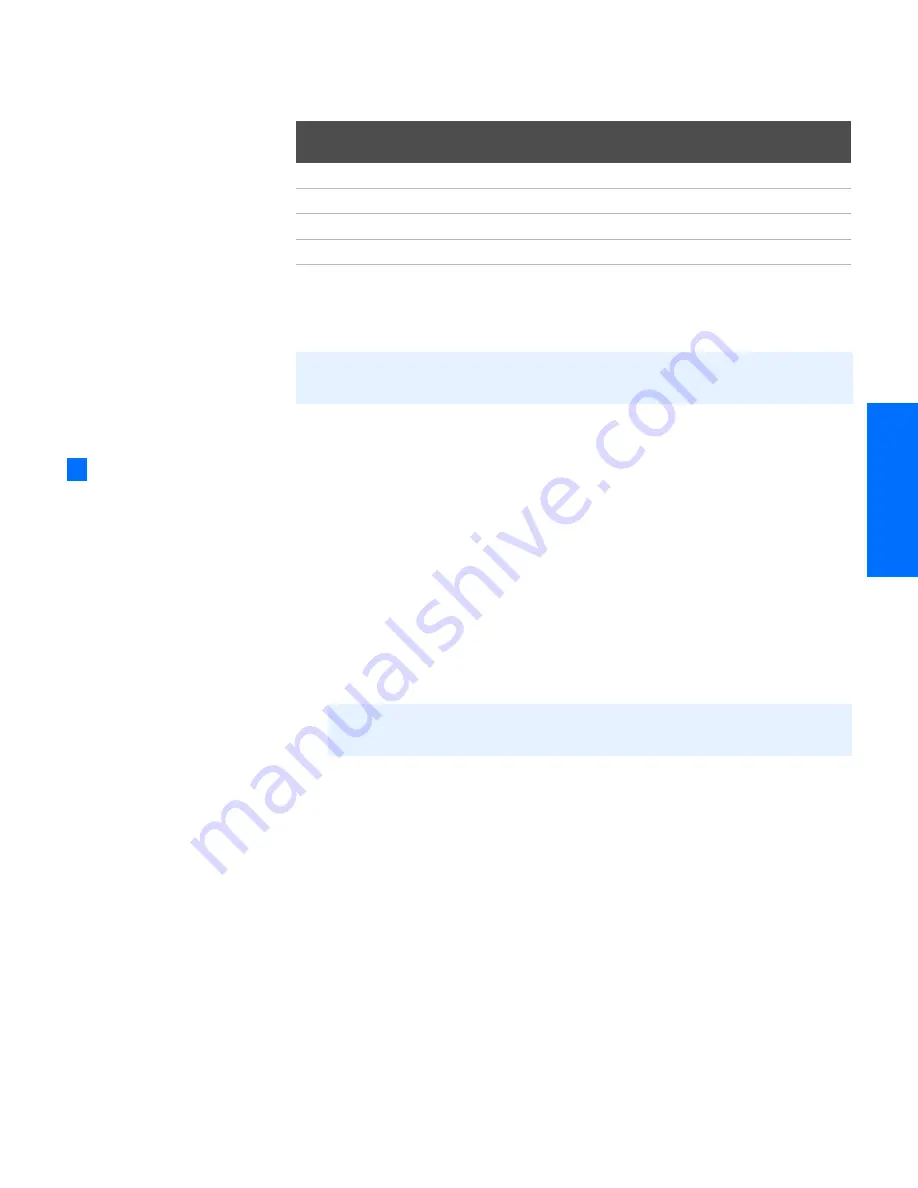
43
SETU
P
Set
up
S
E
TU
P
Rem
o
te
Co
ntr
o
l
S
E
TU
P
SETU
P
Programming the Remote Control
The remote control is preset to operate Sony brand video equipment.
If you have video equipment other than Sony brand that you want to
control with the TV’s remote control, use the following procedure to
program the remote control.
1
Turn to the list of “Manufacturer’s Codes” on page 44, and find
the three-digit code number for the manufacturer of your
equipment. (If more than one code number is listed, use the
number listed first.)
2
Set the A/V slide switch to
1, 2, 3
, or
DVD
.
3
Press
CODE SET.
4
Press the
FUNCTION
button for the type of equipment you want to
control with the TV’s remote control (
VCR/DVD FUNCTION
or
SAT/CABLE
FUNCTION
).
5
Enter the three-digit manufacturer’s code number.
6
Press
ENTER
.
7
To check if the code number works, aim the TV’s remote control
at the equipment and press the
POWER
button that corresponds
with that equipment. If it responds, you are done. If not, try using
another code listed for that manufacturer.
Sony Equipment
Switch Position on
Remote Control
Programmable Code
Number
Beta, Ed Beta VCRs
AV1
303
8 mm VCR
AV2
302
VHS VCR
AV3
301
DVD player
DVD
751
✍
The equipment must have infrared (IR) remote capability in order to be used
with the remote control.
✍
You must do step 6 within 10 seconds of step 5, or you must redo
steps 3 through 6.
❑
If more than one code
number is listed, try
entering them one by one
until you come to the
correct code for your
equipment.
❑
If you enter a new code
number, the code number
you previously entered at
that setting is erased.
❑
In some cases, you may not
be able to operate your
equipment with the
supplied remote control. In
such cases, use the
equipment’s own remote
control unit.
❑
Whenever you remove the
batteries to replace them,
the code numbers may
revert to the factory setting
and must be reset.
z
Summary of Contents for FD Trinitron WEGA KV-36HS500
Page 1: ...4 087 503 22 KV 32HS500 KV 36HS500 2002 Sony Corporation Operating Instructions ...
Page 5: ......
Page 13: ...12 SETUP SETUP SETUP SETUP Setup SETUP Rear Panel q 2 3 4 5 9 8 7 6 1 ...
Page 61: ......
Page 75: ......
Page 87: ......
Page 88: ... Important Read this manual before using this product Sony Corporation Printed in U S A ...
Page 90: ......
















































