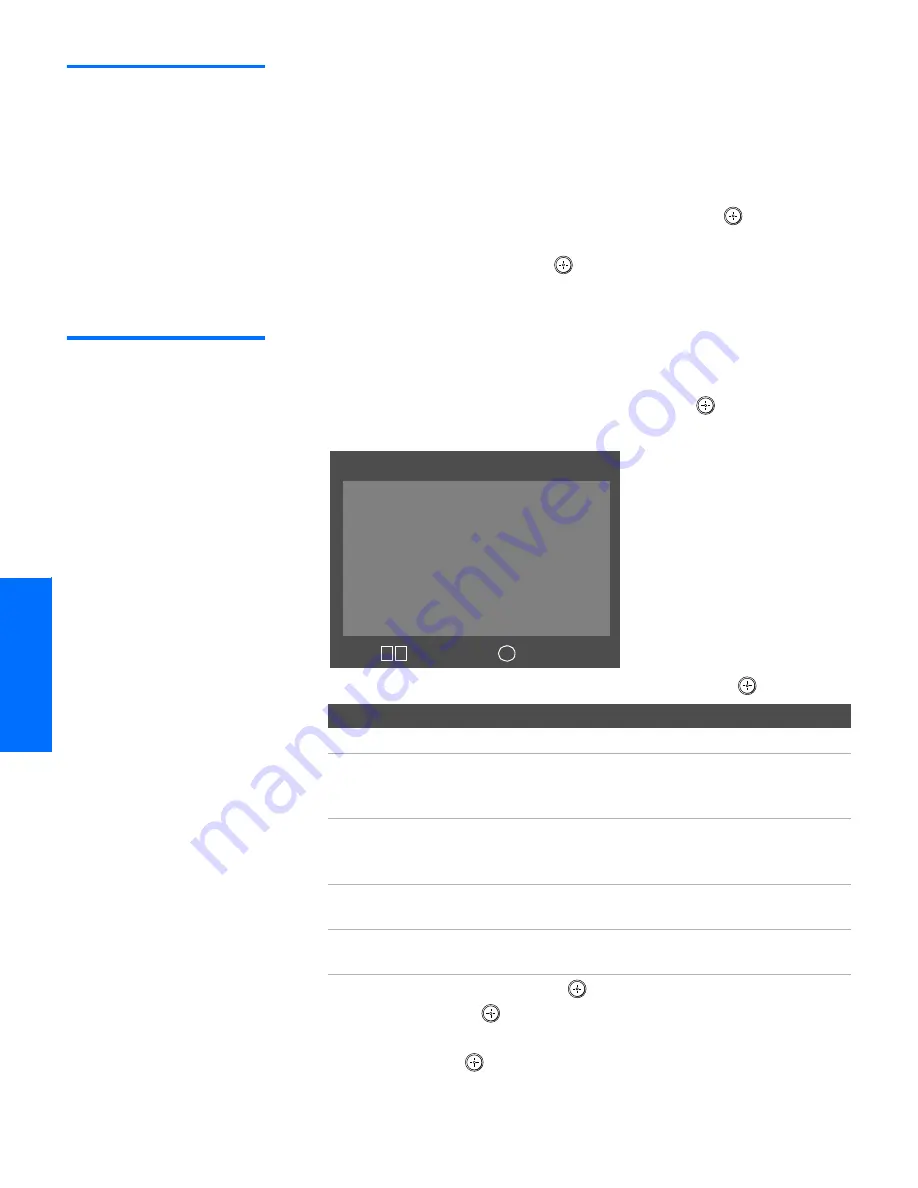
56
SETU
P
SETU
P
S
E
TU
P
Feat
ur
es
S
E
TU
P
SETU
P
Using the Memory
Stick Slideshow
The Memory Stick Slideshow lets you watch a slideshow of the
images that are on the Memory Stick.
1
Insert a Memory Stick that contains the images you want to view.
For details, see page 53.
2
Press
MEMORY STICK
. The Memory Stick Menu appears.
3
Move the joystick to highlight
Slideshow
and press
. The
slideshow starts.
4
To end the slideshow, press
.
The Memory Stick Menu is
displayed.
Changing the
Memory Stick
Setup Options
1
Press the
MEMORY STICK
button on the remote control. The Memory
Stick Menu appears.
2
Move the joystick to highlight
Setup
and press
. The Memory
Stick Setup Menu appears.
3
Move the joystick to highlight an option and press
.
4
Move the joystick
b
(or press
) to change settings.
Move the
joystick
B
(or press
) to select the changed setting.
5
To exit the Memory Stick Setup Menu, move the joystick to
Menu
and press
.
Option
Description
Menu
Returns to the Memory Stick Menu.
Slideshow –
Interval
Decrease or increase the length of time that each
image is displayed: 5 seconds, 10 seconds, 1 minute,
5 minutes, or 15 minutes.
Slideshow – Repeat
Select
On
to set the slideshow to repeat after
displaying all the images recorded on the Memory
Stick. Select
Off
to not repeat the slideshow.
File Information
Select
On
to show file information of each image
while that image is being displayed.
Rotate Picture
Displays the Rotate Picture screen. For details, see
“Using the Rotate Picture Screen” on page 57.
Memory Stick Setup
Menu
Slideshow - Interval: 5 sec
Slideshow - Repeat: On
File Information: On
Rotate Picture
J
Select:
+
Move:
V v
J
Summary of Contents for FD Trinitron WEGA KV-36HS500
Page 1: ...4 087 503 22 KV 32HS500 KV 36HS500 2002 Sony Corporation Operating Instructions ...
Page 5: ......
Page 13: ...12 SETUP SETUP SETUP SETUP Setup SETUP Rear Panel q 2 3 4 5 9 8 7 6 1 ...
Page 61: ......
Page 75: ......
Page 87: ......
Page 88: ... Important Read this manual before using this product Sony Corporation Printed in U S A ...
Page 90: ......
















































