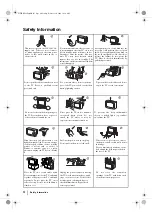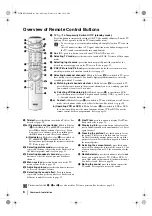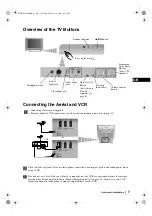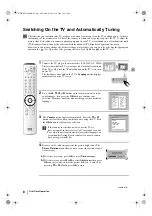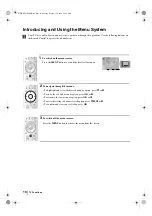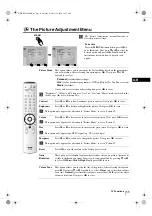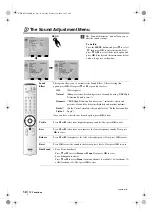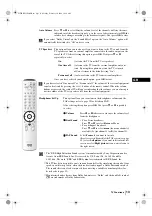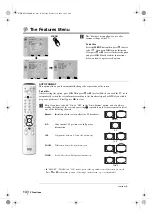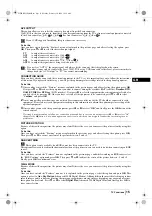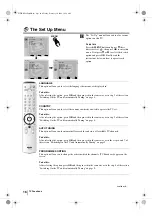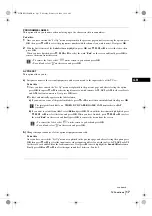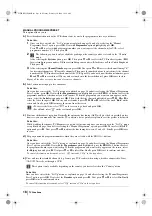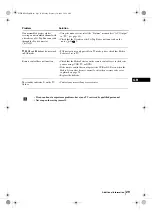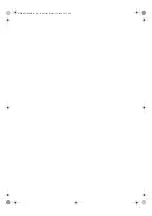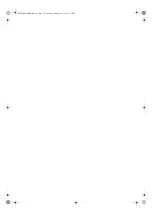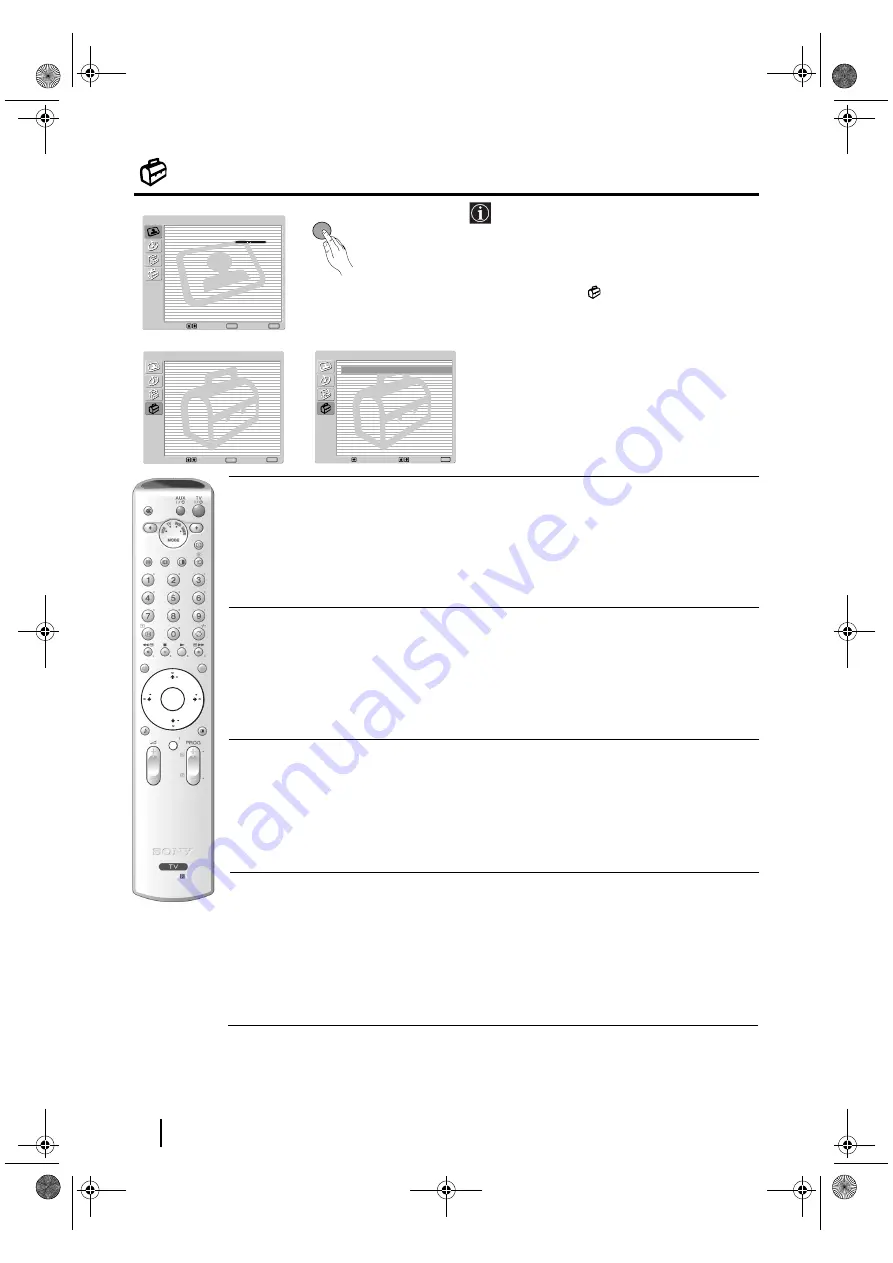
16
The Set Up Menu
The “Set Up” menu allows you to alter various
options on this TV.
To do this:
Press the
MENU
button and press
v
three
times to select
, then press
OK
to enter this
menu. Next press
v
or
V
to select the desired
option and press
OK
. Finally read the
instructions below on how to operate each
option.
LANGUAGE
This option allows you to select the language that menus are displayed in.
To do this:
After selecting the option, press
OK
and then proceed in the same way as in step 2 of the section
"Switching On the TV and Automatically Tuning" on page 8.
COUNTRY
This option allows you to select the country in which you wish to operate the TV set.
To do this:
After selecting the option, press
OK
and then proceed in the same way as in step 3 of the section
"Switching On the TV and Automatically Tuning" on page 8.
AUTO TUNING
This option allows you to automatically search for and store all available TV channels.
To do this:
After selecting the option, press
OK
and then proceed in the same way as in the steps 6 and 7 of
the section “Switching On the TV and Automatically Tuning” on page 9.
PROGRAMME SORTING
This option allows you to change the order in which the channels (TV Broadcast) appear on the
screen.
To do this:
After selecting the option, press
OK
and then proceed in the same way as in the step 8 of the section
“Switching On the TV and Automatically Tuning” on page 9.
TV Functions
,
m
MENU
Picture Adjustment
Select:
Enter:
OK
Exit:
MENU
Picture Mode:
Live
Contrast:
Reset
Noise Reduction:
Auto
Colour Tone:
Cool
Select:
Exit:
MENU
Set Up
Language
Auto Tuning
Programme Sorting
Programme Labels
AV Preset
Manual Programme Preset
Enter:
OK
Set Up
Language
Auto Tuning
Programme Sorting
Programme Labels
AV Preset
Manual Programme Preset
Select:
Back:
Enter:
OK
continued...
RM-945
OK
MENU
01GBKV29FQ86B.fm Page 16 Monday, February 16, 2004 10:18 AM