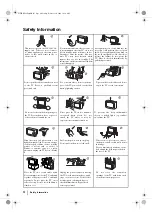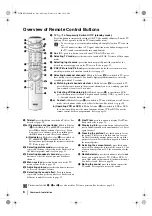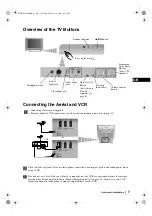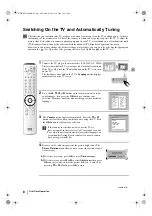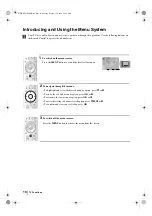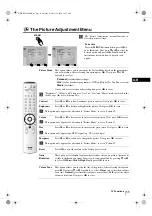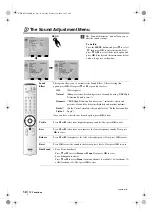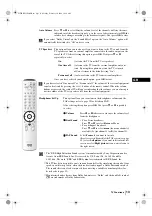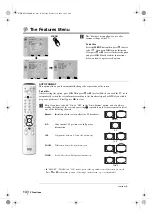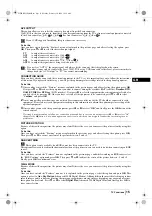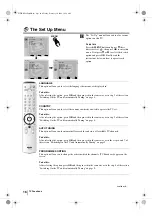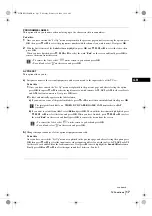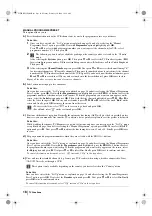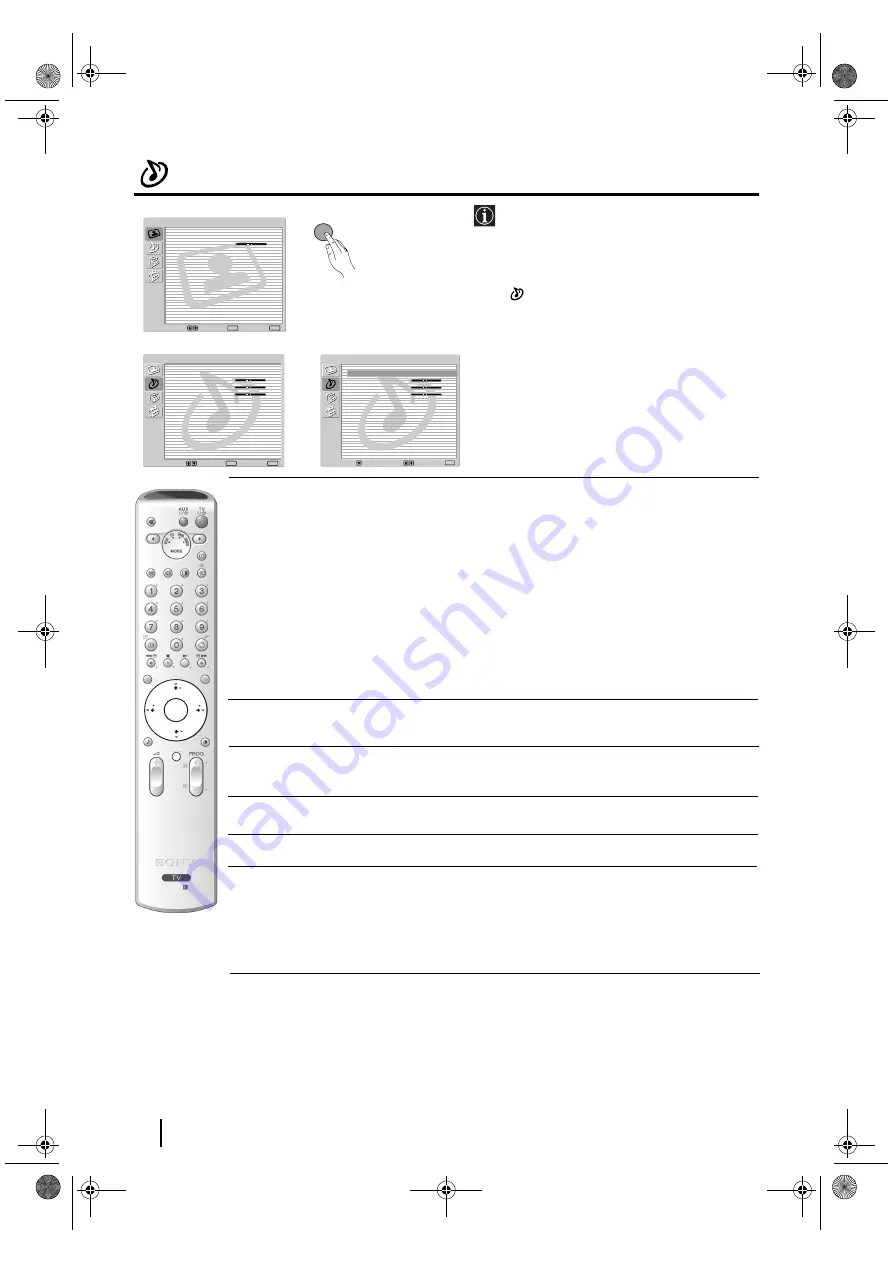
12
The Sound Adjustment Menu
The “Sound Adjustment” menu allows you to
alter the sound settings.
To do this:
Press the
MENU
button and press
v
to select
, then press
OK
to enter this menu. Next
press
v
or
V
to select the desired option and
press
OK
. Finally read the instructions below
on how to operate each option.
Sound
This option allows you to customise the Sound Effect. After selecting this
Effect
option press
OK
. Next press
v
or
V
repeatedly
to select:
Off
(Flat response).
Natural
(Enhances clarity, detail and presence of sound by using “BBE High
Definition Sound system”*).
Dynamic
(“BBE High Definition Sound system”* intensifies clarity and
presence of sound for better intelligibility and musical realism).
Dolby**
(Dolby Virtual, simulates the sound effect of “Dolby Surround Pro
Virtual
Logic”).
Once you have selected your desired option, press
OK
to store.
Treble
Press
B
or
b
to decrease higher-frequency sounds. Next press
OK
to store.
Bass
Press
B
or
b
to decrease or to increase the lower-frequency sounds. Next press
OK
to store.
Balance
Press
B
or
b
to emphasise the left or the right speaker. Next press
OK
to store.
Reset
Press
OK
to reset the sound to the factory preset levels. Next press
OK
to store.
Dual Sound
• For a Stereo broadcast:
Press
v
or
V
to select
Stereo
or
Mono
. Next press
OK
to store.
• For a bilingual broadcast:
Press
v
or
V
to select
Mono
(for mono channel if available),
A
(for channel 1)
or
B
(for channel 2). Next press
OK
to store.
TV Functions
,
m
Sound Adjustment
Sound Effect:
Dolby Virtual
Treble:
Bass:
Balance:
Reset
Dual Sound:
Stereo
Auto Volume:
Off
TV Speakers:
On
Headphones Set Up
Select:
Enter:
OK
Exit:
MENU
Picture Adjustment
Select:
Enter:
OK
Exit:
MENU
Picture Mode:
Live
Contrast:
Reset
Noise Reduction:
Auto
Colour Tone:
Cool
Sound Adjustment
Sound Effect:
Dolby Virtual
Treble:
Bass:
Balance:
Reset
Dual Sound:
Stereo
Auto Volume:
Off
TV Speakers:
On
Headphones Set Up
Select:
Back:
Enter:
OK
MENU
continued...
RM-945
OK
MENU
01GBKV29FQ86B.fm Page 12 Monday, February 16, 2004 10:18 AM