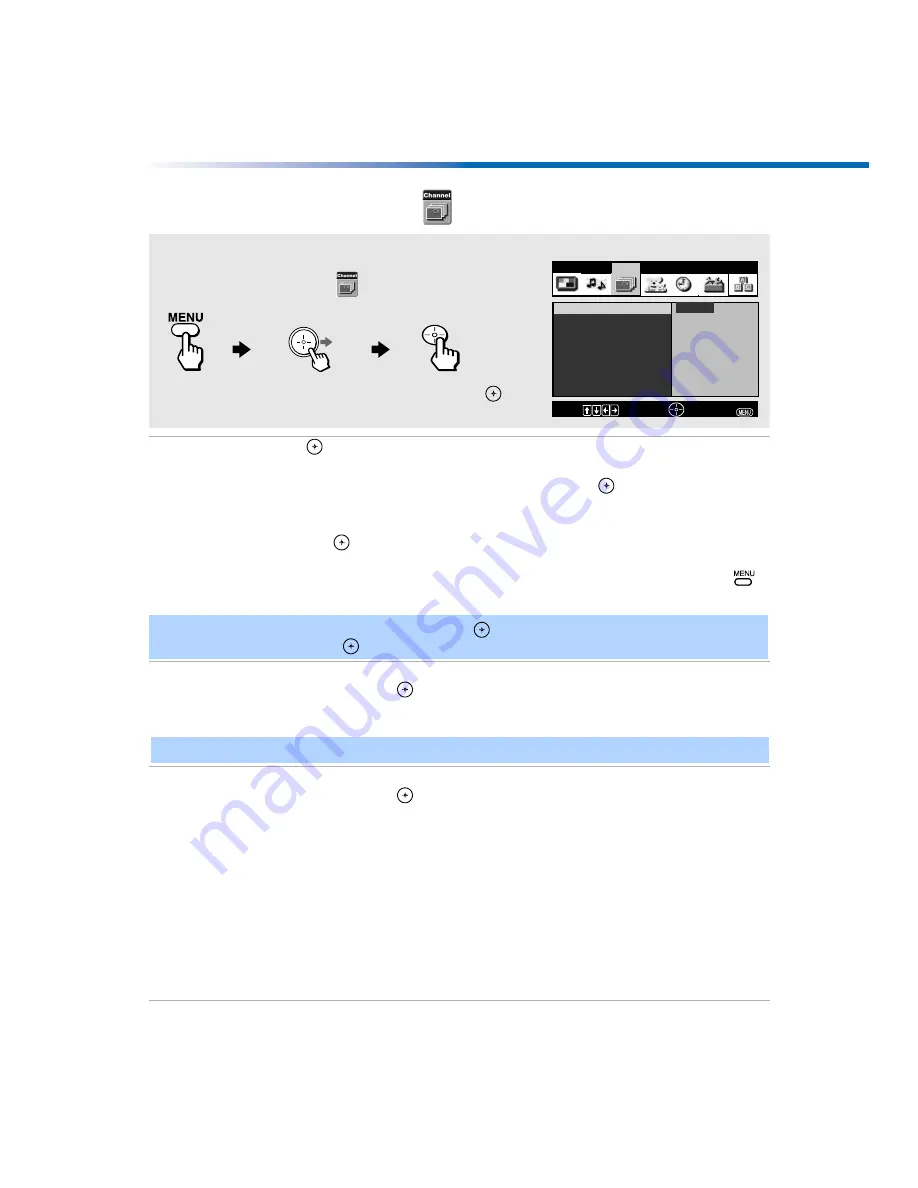
Using the Menus
37
Using the Channel Setup
Menu
Favorite
Channels
Quick access
to favorite
channels
Press
to open the Favorite Channels menu:
1
Use the joystick to scroll up or down to select the position (1-8) where
you want to set a favorite channel, then press
.
2
Use the joystick to scroll through the channels until you find the
channel you want to add to your favorite channels.
3
Press
to select it, that will change your TV automatically to the
selected channel.
4
Press the joystick left to return to the channel setup menu or press
to exit.
Cable
Use the joystick to scroll up or down to select from one of the following
options, then press
to select it.
On:
Select if you are receiving cable channels with a CATV cable.
Off:
Select if you are using a TV antenna.
Channel Fix
Use the joystick to scroll up or down to select from one of the following
options, then press
to select it.
2-6:
Select when you want to control all channel selection through
a cable box or VCR. Select the appropriate channel (usually 3
or 4) and use the cable box’s or VCR’s remote control for
channel selection.
Video 1:
Select from available video inputs when you have connected
video equipment (e.g. satellite receiver) and you want your TV
fixed to it.
AUX 2-6:
Use this setting instead of the
2-6
if you want to change
channels using a cable box, VCR or satellite receiver and
you’ve connected it to the AUX input.
Off:
Channel Fix is not set.
To access the Channel Setup menu, refer to the following steps:
To Display
To Highlight
To Select
Press joystick
f
to highlight an option then press
.
Favorite Channels
Cable : On
Channel Fix: Off
Auto Program
Channel Skip/Add
Channel Label
Video
Audio
Channel
Parent
Timer
Setup
Basic
Program
Program favorite
channels
Move:
Select:
End:
✍
To use Favorite Channels: Exit all menus and press
. Press
F
or
f
to move the cursor to the desired
channel number and press
.
✍
After changing your cable settings, you will need to perform Auto Program.
Summary of Contents for FD Trinitron WEGA KV-27FV300
Page 1: ......
Page 5: ...User Guide ...
Page 7: ......
Page 27: ......
Page 39: ......
Page 55: ......
Page 63: ...56 Operating Instructions ...
Page 66: ......






























