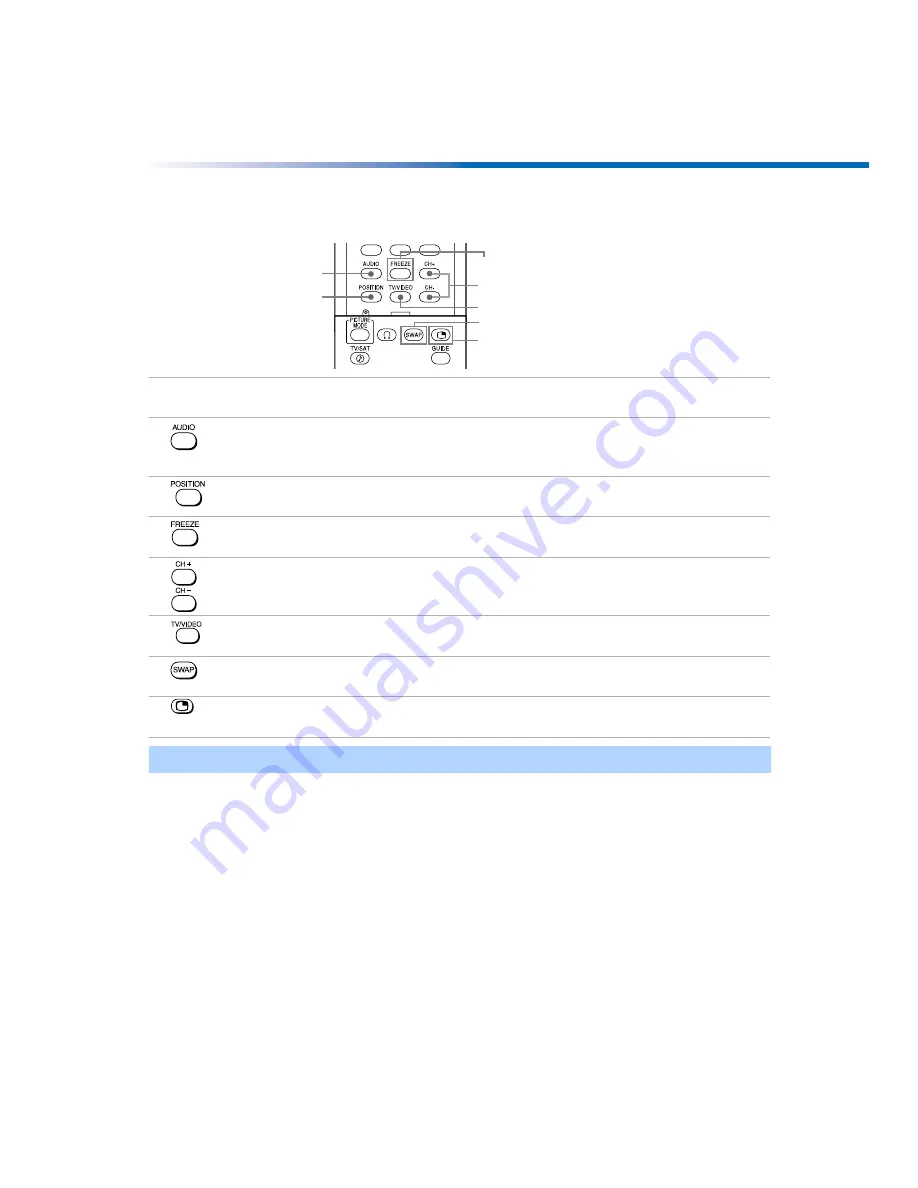
27
PIP Functions
buttons
For KV-32FV300, KV-36FV300 model
To change channels/programs in the PIP window
❏
Use the yellow PIP CH+/- button to scroll through TV channels.
❏
Use the yellow TV/VIDEO button to cycle through your other video equipment
connected to the TV, such as your VCR, DVD player, or satellite receiver.
Yellow-labeled
PIP Button
Description
1
Press to alternate sound between the main picture and the PIP window
picture. The sound symbol (
9
) appears for 3 seconds, indicating whether
you are hearing sound from the main picture or the PIP window picture.
2
Press to move the location of the window picture to any of the four
corners of the screen.
3
Press to freeze the window picture. Press again to restore the window
picture. The main window continues to play as usual.
4
Press to change the channel in the PIP window picture. To change the
channel in the main window, use the main CH+/- buttons at the bottom
of the remote control.
5
Press to cycle through the available video equipment you have connected
to the TV (in the PIP window picture).
6
Press to switch the main picture with the PIP window picture. Press again
to switch back.
7
Press to turn the PIP feature on and off. Press repeatedly to change the
window size (1/9, 1/16, Off).
✍
For more information about your remote control, see “Using the Remote Controls” on page 3.
RM Y182
1
2
4
5
6
7
3
Summary of Contents for FD Trinitron WEGA KV-27FV300
Page 1: ......
Page 5: ...User Guide ...
Page 7: ......
Page 27: ......
Page 39: ......
Page 55: ......
Page 63: ...56 Operating Instructions ...
Page 66: ......






























