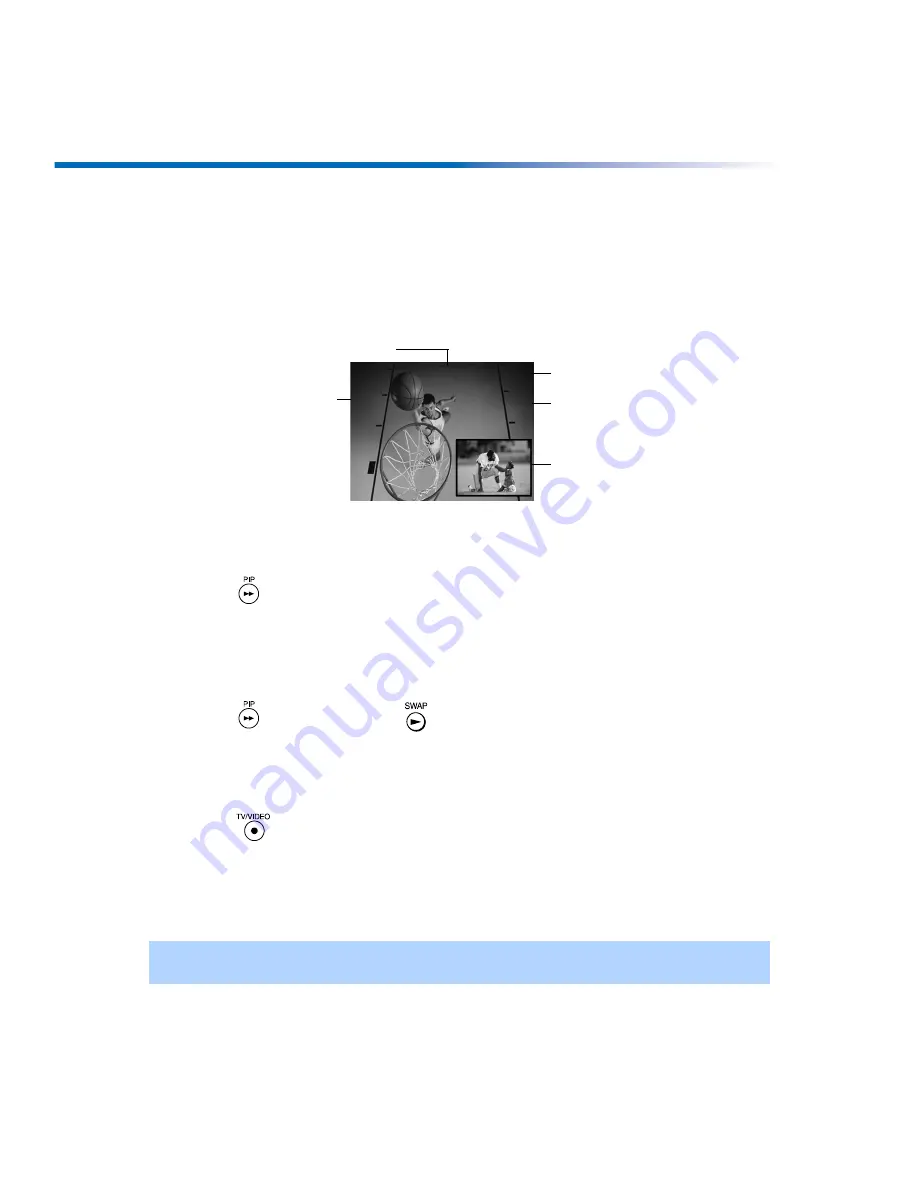
24
Operating Instructions
Using Picture in Picture (PIP) with Remote Y181
The Picture-in-Picture (PIP) feature allows you to view two programs simultaneously, one in
the full size “main” picture and one in a small “window” picture.
Displaying Picture in Picture
To use PIP
1
Press the TV button in the FUNCTION bar to control PIP with the yellow-labeled buttons.
Tune your TV to a channel which you know is currently airing programming.
2
Press the
button to display the window picture.
3
Use the PIP (yellow) CH +/- buttons to change the channel in the PIP window picture.
To check your PIP
1
Press the TV button in the FUNCTION bar to control PIP with the yellow-labeled buttons.
Tune your TV to a channel which you know is currently airing programming.
2
Press the
to turn PIP on. Press
, the channel from the main window should now
appear in the window picture.
3
Select the same channel in the main picture (use the CH+/- buttons on the bottom of your
remote control). You should now have the same program playing in both windows.
4
Use the PIP (yellow) CH+/- buttons to change the channel in the PIP window picture.
5
Press the
PIP (yellow) button to switch the PIP window to other video inputs for other
equipment that is connected to any of the VIDEO IN jacks of your TV. You should see a
different picture in your PIP window for each piece of connected video equipment. Make
sure the connected equipment is turned on and working when you perform this test.
6
If the PIP feature does not work properly with the TV or the connected video equipment,
refer to the troubleshooting section beginning on page 52.
✍
If you’re having problems with PIP, refer to “Setups that Affect Your Ability to Use PIP” (page 28) or
see Troubleshooting section (page 52) for possible solutions.
Channel number of
the main picture
Channel number
of the window
picture
Window
picture
Indicates which
picture is currently
picture
Main
receiving sound
6
2
9
Summary of Contents for FD Trinitron WEGA KV-27FV300
Page 1: ......
Page 5: ...User Guide ...
Page 7: ......
Page 27: ......
Page 39: ......
Page 55: ......
Page 63: ...56 Operating Instructions ...
Page 66: ......
















































