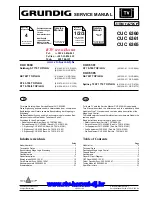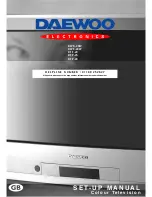12
Connections
Connecting a DVD Player using Composite Video (Video/Audio L(Mono), R)
Using audio/video cables (not supplied), connect AUDIO/VIDEO OUT on your DVD player
to AUDIO/VIDEO IN on your TV.
Optional connection
❏
For better picture quality, use S VIDEO instead of the yellow audio/video cable.
S-VIDEO does not provide sound, so you still must connect the audio cables.
Connecting a DVD Player using Component Video (Y, P
B
, P
R
)
❏
If your DVD player is equipped with component video outputs (Y, P
B
, P
R
/L, R), you can
improve the picture quality by using component video cables (480i only).
1
Using component video cables (not supplied), connect the Y, P
B
, P
R
OUT on your DVD
player to Y, P
B
, P
R
IN on your TV.
2
Connect AUDIO OUT on your DVD player to AUDIO IN on your TV.
✍
The Y, P
B
, P
R
outputs on your DVD player are sometimes labeled Y, C
B
, and C
R
or Y, B-Y, and R-Y. If so,
connect the cables to like colors.
Rear of TV
Video (yellow)
Audio L (white)
Audio R (red)
Rear of DVD Player
Optional
connection
Rear of TV
Y (green)
P
B
(blue)
P
R
(red)
2
1
Audio L (white)
Audio R (red)
Rear of DVD Player
Summary of Contents for FD TRINITON WEGA KV-24FS120
Page 2: ...User Guide ...
Page 6: ...User Guide ...
Page 8: ...User Guide ...
Page 12: ......
Page 26: ......
Page 40: ......
Page 46: ......
Page 47: ......
Page 48: ...User Guide Sony Corporation http www sony net Printed in U S A ...