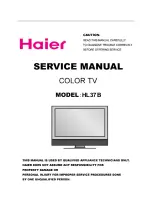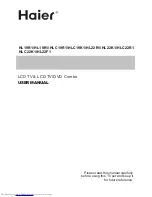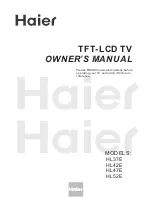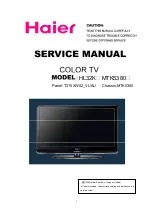Summary of Contents for FD TRINITON WEGA KV-24FS120
Page 2: ...User Guide ...
Page 6: ...User Guide ...
Page 8: ...User Guide ...
Page 12: ......
Page 26: ......
Page 40: ......
Page 46: ......
Page 47: ......
Page 48: ...User Guide Sony Corporation http www sony net Printed in U S A ...