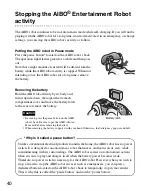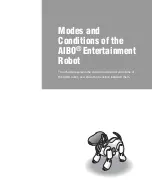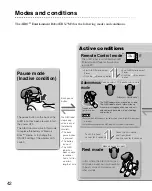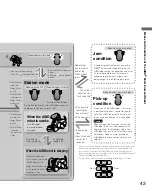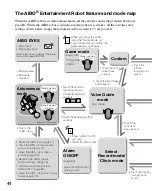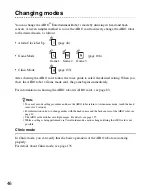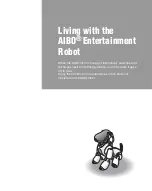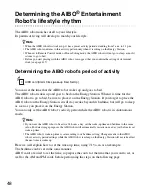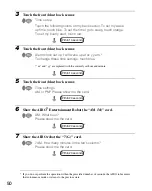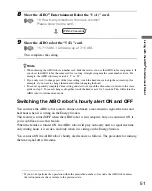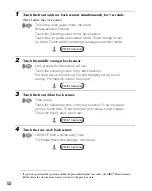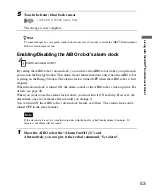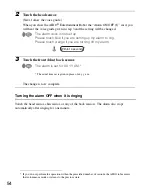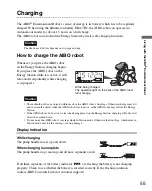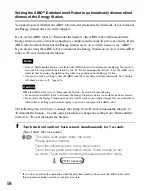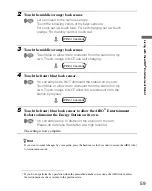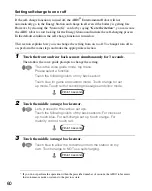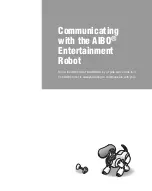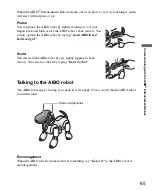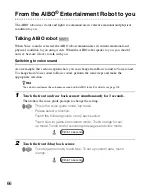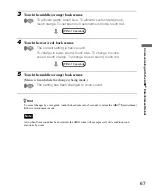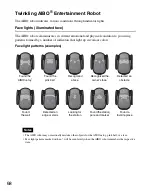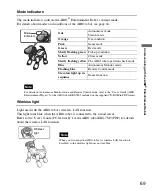54
2
Touch the head sensor.
(Next, follow the voice guide.)
When you show the AIBO
®
Entertainment Robot the “Alarm ON/OFF (J)” card, you
will hear the voice guide given in step 3 and the setting will be changed.
The alarm clock is not set up.
Please touch blue if you are setting up my alarm to ring.
Please touch orange if you are turning off my alarm.
*
3
Touch the front (blue) back sensor.
The alarm is set for XX YY AM.*
* The actual time set is given in place of xx:yy a.m.
The change is now complete.
Turning the alarm OFF when it is ringing
Touch the head sensor, chin sensor, or any of the back sensors. The alarm also stops
automatically after ringing for one minute.
* If you do not perform the operation within the prescribed number of seconds, the AIBO robot enters
the Autonomous mode or returns to the previous state.
Within 10 seconds
Summary of Contents for ERS-7M3 - Aibo Entertainment Robot
Page 1: ... 2 6 5 7 9 8 3 1 1 1 Printed in Japan 2005 Sony Corporation 2 657 983 11 1 ...
Page 6: ...6 ...
Page 14: ......
Page 30: ......
Page 62: ...62 ...
Page 112: ...112 ...
Page 152: ......
Page 161: ...Reference Material 161 ...
Page 164: ... 2 6 5 7 9 8 3 1 1 1 Printed in Japan 2005 Sony Corporation 2 657 983 11 1 ...