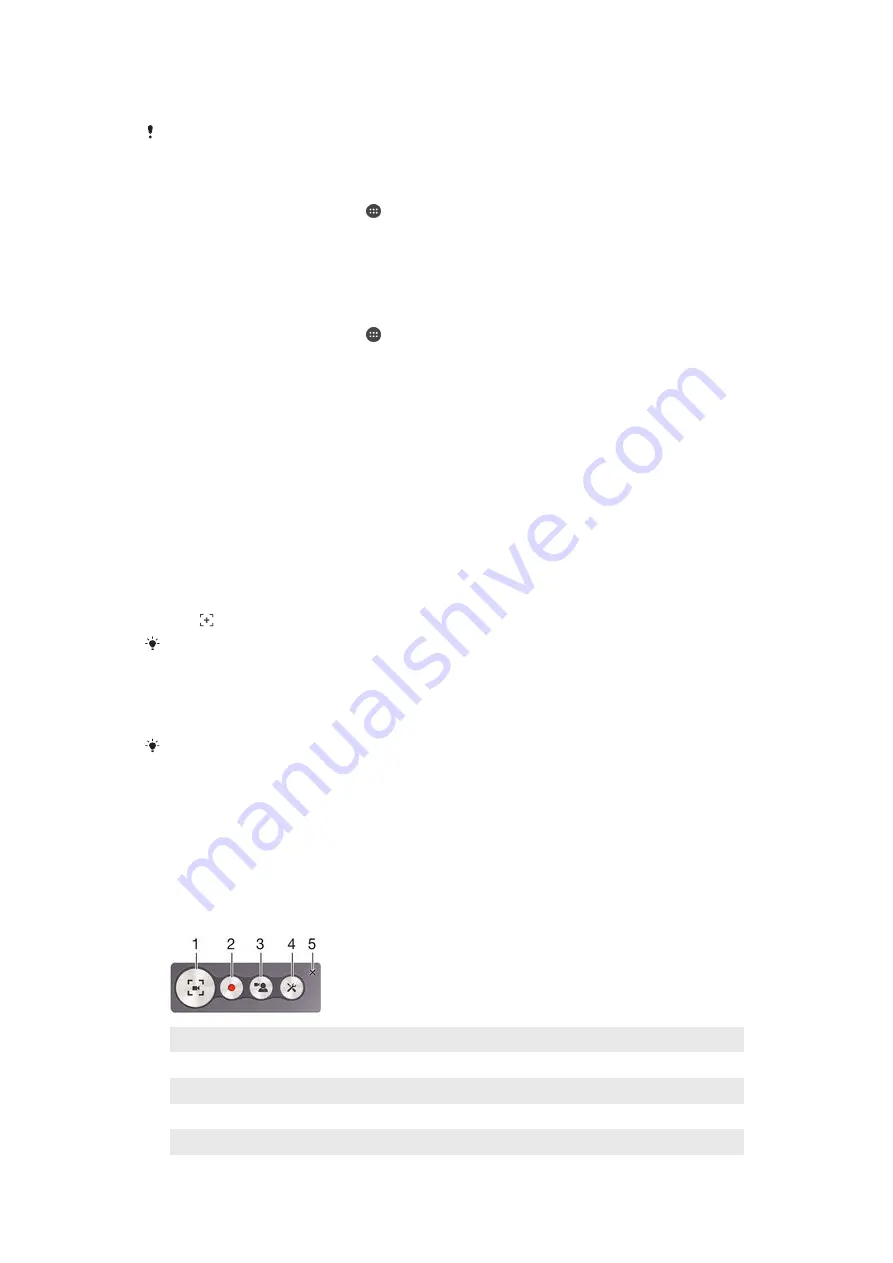
Extended usage
Restricts hardware performance when you are using your device.
If you are using a device with multiple users, you may need to log in as the owner, that is, the
primary user, to activate or deactivate a STAMINA mode feature.
To activate STAMINA mode features
1
From your Home screen, tap .
2
Find and tap
Settings
>
Power management
, then tap
STAMINA mode
.
3
Activate STAMINA mode if it is deactivated.
4
Drag the sliders beside the features that you want to activate, then tap
Activate
, if prompted.
To select which applications to run in STAMINA mode
1
From your Home screen, tap .
2
Find and tap
Settings
>
Power management
, then tap
STAMINA mode
.
3
Activate STAMINA mode if it is deactivated.
4
Make sure that the
Extended standby
feature is turned on, then tap
Apps active
in standby
>
Add applications
.
5
Scroll left or right to view all applications and services, then mark the relevant
checkboxes for the applications that you want to run.
6
When you're finished, tap
Done
.
Taking a screenshot
You can capture still images of any screen on your device as a screenshot.
Screenshots you take are automatically saved in Album.
To take a screenshot
1
Press and hold down the power key until a prompt window appears.
2
Tap
You can also take a screenshot by pressing and holding the power key and volume down key
at the same time. Once the screenshot is captured, you can release the keys.
To view your screenshot
•
Drag the status bar fully downwards, then tap the screenshot you want to view.
You can also view your screenshots by opening the Album application.
Recording your screen
You can use the screen recording feature to capture videos of what’s happening on
your device’s screen. This feature is useful, for example, when you want to create
tutorials or record videos of you playing a game on your device. Recorded video clips
are automatically saved in Album.
1
Minimise/Resume the record screen window
2
Record your screen
3
Record your screen when the front camera is activated
4
Access the screen recording settings
5
Close the screen recording window
22
This is an Internet version of this publication. © Print only for private use.
















































