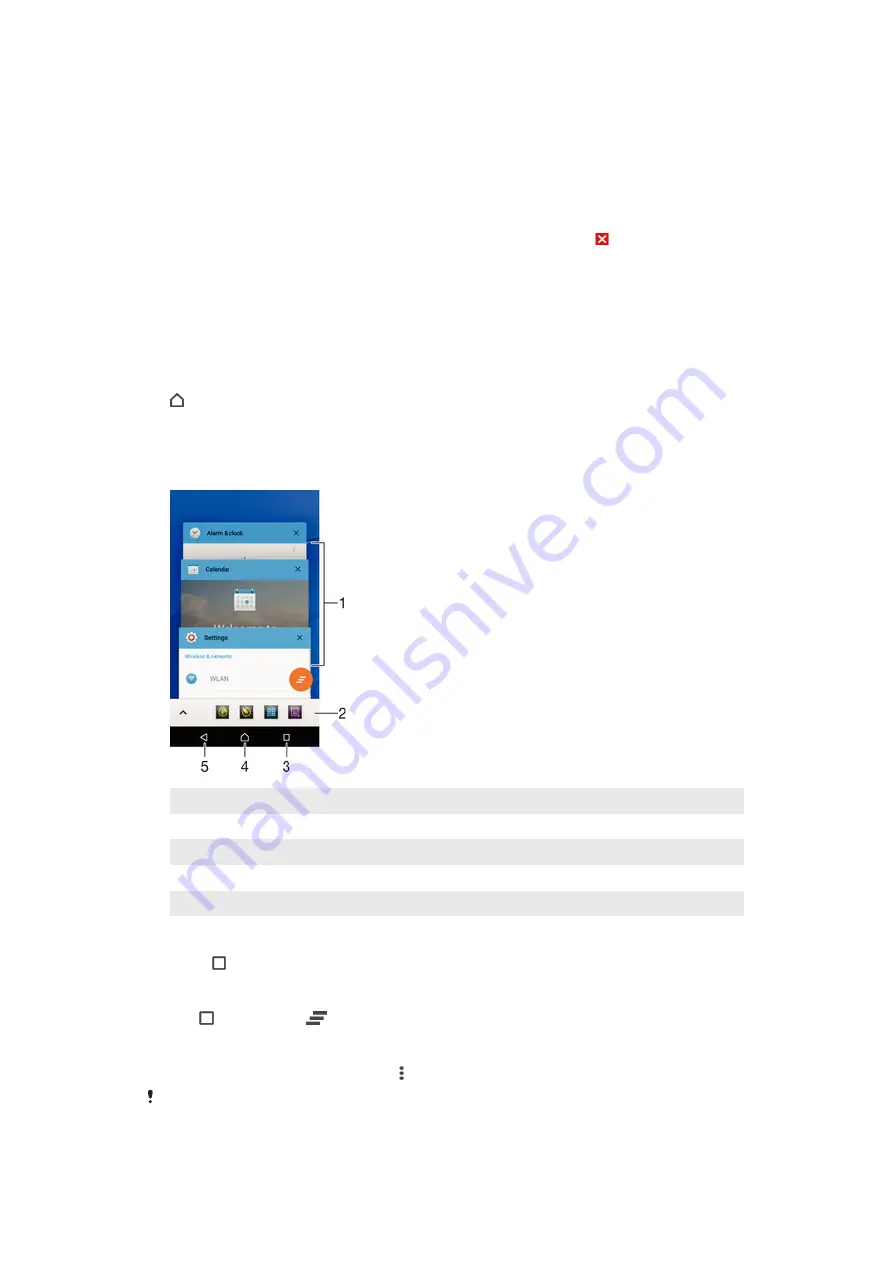
To arrange applications on the Application screen
1
To open the Application screen menu, drag the left edge of the Application
screen to the right.
2
Select the desired option under
SHOW APPS
.
To uninstall an application from the Application screen
1
To open the Application screen menu, drag the left edge of the Application
screen to the right.
2
Tap
UNINSTALL
. All uninstallable applications are indicated by .
3
Tap the application that you want to uninstall, then tap
OK
.
Navigating applications
You can navigate between applications using the navigation keys, the favourites bar,
and the recently used applications window, which lets you switch easily between all
recently used applications. The navigation keys are the Home key, the Recent apps
key and the Back key. Some applications get closed when you press the Home key
to exit while others are paused or continue to run in the background. If an
application is paused or running in the background, you can continue where you left
off the next time you open the application.
1
Recently used applications window – Open a recently used application
2
Favourites bar – Use a shortcut to access applications or widgets
3
Recent apps key – Open the recently used applications window and the favourites bar
4
Home key – Exit an application and go back to the Home screen
5
Back key – Go back to the previous screen within an application or close the application
To open the recently used applications window
•
Press .
To close all the recently used applications
•
Tap and then tap
.
To open a menu in an application
•
While using the application, press .
A menu is not available in all applications.
17
This is an Internet version of this publication. © Print only for private use.
















































