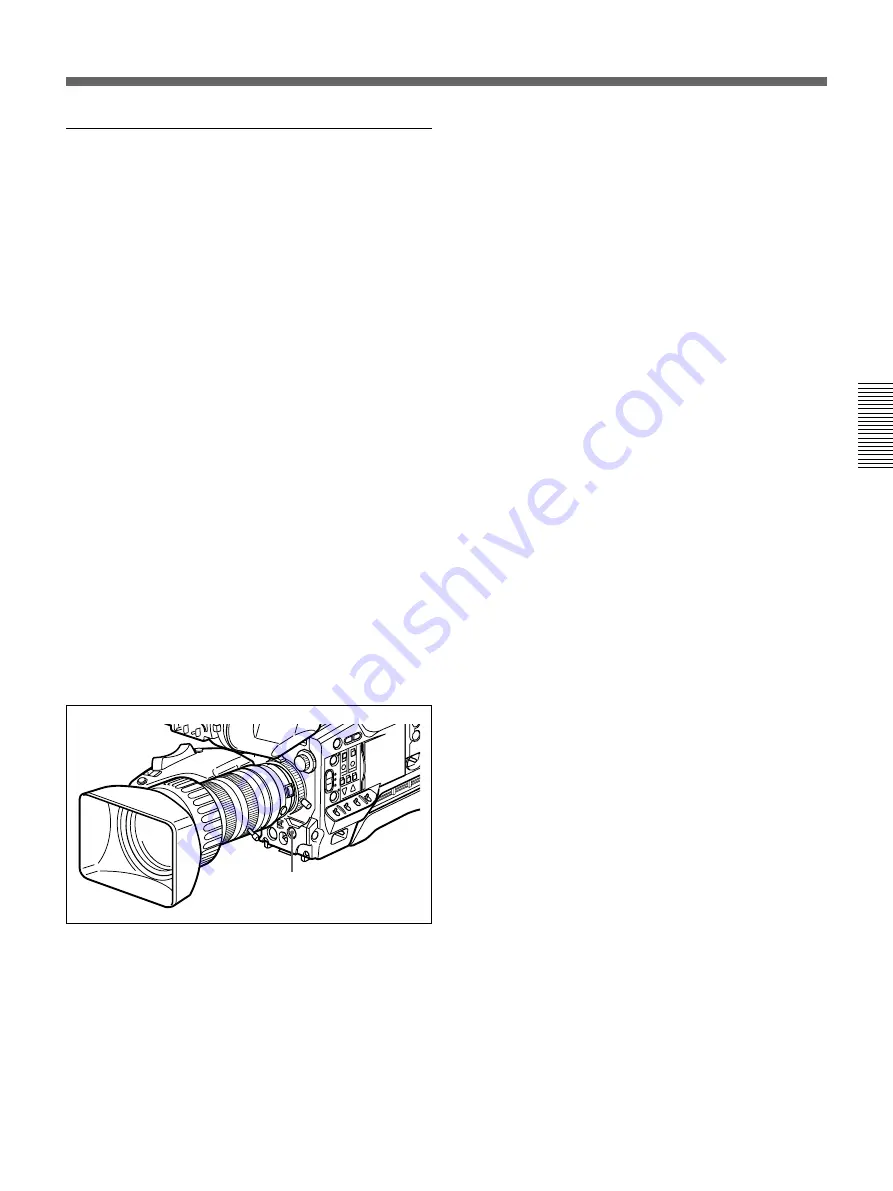
Chapter 3 Shooting
47
Chapter 3 Shooting
Setting Mark IN/OUT points as you shoot
Instead of continuing shots from scene to scene, you
can specify Mark IN and Mark OUT points as you
shoot and set scene numbers (ranging from 001 to
198).
1
Perform steps
1
and
2
from “Using the ClipLink
Function” (page 46).
2
Access basic menu page 6 and perform the
following operations.
1) Set MARK/CUE to MARK.
The ClipLink mode indication “CLIP M”
appears on the viewfinder screen.
2) Set the cassette name or number if necessary.
For details of menu operations, see “Basic Menu
Operations” (page 58).
3
Press the VTR button on the camera head or the
lens.
The DSR-1/1P starts recording, and the REC/
TALLY indicator(s) light(s) in the viewfinder.
4
Press the TAKE button when you find a shot
where you would like to set a Mark IN point.
The TAKE/TALLY indicator (orange) lights in the
viewfinder and “TAKE” appears on the screen.
5
Press the TAKE button when you find a shot
where you would like to set a Mark OUT point.
The TAKE/TALLY indicator (orange) goes out in
the viewfinder and the “TAKE” disappears from
the screen.
At this time, the time code (HH:MM:SS) at the
Mark IN/OUT point for scene 001 is recorded to
the DSR-1/1P’s internal memory, and then
recorded to the cassette memory.
To set/clear NG
If you press the NG button before you set the next
Mark IN point, the previous scene will be
designated as “NG” (the “NG” display appears in
the viewfinder).
Once NG has been set, you can cancel it by
pressing the NG button again before you set the
next Mark IN point (the “NG” display in the
viewfinder disappears).
6
Repeat steps
4
and
5
as needed to record (to
cassette memory) time codes at Mark IN/OUT
points, scene numbers, and NG designations to the
cassette memory.
The scene number is automatically incremented
each time you specify a Mark OUT point.
7
To finish shooting, press the VTR button on the
camera head or the lens, then press the DSR-1/1P’s
STOP button.
This stops the recording operation.
The index pictures of each Mark IN point are
recorded onto the tape.
TAKE button
Summary of Contents for DXC-D35
Page 42: ......
Page 50: ......
Page 94: ......
Page 107: ......
Page 108: ...Sony Corporation Printed in Japan ...






























