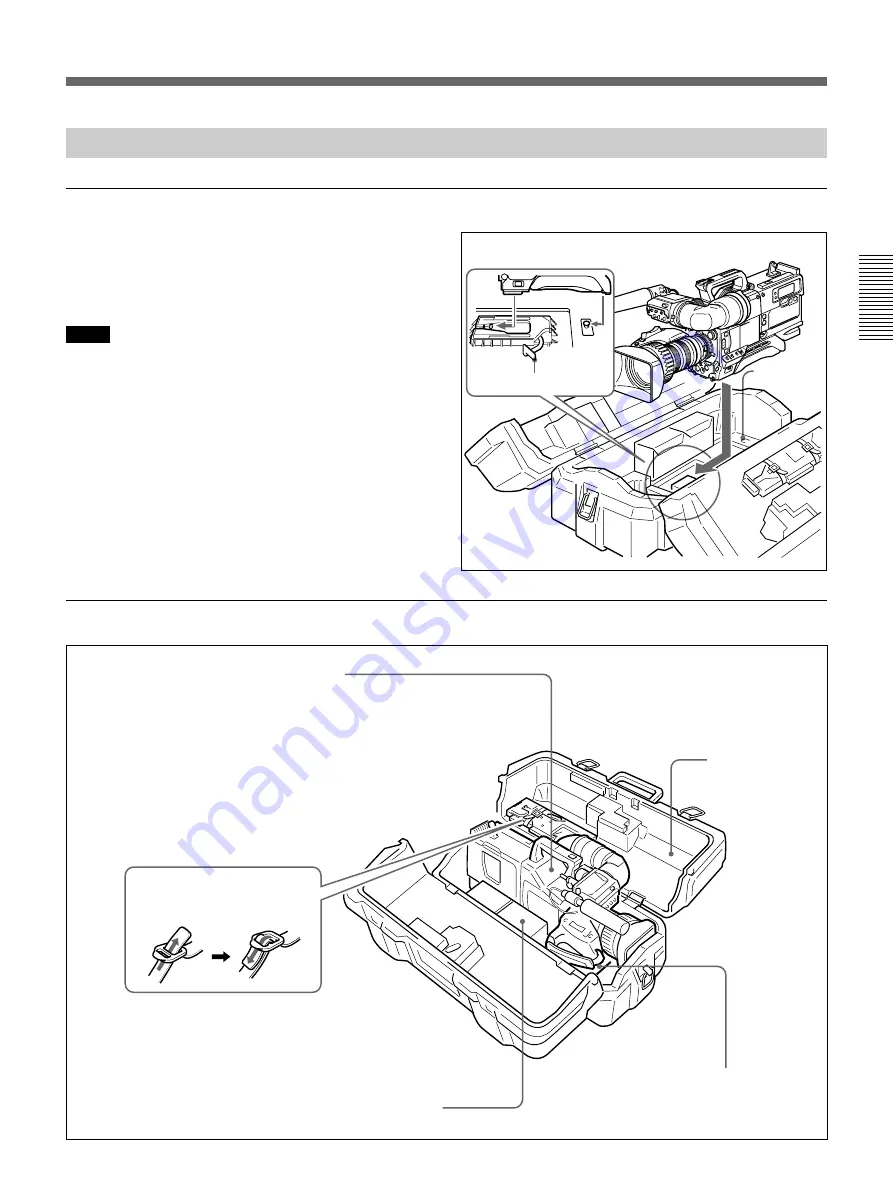
Chapter 2 Fitting and Connections
Chapter 2 Fitting and Connections
35
Using the Carrying Case
Stowing the camera
Align the camera with the base of the case, and slide
the camera in forward.
Checking that the pin at the rear engages correctly,
push forward until it locks into place.
Notes
• Bring the viewfinder into the horizontal position,
slide it fully rearward and to the left, then fix before
stowing.
• When an optional microphone (ECM-670/672, C-74,
etc.) is attached, loosen the microphone fixing
screws, move the microphone to the lowest position,
and fix before stowing.
Example of fully-stowed carrying case
Align the camera with the base of the
carrying case.
Lever
Base
VCT-U14 Tripod Adaptor
Fasten straps.
LC-421 Carrying
Case
NP-1A/1B Battery Packs
(maximum two) - Fasten straps.
DXC-D35/D35P/D35WS/D35WSP Color
Video Camera
This can be stored with the following system
component fitted.
• CA-537/537P/327/327P/325A/325AP/325B
Camera Adaptor or DSR-1/1P, PVV-3/3P or
EVV-9000/9000P
• DXF-801/801CE Viewfinder
• ECM-670/ECM-672/C-74 Microphone
• Zoom lens (VCL-918BYetc.)
(Largest lens which can be stowed is
Canon J18 X 8.5BI-B.)
• CAC-12 Microphone Holder
• CAC-4 Chest Pad
Cassettes, camera cables, etc.
Summary of Contents for DXC-D35
Page 42: ......
Page 50: ......
Page 94: ......
Page 107: ......
Page 108: ...Sony Corporation Printed in Japan ...
















































