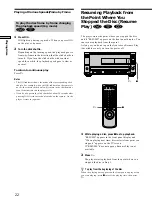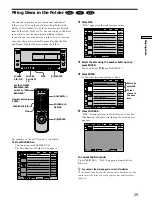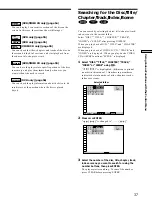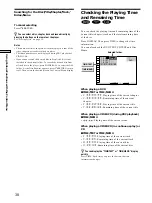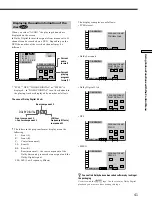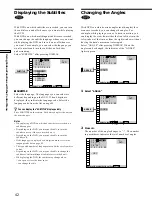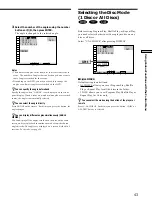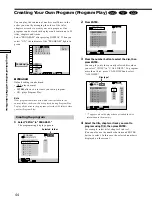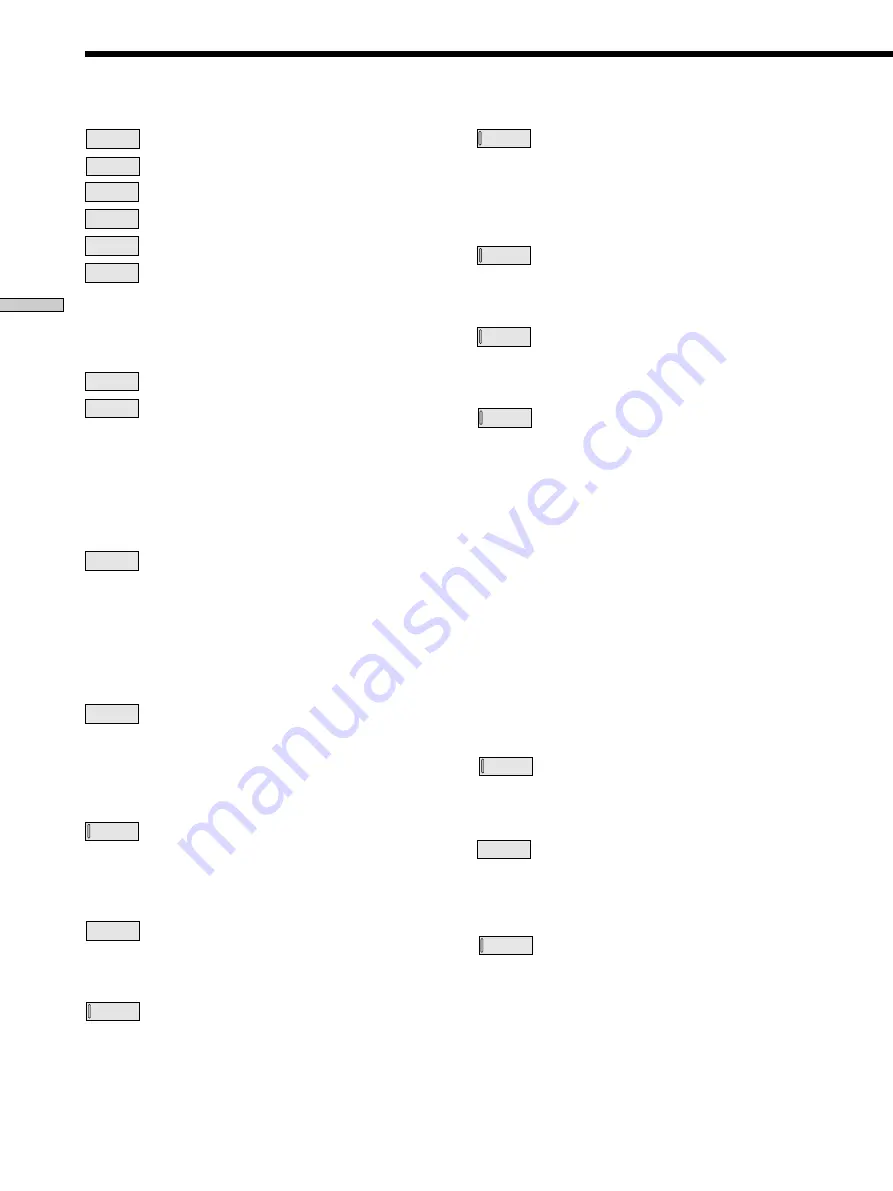
36
Using V
arious Functions with the Contr
ol Menu
Control Menu Item List
DISC
(page 37)
TITLE
(DVD only) (page 37)
CHAPTER
(DVD only) (page 37)
TRACK
(VIDEO CD/CD only) (page 37)
INDEX
(VIDEO CD/CD only) (page 37)
SCENE
(VIDEO CD during PBC playback only)
(page 37)
You can search by selecting the disc/title/chapter/track/
index/scene.
TIME/TEXT
(pages 38, 39, 40)
TIME/MEMO
(pages 38, 39, 40)
You can check the playing time and remaining time of the
current title/chapter/track and the total remaining time
of the disc.
You can search by inputting the time code.
You can check the DVD TEXT or CD TEXT of the disc on
the TV screen and the front panel display.
AUDIO
(page 40)
With DVDs recorded with multilingual sounds, you can
select the language you want while playing the DVD.
With multiplex CDs or VIDEO CDs, you can select the
sound from the right or left channel and listen to the
sound of the selected channel through both the right and
left speakers.
SUBTITLE
(DVD only) (page 42)
With DVDs on which multilingual subtitles are recorded,
you can change the subtitle language whenever you want
while playing the DVD, and turn it on or off whenever
you want.
ANGLE
(DVD only) (page 42)
With DVDs on which various angles (multi-angles) are
recorded, you can change the angles on the scene for
which multi-angles are recorded.
1/ALL
DISCS
(page 43)
Select the 1 disc play mode or all discs play mode to set
Program Play, Shuffle Play and Repeat Play.
PROGRAM
(page 44)
You can play the contents of the disc in the order you
want by arranging the order of the titles, chapters or
tracks on one disc or on all discs to create your own
program.
SHUFFLE
(page 46)
You can have the player “shuffle” titles, chapters or tracks
on one disc or on all discs, and play them in a random
order. The playing order may differ from the previous
“shuffling.”
REPEAT
(page 47)
You can play all discs, all the titles/tracks on a disc, or a
single title/chapter/track repeatedly.
A-B
REPEAT
(page 48)
You can play a specific portion of a title, chapter, or track
repeatedly.
VIRTUAL 3D
SURROUND
(page 50)
Select the mode to enjoy multichannel surround sound
such as Dolby Digital and MPEG.
Even if you connect only front speakers, Virtual Enhanced
Surround (VES) lets you enjoy 3D sound by using 3D
sound imaging to create virtual rear speakers from the
sound of the front speakers (L, R) without using actual
rear speakers.
When you connect 2 front speakers and 2 rear speakers,
you can use the 3D sound imaging to shift the sound of
the rear speakers away from the actual speaker position
(VIRTUAL REAR SHIFT) or to create 3 sets of virtual rear
speakers from 1 set of actual rear speakers (VIRTUAL
MULTI REAR).
You can feel the more effective 3D sound when you
connect a receiver (amplifier) with 5.1 channel inputs, 2
front speakers, 2 rear speakers, 1 center speaker and 1
subwoofer.
DNR
(DVD/VIDEO CD only) (page 52)
You can make the picture clearer by reducing the picture
noise.
VIDEO EQ
(DVD/VIDEO CD only) (page 52)
You can adjust the video output of the DVD or VIDEO CD
from the player, not from the TV, to obtain the picture
quality you want.
ANGLE
VIEWER
(DVD only) (page 54)
With DVDs on which various angles (multi-angles) for a
scene are recorded, you can display all the angles
recorded on the disc on the same screen, and start
playback in continuous mode at the chosen angle directly.