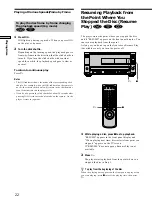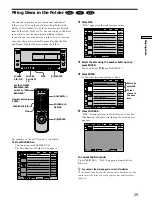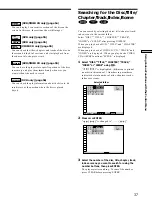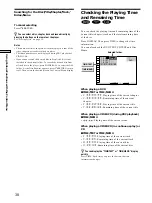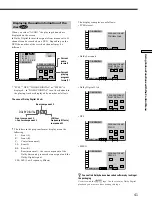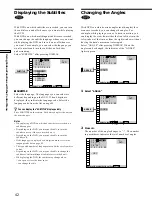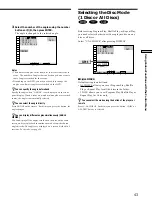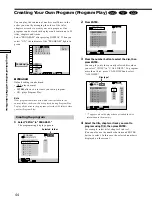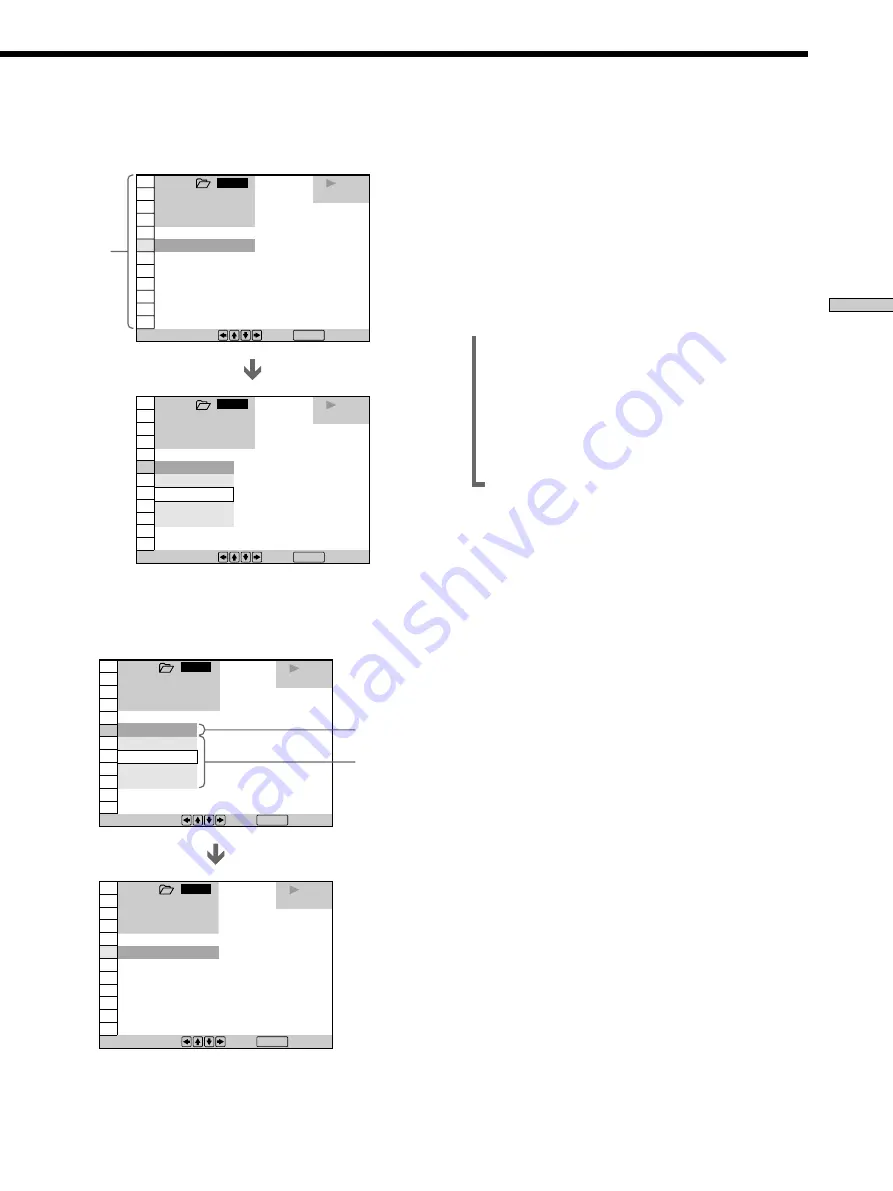
35
Using V
arious Functions with the Contr
ol Menu
3
Select the item you want using
>
/
.
, then press
/
or ENTER.
4
Select the item you want using
>
/
.
, then press
ENTER.
Note
Some Control Menu display items require operations other than
selecting the setting. For details on these items, see the relevant
pages.
To cancel using the Control Menu display
Press
ˆ
RETURN.
To display other items
Each time you press DISPLAY, the Control Menu display
changes as follows:
/
Control Menu display 1
.
Control Menu display 2
(The items except the first three items from the top
are changed to other items.)
.
ADVANCED display (see page 56)
.
Control Menu display off
z
You can display some items using the remote
Some items can be displayed by pressing the button of the
remote. In this case, only the item you selected is displayed. For
the item and operations using the remote, see the pages of each
item.
Items
Items
Current item
selected
To select, press , then .
ENTER
To select, press , then .
ENTER
1 8 ( 3 4 )
1 2 ( 2 7 )
C 0 1 : 3 2 : 5 5
1: ENGLISH
DVD
1 8 ( 3 4 )
1 2 ( 2 7 )
C 0 1 : 3 2 : 5 5
OFF
1: ENGLISH
2: FRENCH
3: SPANISH
1: ENGLISH
DVD
1 2 3
ALL
1 2 3
ALL
OFF
1: ENGLISH
2: FRENCH
3: SPANISH
1: ENGLISH
To select, press , then .
ENTER
To select, press , then .
ENTER
1 8 ( 3 4 )
1 2 ( 2 7 )
C 0 1 : 3 2 : 5 5
DVD
1 8 ( 3 4 )
1 2 ( 2 7 )
C 0 1 : 3 2 : 5 5
OFF
DVD
1 2 3
ALL
1 2 3
ALL