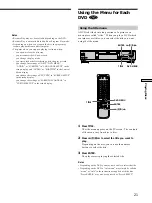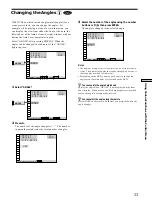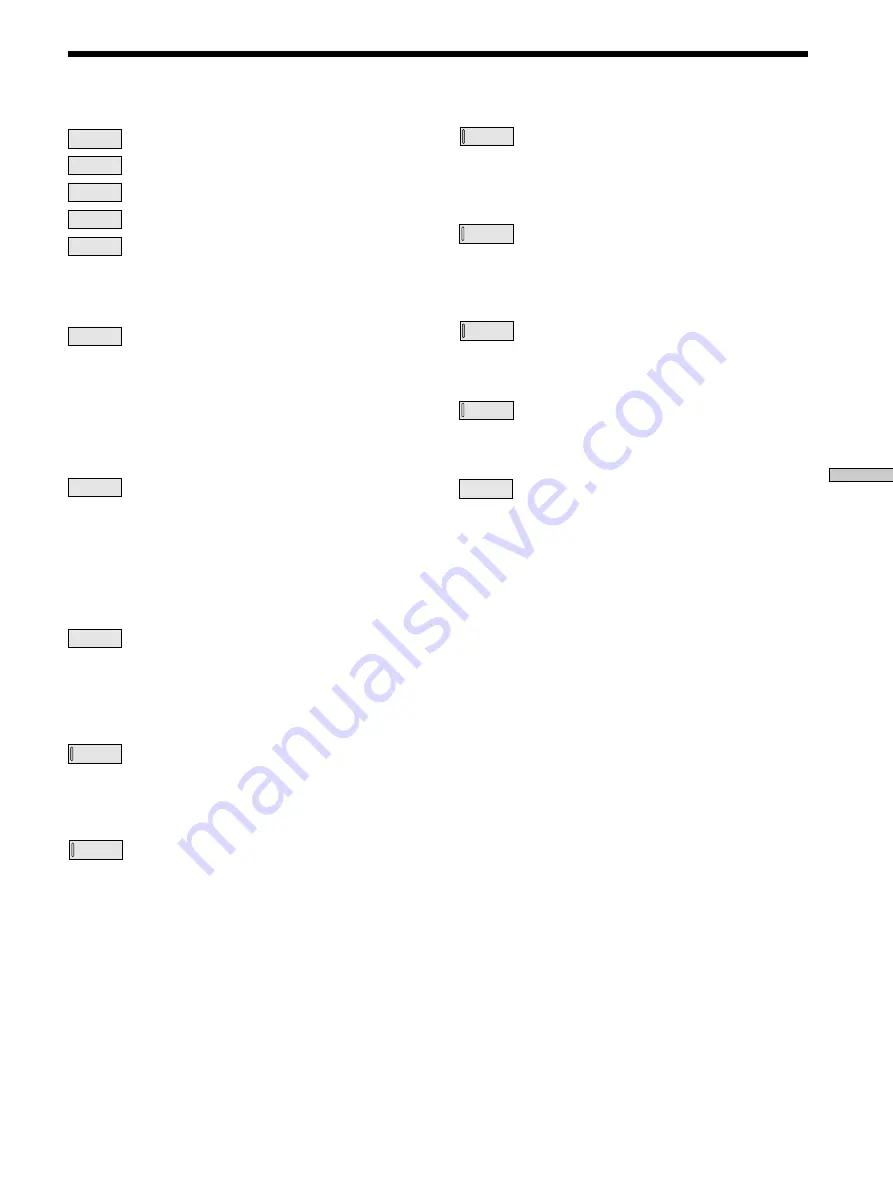
27
Using V
arious Functions with the Contr
ol Menu
Control Menu Item List
PROGRAM
(page 36)
You can play the contents of the disc in the order you
want by arranging the order of the titles, chapters or
tracks on the disc to create your own program.
SHUFFLE
(page 38)
You can have the player “shuffle” titles, chapters or tracks
and play them in a random order. The playing order may
differ from the previous “shuffling.”
REPEAT
(page 39)
You can play all the titles/tracks on a disc or a single title/
chapter/track repeatedly.
A-B
REPEAT
(page 39)
You can play a specific portion of a title, chapter, or track
repeatedly.
ADVANCED
(DVD only) (page 41)
You can check the play information about the bit rate, bit
rate history or the position where the disc is played
(layer).
TITLE
(DVD only) (page 28)
CHAPTER
(DVD only) (page 28)
TRACK
(VIDEO CD/CD only) (page 28)
INDEX
(VIDEO CD/CD only) (page 28)
SCENE
(VIDEO CD during PBC playback only)
(page 28)
You can search by selecting the title/chapter/track/index.
TIME/TEXT
(page 29, 30)
You can check the playing time and remaining time of the
current title/chapter/track and the total remaining time
of the disc.
You can search by inputting the time code.
You can check the DVD TEXT or CD TEXT of the disc on
the TV screen and the front panel display.
AUDIO
(page 31)
With DVDs recorded with multilingual sounds, you can
select the language you want while playing the DVD.
With multiplex CDs or VIDEO CDs, you can select the
sound from the right or left channel and listen to the
sound of the selected channel through both the right and
left speakers.
SUBTITLE
(DVD only) (page 32)
With DVDs on which multilingual subtitles are recorded,
you can change the subtitle language whenever you want
while playing the DVD, and turn it on or off whenever
you want.
ANGLE
(DVD only) (page 33)
With DVDs on which various angles (multi-angles) are
recorded, you can change the angles on the scene for
which multi-angles are recorded.
VES
(page 34)
Select the mode to enjoy multi-channel surround sound
such as Dolby Digital and MPEG.
Even if you connect only front speakers, Virtual Enhanced
Surround (VES) lets you enjoy 3D sound by using 3D
sound imaging to create virtual rear speakers from the
sound of the front speakers (L, R) without using actual
rear speakers.
You can feel the more effective 3D sound when you
connect a receiver (amplifier) with 5.1 channel inputs, 2
front speakers, 2 rear speakers, 1 center speaker and 1
subwoofer.