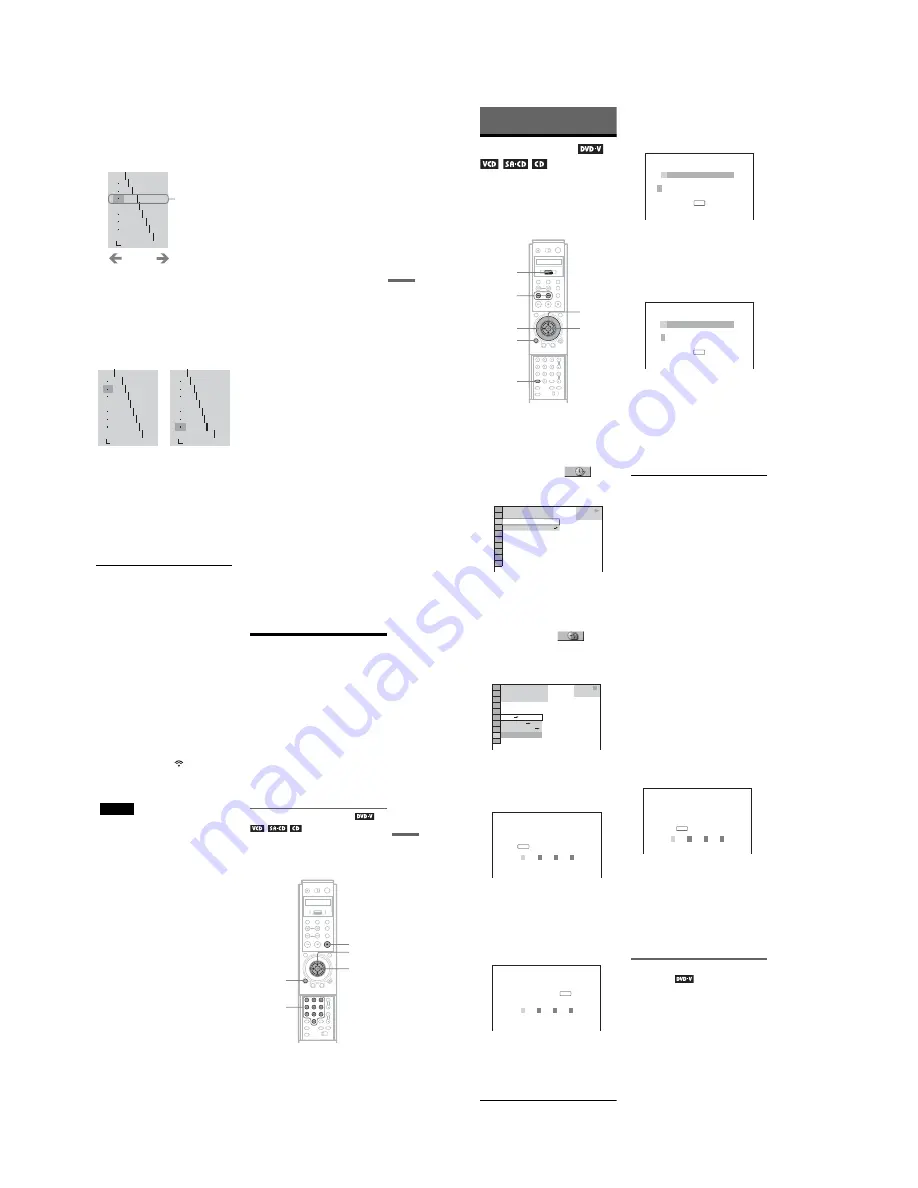
1-16
65
En
jo
yi
ng M
o
vi
e
s
3
Press
C
/
c
to adjust the brightness
level of the area that you selected.
C
decreases the level (darkens the area),
and
c
increases the level (lightens the
area). The level can be adjusted between
16 and 235. The level for the dark areas
can never be greater than the light areas.
4
Repeat steps 2 and 3 to adjust the
brightness level of other areas that
you select.
Try to keep the line that connects the
brightness level of each area as smooth
and straight as possible, as shown below.
To prevent the image from appearing
overly altered, do not give the line any
sharp changes. Gradually make the
adjustments while viewing the image on
your TV screen.
Press
O
RETURN to stop making
adjustments to the image.
5
Press ENTER.
The “GAMMA” adjustment bar appears
and the adjusted gamma values are stored
in memory.
To reset only the gamma value to the
default setting
Select “RESET” in the “GAMMA”
adjustment display by pressing
X
/
x
, and
press ENTER.
z
Hint
You can move the gamma adjustment display
horizontally by pressing
./>
.
OFF
1: ENGLISH
2: FRENCH
3: SPANISH
1: ENGLISH
32
64
120
128
160
192
224
RESET
0%
50
100
Gamma value and
the position of the
bar change in
accordance with
your adjustment
Lighten
Darken
OFF
1: ENGLISH
2: FRENCH
3: SPANISH
1: ENGLISH
RESET
0%
50
100
OFF
1: ENGLISH
2: FRENCH
3: SPANISH
1: ENGLISH
RESET
0%
50
100
58
89
94
128
160
192
224
35
64
105
128
150
159
174
How to lighten the
dark areas of an
image
How to darken the
light areas of an
image
66
Using Various Additional
Functions
Labeling the Disc
You can label a disc if no text is recorded on
the disc (Disc Memo).
You can put a personal title of up to 20
characters on the disc. The Disc Memo can be
anything you like, such as a title, musician’s
name, category, or date of purchase.
1
Insert the disc you want to label.
2
Press DISPLAY.
The Control Menu appears.
3
Press
X
/
x
to select
(TIME/
MEMO) and press ENTER.
“DISC MEMO INPUT
t
” appears.
4
Press
x
to select “DISC MEMO
INPUT
t
” and press ENTER.
The “DISC MEMO INPUT” display
appears.
5
Select a character by pressing
C
/
X
/
x
/
c
, or by turning the click
shuttle.
The selected character changes the color.
6
Press ENTER.
7
Repeat steps 5 and 6 to input other
characters.
8
When you have entered all the
characters for a Disc Memo, select
“SAVE” by pressing
C
/
X
/
x
/
c
, and
press ENTER.
The Disc Memo is stored.
To turn off the display
Press
O
RETURN.
To erase a character
1
Press
.
or
>
to move the cursor to
the character you want to erase.
2
Press CLEAR.
.
/
>
DISPLAY
CLEAR
Scroll key
C
/
X
/
x
/
c
ENTER
Click
shuttle
1 8 ( 3 4 )
1 2 ( 2 7 )
DISC MEMO INPUT
DVD VIDEO
PLAY
T - - : - - : - -
DISC MEMO INPUT
ABCDEFGHIJKLMNOPQRSTUVWX
YZ 0 1 2 3 4 5 6 7 8 9 < > + –
✽
/ = ? _ @
/
SAVE
DISC MEMO INPUT
ABCDEFGHIJKLMNOPQRSTUVWX
YZ 0 1 2 3 4 5 6 7 8 9 < > + –
✽
/ = ? _ @
B
/
SAVE
67
Us
in
g Vari
ous
A
ddi
tiona
l Fun
ct
io
ns
To insert or overwrite a character
1
Press
.
or
>
to move the cursor to
the insertion point or the character you
want to correct.
2
Select a correct character by pressing
C
/
X
/
x
/
c
or turning the click shuttle.
3
To insert a character
, press ENTER.
To overwrite
, press
.
or
>
.
To check the Disc Memo
Toggle the scroll key up or down to display
“TIME/TEXT” in the LCD screen. Then
point the remote at the player and press down
on the scroll key so that
appears in the
LCD screen. Press down on the scroll key
repeatedly until the Disc Memo appears at the
bottom of the TV screen.
Note
You can label up to 300 discs. When you have the
player store over 300 discs in memory, each new
Disc Memo erases the oldest Disc Memo from those
first stored.
Locking Discs
(CUSTOM
PARENTAL CONTROL, PARENTAL
CONTROL)
You can set two kinds of playback restrictions
for the desired disc.
• Custom Parental Control
You can set playback restrictions so that the
player will not play inappropriate discs.
• Parental Control
Playback of some DVD VIDEOs can be
limited according to a predetermined level,
such as the age of the users. Scenes may be
blocked or replaced with different scenes.
The same password is used for both Parental
Control and Custom Parental Control.
Custom Parental Control
You can set the same Custom Parental
Control password for up to 300 discs. When
you set the 301st-disc, the first disc is
canceled.
1
Insert the disc you want to lock.
If the disc is playing, press
x
to stop
playback.
2
Press DISPLAY while the player is
stopped.
The Control Menu appears.
X
/
x
Number
buttons
ENTER
DISPLAY
x
,
continued
68
3
Press
X
/
x
to select
(PARENTAL CONTROL), then press
ENTER.
The options for “PARENTAL
CONTROL” appear.
4
Press
X
/
x
to select “ON
t
,” then
press ENTER.
◆
If you have not entered a password
The display for registering a new
password appears.
Enter a 4-digit password using the
number buttons, then press ENTER.
The display for confirming the password
appears.
◆
When you have already registered a
password
The display for entering the password
appears.
5
Enter or re-enter your 4-digit password
using the number buttons, then press
ENTER.
“Custom parental control is set.” appears
and then the screen returns to the Control
Menu.
To turn off the Custom Parental Control
function
1
Follow steps 1 through 3 of “Custom
Parental Control.”
2
Press
X
/
x
to select “OFF
t
,” then press
ENTER.
3
Enter your 4-digit password using the
number buttons, then press ENTER.
To play a disc for which Custom Parental
Control is set
1
Insert the disc for which Custom Parental
Control is set.
The “CUSTOM PARENTAL
CONTROL” display appears.
2
Enter your 4-digit password using the
number buttons, then press ENTER.
The player is ready for playback.
z
Hint
If you forget your password, enter the 6-digit
number “199703” using the number buttons when
the “CUSTOM PARENTAL CONTROL” display
asks you for your password, then press ENTER.
The display will ask you to enter a new 4-digit
password.
Parental Control (limited
playback)
Playback of some DVD VIDEOs can be
limited according to a predetermined level
such as the age of the users. The
“PARENTAL CONTROL” function allows
you to set a playback limitation level.
OFF
PASSWORD
PLAYER
ON
DVD VIDEO
1 8 ( 3 4 )
1 2 ( 2 7 )
T 1 : 3 2 : 5 5
STOP
PARENTAL CONTROL
Enter a new 4-digit password, then
press
.
ENTER
PARENTAL CONTROL
Enter password, then press
.
ENTER
CUSTOM PARENTAL CONTROL
Custom parental control is already
set. To play, enter your password
and press
.
ENTER






























