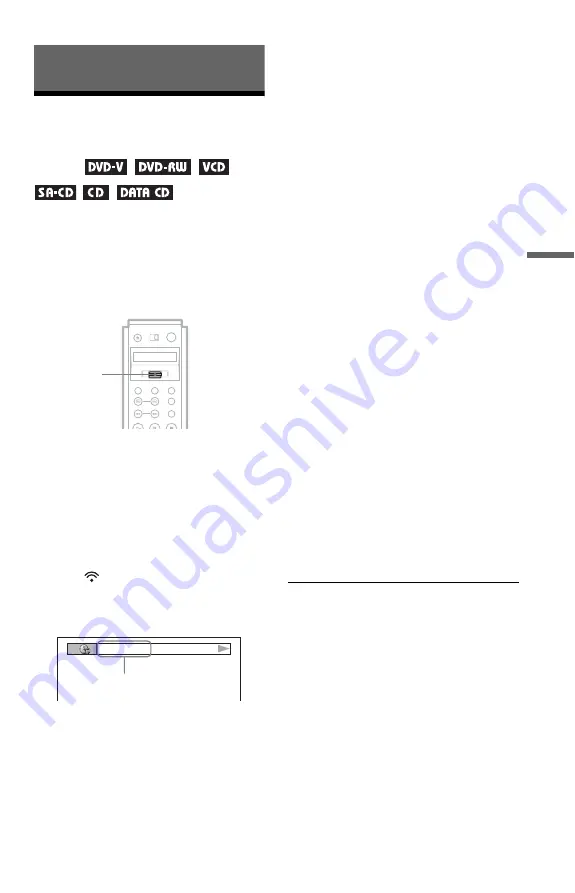
53
Vi
e
w
ing
In
fo
rm
at
io
n
Ab
out
t
h
e
D
is
c
Viewing Information About the
Disc
Checking the Playing
Time and Remaining
Time
You can check the playing time and
remaining time of the current title, chapter, or
track. Also, you can check the Disc Memo,
DVD/Super Audio CD/CD text, or track/
album name (MP3 audio) recorded on the
disc.
1
Toggle the scroll key up or down
during playback to display “TIME/
TEXT” in the LCD screen.
2
Point the remote at the player and
press down on the scroll key so
that
appears in the LCD
screen.
The following display appears.
3
Press down on the scroll key
repeatedly to change the time
information.
The display and the kind of time
information that you can check depend
on the disc you are playing.
◆
When playing a DVD VIDEO or DVD-
RW
• T
*
:
*
:
*
(hours: minutes: seconds)
Playing time of the current title
• T–
*
:
*
:
*
Remaining time of the current title
• C
*
:
*
:
*
Playing time of the current chapter
• C–
*
:
*
:
*
Remaining time of the current chapter
◆
When playing a VIDEO CD (with PBC
functions)
•
*
:
*
(minutes: seconds)
Playing time of the current scene
◆
When playing a VIDEO CD (without
PBC functions), Super Audio CD, or CD
• T
*
:
*
(minutes: seconds)
Playing time of the current track
• T–
*
:
*
Remaining time of the current track
• D
*
:
*
Playing time of the current disc
• D –
*
:
*
Remaining time of the current disc
◆
When playing a DATA CD (MP3 audio)
•
*
:
*
(minutes: seconds)
Playing time of the current track
To check the Disc Memo, DVD/Super
Audio CD/CD text, or track/album names
(MP3 audio)
Press down on the scroll key repeatedly in
step 3 to display the Disc Memo or text
recorded on the DVD/Super Audio CD/CD/
DATA CD. The DVD/Super Audio CD/CD
text appears only when text is recorded in the
disc. You cannot change the text. If the disc
does not contain text, “NO TEXT” appears.
In this case, you can label the disc. To label
the disc, see page 66.
Scroll key
T 1:01:57
Time information
,
continued






























