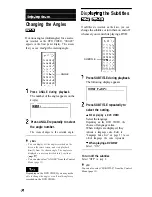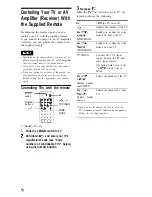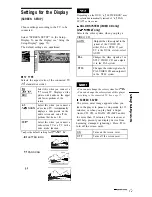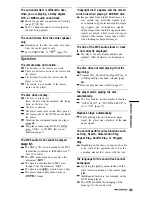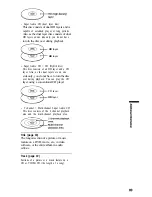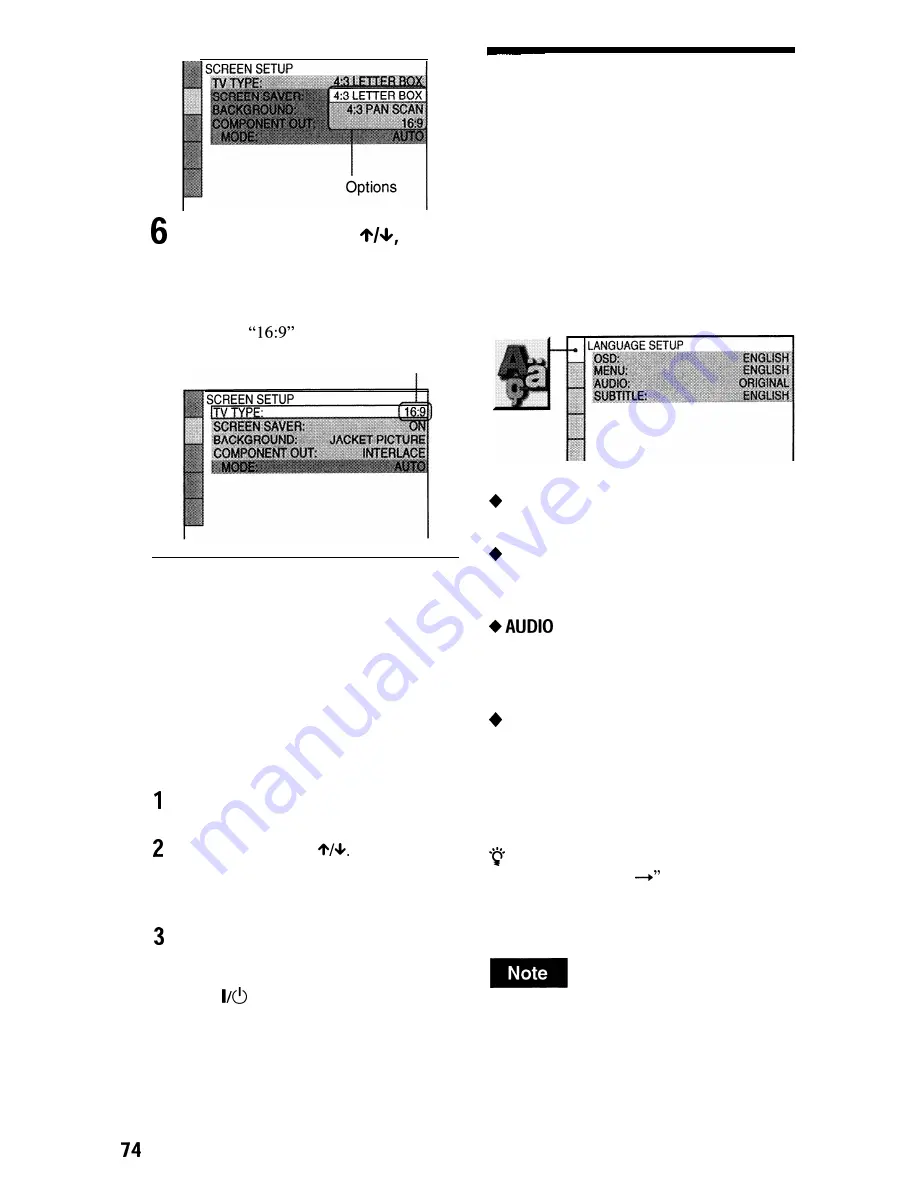
Select a setting using
then
press ENTER.
The setting is selected and setup is
complete.
Example:
Selected setting
To turn off the display
Press DISPLAY repeatedly until the display
is turned off.
To enter the Quick Setup mode
Select “QUICK” in step 3. Follow from step
5 of the Quick Setup explanation to make
basic adjustments (page 29).
To reset all the “SETUP” settings
Select “RESET” in step 3 and press
ENTER.
Select “YES” using
You can also quit the process and return
to the Control Menu by selecting “NO”
here.
Press ENTER.
All the settings explained on pages 74 to
83 return to the default settings. Do not
press
while resetting the player,
which takes a few seconds to complete.
Setting the Display or
Sound Track language
(LANGUAGE SETUP)
“LANGUAGE SETUP” allows you to set
various languages for the on-screen display or
sound track.
Select “LANGUAGE SETUP” in the Setup
Display. To use the display, see “Using the
Setup Display” (page 73).
. . . . . . . .
I -
I
OSD (On-Screen Display)
Switches the display language on the screen.
MENU (DVD VIDEO only)
You can select the desired language for the
disc’s menu.
(DVD VIDEO only)
Switches the language of the sound track.
When you select “ORIGINAL,” the language
given priority in the disc is selected.
SUBTITLE (DVD VIDEO only)
Switches the language of the subtitle recorded
on the DVD VIDEO.
When you select “AUDIO FOLLOW,” the
language for the subtitles changes according to
the language you selected for the sound track.
Hint
If you select “OTHERS
in “MENU,”
“SUBTITLE,” or “AUDIO,” select and enter a
language code from “Language Code List” on
page 91 using the number buttons.
When you select a language in “MENU,”
“SUBTITLE,” or “AUDIO” that is not recorded on
a DVD VIDEO, one of the recorded languages will
be automatically selected.