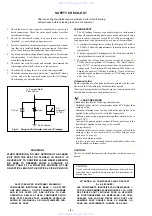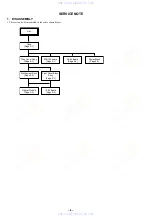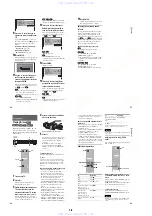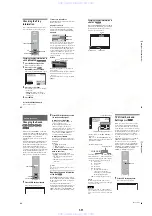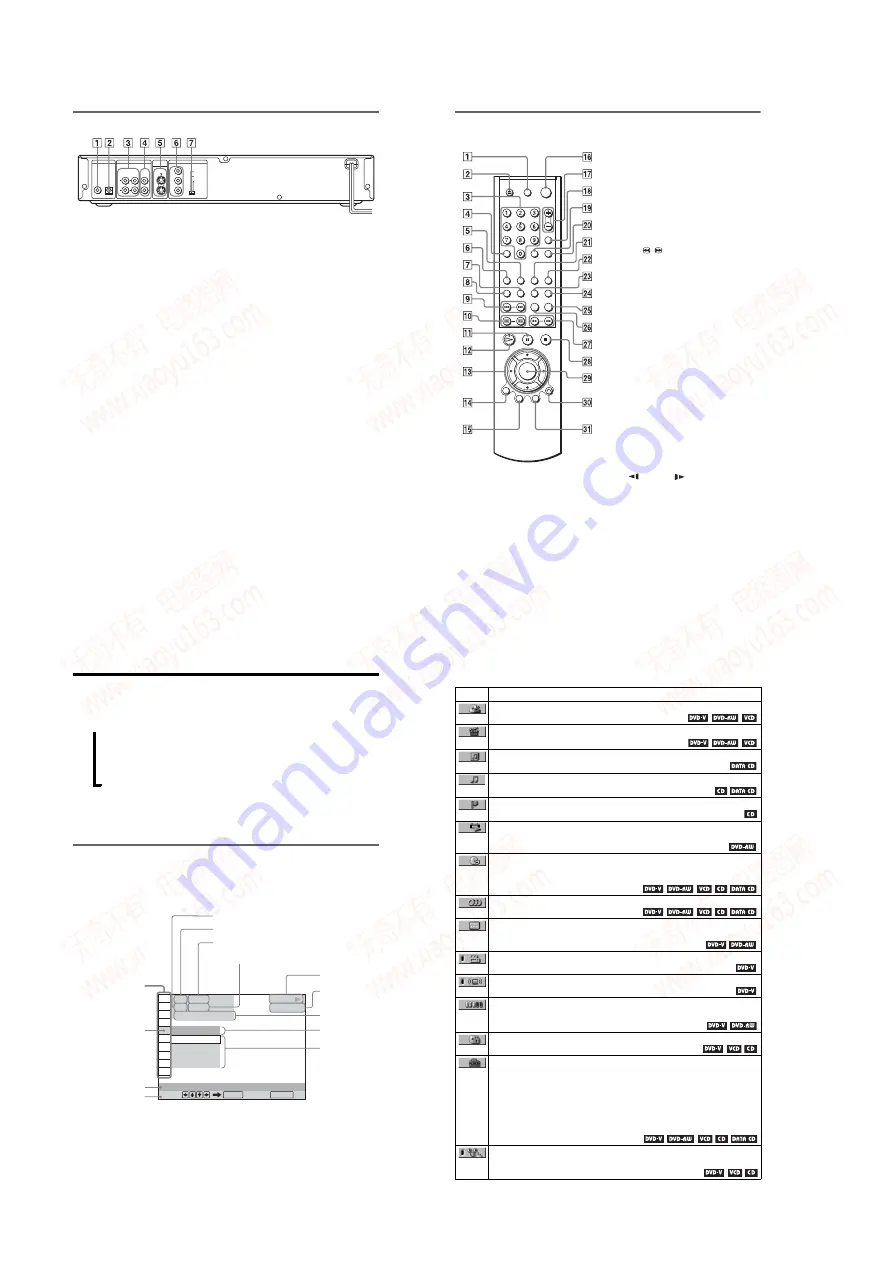
1-2
10
Rear panel
A
DIGITAL OUT (COAXIAL) jack (22)
(23) (24)
B
DIGITAL OUT (OPTICAL) jack (22)
(23) (24)
C
LINE OUT L/R (AUDIO) 1/2 jacks
(21) (22) (23)
D
LINE OUT (VIDEO) 1/2 jacks (18)
E
S VIDEO OUT 1/2 jacks (18)
F
COMPONENT VIDEO OUT jacks
(18)
G
COMPONENT VIDEO OUT/SCAN
SELECT switch (65)
PCM/DTS/DOLBY DIGITAL
COAXIAL
OPTICAL
DIGITAL OUT
R
1
2
L
AUDIO
VIDEO
LINE OUT
1
2
S VIDEO
OUT
COMPONENT VIDEO OUT
Y
SELECTABLE
SCAN SELECT
PROGRESSIVE
P
B
P
R
INTERLACE
11
Remote
A
TV
[
/
1
(on/standby) button (61)
B
Z
OPEN/CLOSE button (29)
C
Number buttons (32)
The number 5 button has a tactile dot.*
D
CLEAR button (36)
E
SUBTITLE button (51)
F
AUDIO button (48)
G
REPEAT button (39)
H
TIME/TEXT button (44)
I
.
/
>
PREV/NEXT (previous/
next) buttons (29)
J
c
/
C
SEARCH/STEP
buttons (30)
K
X
PAUSE button (29)
L
H
PLAY button (28)
The
H
button has a tactile dot.*
M
C
/
X
/
x
/
c
buttons (32)
N
DISPLAY button (12)
O
TOP MENU button (32)
P
[
/
1
(on/standby) button (28)
Q
VOL (volume) +/– buttons (61)
The + button has a tactile dot.*
R
TV/VIDEO button (61)
S
ENTER button (performs the same
function as
wl
)
T
WIDE MODE button (61)
U
ANGLE button (51)
V
PICTURE NAVI (picture navigation)
button (42)
W
SUR (surround) button (49)
X
PICTURE MODE button (53)
Y
REPLAY button (29)
Z
SEARCH MODE button (41)
wj
m
/
M
SCAN/SLOW
buttons (30)
wk
x
STOP button (29)
wl
ENTER button (25)
e;
O
RETURN button (29)
ea
MENU button (32) (34)
* Use the tactile dot as a reference when operating
the player.
12
Guide to the Control Menu Display
Use the Control Menu to select a function and to view related information. Press DISPLAY
repeatedly to turn on or change the Control Menu display as follows:
z
Hint
You can skip the ADVANCED display by setting
“OFF” under “ADVANCED” in the Control Menu
(page 46).
The Control Menu display 1 and 2 will show different items depending on the disc type. For
details about each item, please refer to the pages in the parentheses.
Example: Control Menu display 1 when playing a DVD VIDEO.
* Displays the scene number for VIDEO CDs
(PBC is on), track number for VIDEO CDs/
CDs, album number for DATA CDs.
** Displays the index number for VIDEO CDs/
CDs, MP3 audio track number for DATA CDs.
,
Control Menu display 1
m
Control Menu display 2 (DVD/VIDEO CD only)
m
ADVANCED display (DVD only. See page 46.)
m
Control Menu display off
OFF
1: ENGLISH
2: FRENCH
3: SPANISH
OFF
T
1 : 3 2 : 5 5
Select: Cancel:
SUBTITLE
ENTER
RETURN
Currently playing chapter number
**
Playing time
**
Options
Current setting
*
Playback status
(
N
Playback,
X
Pause,
x
Stop, etc.)
Function name of
selected Control
Menu item
Operation message
Selected item
Type of disc
being played
Currently playing title number
*
13
List of Control Menu Items
Item
Item Name, Function, Relevant Disc Type
TITLE (page 41)/SCENE (page 41)/TRACK (page 41)
Selects the title, scene, or track to be played.
CHAPTER (page 41)/INDEX (page 41)
Selects the chapter or index to be played.
ALBUM (page 34)
Selects the album to be played.
TRACK (page 41)
Selects the track to be played.
INDEX (page 41)
Selects the index to be played.
ORIGINAL/PLAY LIST (page 32)
Selects the type of titles (DVD-RW) to be played, the ORIGINAL one, or an edited
PLAY LIST.
TIME/TEXT (page 41)
Checks the elapsed time and the remaining playback time.
Input the time code for picture and music searching.
Displays the DVD/CD/DATA CD text.
AUDIO (page 48)
Changes the audio setting.
SUBTITLE (page 51)
Displays the subtitles.
Changes the subtitle language.
ANGLE (page 51)
Changes the angle.
TVS (TV Virtual Surround) (page 49)
Selects the surround functions.
ADVANCED (page 46)
Displays the information (bit rate or layer) of the disc currently playing.
PARENTAL CONTROL (page 56)
Set to prohibit playback on this player.
SETUP (page 63)
QUICK Setup (page 25)
Use Quick Setup to choose the desired language of the on-screen display, the aspect
ratio of the TV and the audio output.
CUSTOM Setup
In addition to the Quick Setup setting, you can adjust other various settings.
RESET
Returns the settings in “SETUP” to the default setting.
PROGRAM (page 36)
Selects the title, chapter, or track to play in the order you want.
,
continued
www. xiaoyu163. com
QQ 376315150
9
9
2
8
9
4
2
9
8
TEL 13942296513
9
9
2
8
9
4
2
9
8
0
5
1
5
1
3
6
7
3
Q
Q
TEL 13942296513 QQ 376315150 892498299
TEL 13942296513 QQ 376315150 892498299