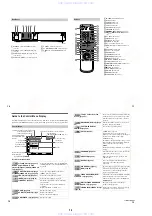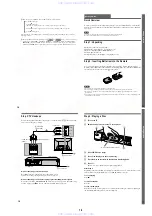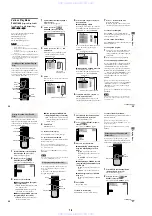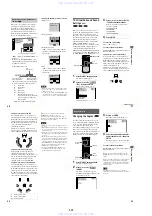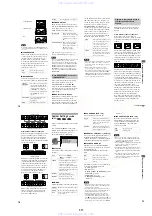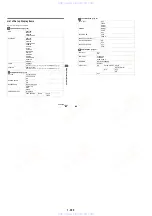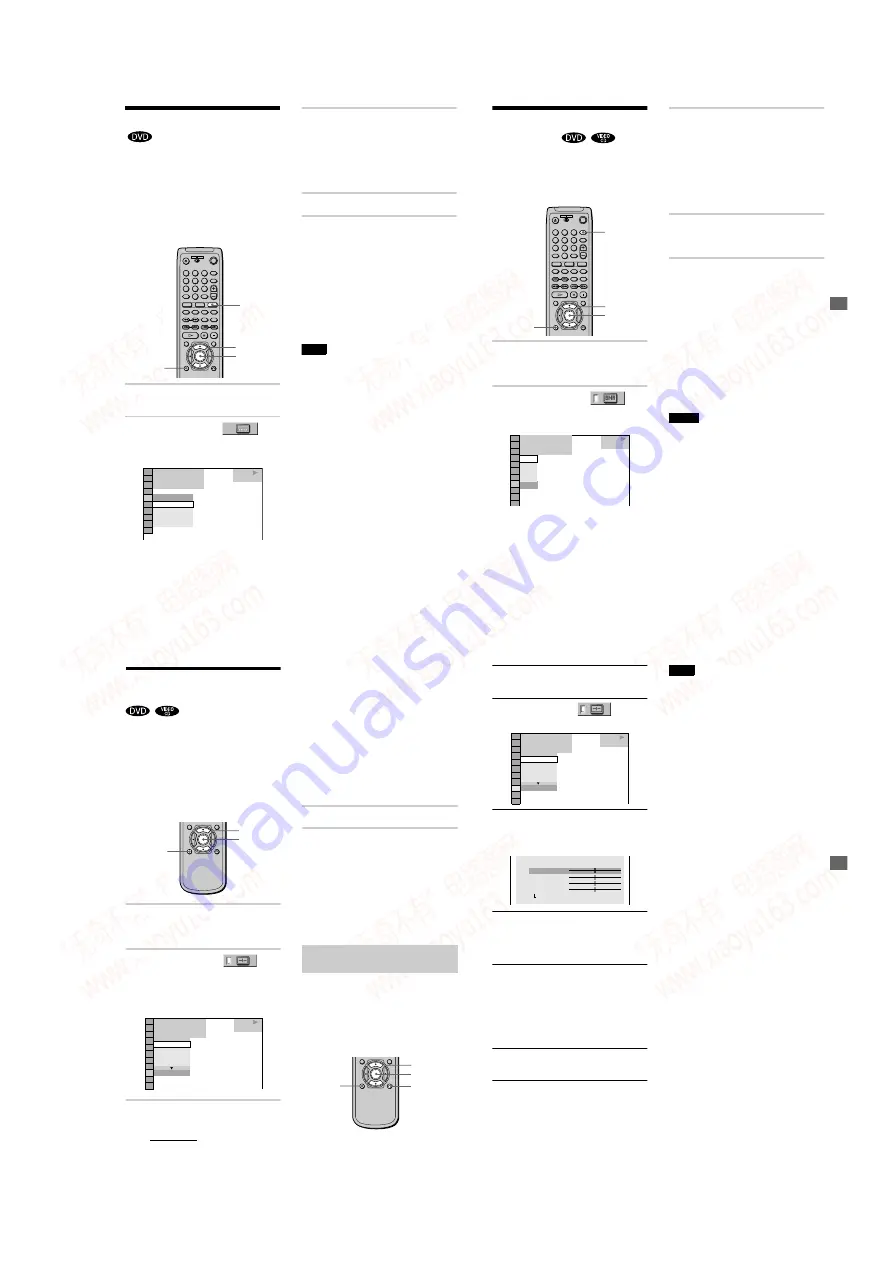
1-13
54
Displaying the Subtitles
If subtitles are recorded on the discs, you can
turn the subtitles on and off whenever you want
while playing. If multilingual subtitles are
recorded on the disc, you can change the subtitle
language while playing, and turn it on or off
whenever you want. For example, you can
select the language you want to practice and
turn the subtitles on for better understanding.
1
Press DISPLAY during playback.
The Control Menu appears.
2
Press
X
/
x
to select
(SUBTITLE), then press ENTER.
The options for SUBTITLE appear.
3
Press
X
/
x
to select the language.
Depending on the DVD, the choice of
language varies.
When 4 digits are displayed, they
indicate the language code. Refer to the
language code list on page 82 to see
which language the code represents.
4
Press ENTER.
To cancel the SUBTITLE setting
Select
“
OFF
”
in Step 3.
To turn off the Control Menu
Press DISPLAY repeatedly until the Control
Menu is turned off.
z
You can select SUBTITLE directly by pressing
SUBTITLE. Each time you press the button, the item
changes.
Note
Depending on the DVD, you may not be able to
change the subtitles even if multilingual subtitles are
recorded on the DVD.
1
2
3
4
5
6
7
8
9
0
ENTER
X
/
x
SUBTITLE
DISPLAY
1 8 ( 3 4 )
1 2 ( 2 7 )
T 1 : 3 2 : 5 5
OFF
1: ENGLISH
2: FRENCH
3: SPANISH
OFF
DVD
PLAY
E
n
joying M
o
v
ies
55
Adjusting the Picture
Quality
(BNR)
The Block Noise Reduction (BNR) function
adjusts the picture quality by reducing the
“
block noise
”
or mosaic like patterns that
appear on your TV screen.
1
Press DISPLAY twice during
playback.
The Control Menu appears.
2
Press
X
/
x
to select
(BNR), then press ENTER.
The options for BNR appear.
3
Press
X
/
x
to select a level.
As the value increases, the mosaic like
patterns on your TV screen will
decrease.
•
1: reduces the
“
block noise.
”
•
2: reduces the
“
block noise
”
more
than 1.
•
3: reduces the
“
block noise
”
more
than 2.
4
Press ENTER.
The disc plays with the setting you
selected.
To cancel the BNR setting
Select
“
OFF
”
in Step 3.
To turn off the Control Menu
Press DISPLAY repeatedly until the Control
Menu is turned off.
z
You can set BNR while the player is stopped.
z
You can select BNR directly by pressing BNR on
the remote or player. Each time you press the button,
the item changes. If you select any setting other than
“
OFF,
”
the indicator on the player lights up.
Notes
•
If the outlines of the images on your screen should
become blurred, set
“
BNR
”
to
“
OFF.
”
•
Depending on the disc or the scene being played, the
BNR effect may be hard to discern.
1
2
3
4
5
6
7
8
9
0
X
/
x
BNR
ENTER
DISPLAY
OFF
1
2
3
DVD
OFF
PLAY
1 8 ( 3 4 )
1 2 ( 2 7 )
T 1 : 3 2 : 5 5
56
Adjusting the Playback
Picture
(VIDEO EQUALIZER)
You can adjust the video signal of the DVD
or VIDEO CD from the player, not from the
TV, to obtain the picture quality you want.
Choose the video mode that suits the program
you are watching.
When you select
“
MEMORY
t
,
”
you can
make further adjustments to each element of
the picture (color, brightness, etc.).
Press DISPLAY twice during
playback.
(VIDEO EQUALIZER), then press
ENTER.
The options for VIDEO EQUALIZER
appear.
3
Press
X
/
x
to select the setting you
want.
•
STANDARD: displays a standard
picture.
•
DYNAMIC 1: produces a bold
dynamic picture by increasing the
picture contrast and the color
intensity.
•
DYNAMIC 2: produces a more
dynamic picture than DYNAMIC 1
by further increasing the picture
contrast and the color intensity.
•
CINEMA 1: enhances details in dark
areas by increasing the black level.
•
CINEMA 2: White colors become
brighter and black colors become
richer, and the color contrast is
increased.
•
MEMORY
t
: adjusts the picture in
greater detail.
4
press ENTER
To turn off the Control Menu
Press DISPLAY repeatedly until the Control
Menu is turned off.
z
When you watch a movie
“
CINEMA 1
”
or
“
CINEMA 2
”
is recommended.
z
You can set VIDEO EQUALIZER while the
player is stopped.
You can adjust each element of the picture
individually.
•
PICTURE: changes the contrast
•
BRIGHTNESS: changes the overall
brightness
•
COLOR: makes the colors deeper or lighter
•
HUE: changes the color balance
1 8 ( 3 4 )
1 2 ( 2 7 )
T 1 : 3 2 : 5 5
DVD
DYNAMIC 1
DYNAMIC 2
CINEMA 1
STANDARD
STANDARD
S l
C
l
VIDEO EQUALIZER
PLAY
Adjusting the picture items in
“MEMORY”
X
/
x
ENTER
DISPLAY
O
RETURN
E
n
joying M
o
v
ies
57
1
Press DISPLAY twice during playback.
The Control Menu appears.
2
Press
X
/
x
to select
(VIDEO
EQUALIZER), then press ENTER.
3
Press
X
/
x
to select “MEMORY
t
,” and
press ENTER.
The video equalizer display appears.
4
Select the picture item you want to
adjust using
X
/
x
, then press ENTER.
The adjustment bar of the selected item
appears.
5
Adjust the selected picture item using
C
/
c
, then press ENTER.
The setting is stored in memory.
To cancel adjusting the picture
Press
O
RETURN before pressing
ENTER to return to Step 2.
6
To adjust other items, repeat Steps 4
and 5.
To turn off the video equalizer
memory display
Press
O
RETURN.
z
To reset all of the picture items, select
“
RESET
”
in
Step 4.
Note
Only one set of
“
MEMORY
t
”
adjustments can be
stored. When you adjust the items again, the new
setting erases the previous setting.
1 8 ( 3 4 )
1 2 ( 2 7 )
T 1 : 3 2 : 5 5
DVD
DYNAMIC 1
DYNAMIC 2
CINEMA 1
STANDARD
STANDARD
PLAY
(
)
C 0 1 : 3 2 : 5 5
VIDEO EQUALIZER
PICTURE
BRIGHTNESS
COLOR
HUE
RESET
www. xiaoyu163. com
QQ 376315150
9
9
2
8
9
4
2
9
8
TEL 13942296513
9
9
2
8
9
4
2
9
8
0
5
1
5
1
3
6
7
3
Q
Q
TEL 13942296513 QQ 376315150 892498299
TEL 13942296513 QQ 376315150 892498299