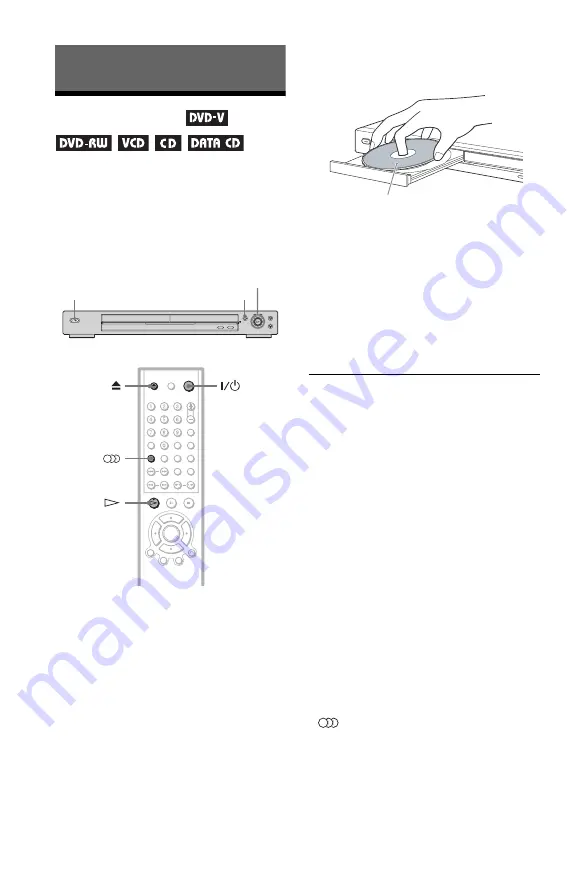
26
Playing Discs
Playing Discs
Depending on the DVD or VIDEO CD, some
operations may be different or restricted.
Refer to the operating instructions supplied
with your disc.
1
Turn on your TV.
2
Press
[
/
1
.
The player turns on.
3
Switch the input selector on your
TV so that the signal from the
player appears on the TV screen.
◆
When using an amplifier (receiver)
Turn on the amplifier (receiver) and
select the appropriate channel so that you
can hear sound from the player.
4
Press
A
on the player, and place a
disc on the disc tray.
5
Press
H
.
The disc tray closes, and the player starts
playback (continuous play). Adjust the
volume on the TV or the amplifier
(receiver).
Depending on the disc, a menu may
appear on the TV screen. For DVD
VIDEOs, see page 29. For VIDEO CDs,
see page 31.
To turn off the player
Press
[
/
1
. The player enters standby mode.
You can have the player turn off
automatically whenever you leave it in stop
mode for more than 30 minutes. To turn on
this function, set “AUTO POWER OFF” in
“CUSTOM SETUP” to “ON” (page 63).
Notes on playing DTS sound tracks on a CD
• When playing DTS-encoded CDs,
excessive noise will be heard from the
analog stereo jacks. To avoid possible
damage to the audio system, the consumer
should take proper precautions when the
analog stereo jacks of the player are
connected to an amplification system. To
enjoy DTS Digital Surround™ playback, an
external 5.1-channel decoder system must
be connected to the digital jack of the
player.
• Set the sound to “STEREO” using the
(audio) button when you play DTS
sound tracks on a CD (page 47).
• Do not play DTS sound tracks without first
connecting the player to an audio
component having a built-in DTS decoder.
The player outputs the DTS signal via the
DIGITAL OUT (COAXIAL or OPTICAL)
jack even if “DTS” in “AUDIO SETUP” is
set to “OFF” in the Setup Display (page 65),
A
[
/
1
H
/Playback Dial
(DVP-NS330/
NS333 only)
With the playback side facing down
















































