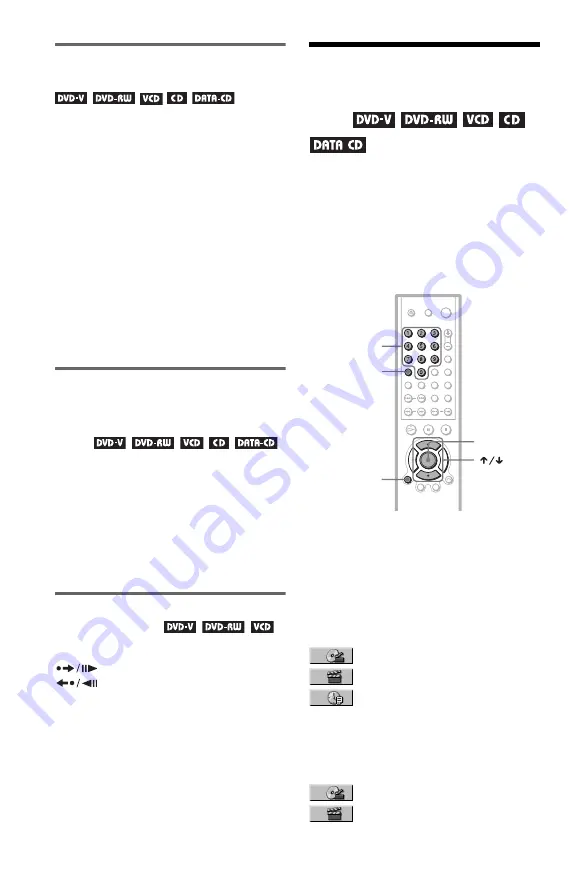
40
Using the Playback Dial on the
player (DVP-NS330/NS333 only)
You can search for a particular point on a disc
in various ways using the Playback Dial.
To go to the next chapter/track/scene
During playback, briefly turn the Playback
Dial clockwise to skip to the next chapter/
track/scene, or counterclockwise to skip to
the previous ones.
To locate a point quickly (Search)
During playback, turn and hold the Playback
Dial clockwise to locate a point in the
playback direction, or counterclockwise to
locate a point in the opposite direction. When
you find the point you want, release the dial to
return to normal playback speed.
To locate a point quickly using
the previous/next button
(Search) (DVP-NS430/NS433
only)
You can search for a particular point on a disc
using
.
/
>
on the player.
During playback, press and hold
>
on the
player to locate a point in the playback
direction, or press and hold
.
to locate a
point in the opposite direction. When you find
the point you want, release the button to
return to normal playback speed.
Playing one frame at a time
(Freeze Frame)
When the player is in the pause mode, press
(step) to go to the next frame. Press
(step) to go to the preceding frame
(DVD only). If you hold the button down, you
can view the frames in succession. To return
to normal playback, press
H
.
Searching for a Title/
Chapter/Track/Scene,
etc.
You can search a DVD by title or chapter, and
you can search a VIDEO CD/CD/DATA CD
by track, index, or scene. As titles and tracks
are assigned unique numbers on the disc, you
can select the desired one by entering its
number. Or, you can search for a scene using
the time code.
1
Press DISPLAY.
The Control Menu appears.
2
Press
X
/
x
to select the search
method.
◆
When playing a DVD VIDEO/DVD-RW
TITLE
CHAPTER
TIME/TEXT
Select “TIME/TEXT” to search for a starting
point by inputting the time code.
◆
When playing a VIDEO CD without PBC
playback
TRACK
INDEX
CLEAR
ENTER
DISPLAY
Number
buttons
















































