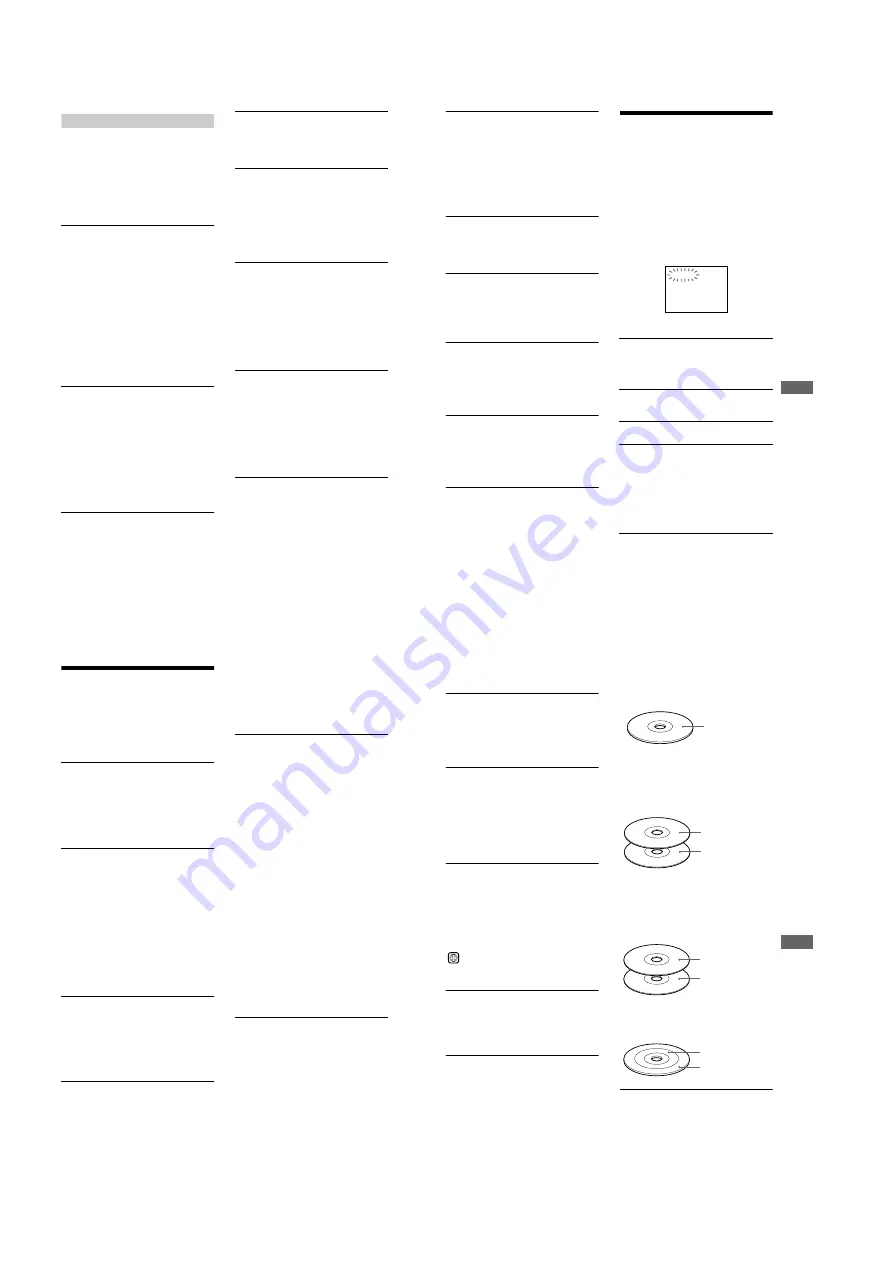
1-22
90
Operation
The remote does not function.
,
There are obstacles between the remote and
the player.
,
The distance between the remote and the
player is too far.
,
The remote is not pointed at the remote sensor
on the player.
,
The batteries in the remote are weak.
The disc does not play.
,
There is no disc inside.
,
The disc is turned over. Insert the disc with the
playback side facing down on the disc tray.
,
The disc is skewed.
,
The player cannot play CD-ROMs, etc. (page
6).
,
The region code on the DVD does not match
the player.
,
Moisture has condensed inside the player.
Remove the disc and leave the player turned
on for about half an hour. Turn on the power
again before playing the disc (page 3).
,
The player cannot play DVD-Rs, DVD-RWs,
CD-Rs, or CD-RWs that are not finalized.
The disc does not start playing from
the beginning.
,
Program Play, Shuffle Play, Repeat Play or A-
B Repeat Play has been selected (page 40).
Press CLEAR to cancel these functions before
playing a disc.
,
Resume Play has been selected.
During stop, press
x
on the player or the
remote and then start playback (page 36).
,
Depending upon the disc, the menu may
automatically appear on the TV screen.
The player starts playing the disc
automatically.
,
The disc features an auto playback function.
,
“
AUTO PLAY
”
in
“
CUSTOM SETUP
”
is set
to
“
TIMER
”
(page 81).
Playback stops automatically.
,
Some discs may contain an auto pause signal.
While playing such a disc, the player stops
playback at the auto pause signal.
You cannot perform some functions
such as stop, Search, Scan, Slow-
motion Play, Repeat Play, Shuffle
Play, or Program Play.
,
Depending on the disc, you may not be able to
do some of the operations above. See the
operating manual that comes with the disc.
The language for the sound track
cannot be changed.
,
Multilingual tracks are not recorded on the
DVD being played.
,
The DVD prohibits the changing of the
language for the sound track.
,
Try using the DVD
’
s menu instead of the
direct selection buttons on the remote (page
37).
The subtitle language cannot be
changed.
,
Try using the DVD
’
s menu instead of the
direct selection buttons on the remote (page
37).
,
Multilingual subtitles are not recorded on the
DVD being played.
,
The DVD prohibits the changing of the
subtitles.
The subtitle cannot be turned off.
,
Try using the DVD
’
s menu instead of the
direct selection buttons on the remote (page
37).
,
The DVD prohibits the subtitles being turned
off.
91
Addit
io
na
l Information
The angles cannot be changed.
,
Try using the DVD
’
s menu instead of the
direct selection buttons on the remote (page
37).
,
Multi-angles are not recorded on the DVD
being played. The angle can be changed when
the
“
ANGLE
”
indicator lights up on the front
panel display (page 9).
,
The DVD prohibits changing of the angles.
The player does not operate properly.
,
When static electricity, etc., causes the player
to operate abnormally, press POWER on the
player to turn the player off and then on again.
Nothing is displayed on the front
panel display.
,
“
DIMMER
”
in
“
CUSTOM SETUP
”
is set to
“
OFF.
”
Set
“
DIMMER
”
to
“
BRIGHT
”
or
“
DARK
”
(page 81).
5 numbers or letters are displayed on
the screen and on the front panel
display.
,
The self-diagnosis function was activated.
(See the table on page 91.)
The disc cannot be removed and
“
LOCKED
”
appears on the front panel
display.
,
Contact your Sony dealer or local authorized
Sony service facility.
Self-diagnosis Function
(When letters/numbers appear in the
display)
When the self-diagnosis function is activated
to prevent the player from malfunctioning, a
five-character service number (e.g., C 13 00)
with a combination of a letter and digits
appears on the screen and the front panel
display. In this case, check the following
table.
First three
characters
of the
service
number
Cause and/or corrective
action
C 13
The disc is dirty.
,
Clean the disc with a soft cloth
(page 7).
C 31
The disc is not inserted correctly.
,
Re-insert the disc correctly.
E XX
(xx is a
number)
To prevent a malfunction, the
player has performed the self-
diagnosis function.
,
Contact your nearest Sony
dealer or local authorized
Sony service facility and give
the 5-character service
number.
Example: E 61 10
C:13:00
92
Glossary
Chapter (page 9)
Sections of a picture or a music feature that
are smaller than titles. A title is composed of
several chapters. Depending on the disc, no
chapters may be recorded.
Digital Cinema Sound (DCS) (page 58)
Technology that Sony developed to enjoy
surround in a home using 4 or more speakers.
It simulates the sound of a movie editing
studio instead of the usual concert hall so that
you can enjoy the surround sound of a movie
theater in the comfort of your own home.
Dolby Digital (page 20, 84)
Digital audio compression technology
developed by Dolby Laboratories. This
technology conforms to 5.1-channel
surround sound. The rear channel is stereo
and there is a discrete subwoofer channel in
this format. Dolby Digital provides the same
5.1 discrete channels of high quality digital
audio found in Dolby Digital cinema audio
systems. Good channel separation is realized
because all of the channel data are recorded
discretely and little deterioration is realized
because all channel data processing is digital.
Dolby Surround (Pro Logic) (page 84)
Audio signal processing technology that
Dolby Laboratories developed for surround
sound. When the input signal contains a
surround component, the Pro Logic process
outputs the front, center, and rear signals. The
rear channel is monaural.
DTS (page 20, 85)
Digital audio compression technology that
Digital Theater Systems, Inc. developed.
This technology conforms to 5.1-channel
surround sound. The rear channel is stereo
and there is a discrete subwoofer channel in
this format. DTS provides the same 5.1
discrete channels of high quality digital
audio.
Good channel separation is realized because
all of the channel data is recorded discretely
and little deterioration is realized because all
channel data processing is digital.
DVD VIDEO (page 6)
A disc that contains up to 8 hours of moving
pictures even though its diameter is the same
as a CD.
The data capacity of a single-layer and
single-sided DVD is 4.7 GB (Giga Byte),
which is 7 times that of a CD. The data
capacity of a double-layer and single-sided
DVD is 8.5 GB, a single-layer and double-
sided DVD is 9.4 GB, and double-layer and
double-sided DVD is 17 GB.
The picture data uses the MPEG 2 format,
one of the worldwide standards of digital
compression technology. The picture data is
compressed to about 1/40 (average) of its
original size. The DVD also uses a variable
rate coding technology that changes the data
to be allocated according to the status of the
picture. Audio information is recorded in a
multi-channel format, such as Dolby Digital,
allowing you to enjoy a more real audio
presence.
Furthermore, various advanced functions
such as the multi-angle, multilingual, and
Parental Control functions are provided with
the DVD.
DVD-RW (page 6)
A DVD-RW is a recordable and rewritable
disc with the same size as the DVD VIDEO.
The DVD-RW can be recorded in two
different modes: VR mode and Video mode.
VR (Video Recording) mode enables various
programming and editing functions, some of
which are limited in the case of Video mode.
Video mode complies with DVD VIDEO
format and is compatible with DVD players
while a DVD-RW recorded in VR mode can
only be played on DVD-RW compliant
players. The
“
DVD-RW
”
appears in this
93
Addit
io
na
l Information
manual, or the on-screen display refers to
DVD-RWs in VR mode.
Index (CD)/Video Index (VIDEO CD) (page
48)
A number that divides a track into sections to
easily locate the point you want on an SACD/
CD or VIDEO CD. Depending on the disc, no
index may be recorded.
Parental Control (page 68)
A function of the DVD used to limit playback
of the disc according to the age of the user
and the limitation level in each country. The
limitation varies from disc to disc; when it is
activated, or playback is completely
prohibited, violent scenes are skipped or
replaced with other scenes, etc.
Region Code (page 6)
This system is used to protect copyrights. A
region number is allocated on each DVD
player or DVD disc according to the sales
region. Each region code is shown on the
player as well as on the disc packaging. The
player can play the discs that match its region
code. The player can also play discs with the
mark. Even when the region code is not
shown on the DVD, the region limit may still
be activated.
Scene (page 9)
On a VIDEO CD with PBC (playback
control) functions, the menu screens, moving
pictures and still pictures are divided into
sections called
“
scenes.
”
Super Audio CD (SACD) (page 6)
An SACD disc can reproduce sounds that are
extremely faithful to the original sound by
use of DSD (Direct Stream Digital)
technology. This technology utilizes a
sampling frequency of 2.8224 MHz, which is
64 times that of a conventional CD, and 1-bit
quantization that enables the disc to hold 4
times the amount of information that a
standard PCM format CD can hold. SACDs
are divided into the following types.
•
Super Audio CD (single layer disc)
This disc consists of a single HD layer*.
* High density signal layer for the Super
Audio CD
•
Super Audio CD (dual layer disc)
This disc consists of dual HD layers and is
capable of extended play over long periods.
Also, as the dual layer disc consists of dual
HD layers on one side only, you do not have
to turn the disc over during playback.
•
Super Audio CD + CD (Hybrid disc)
This disc consists of an HD layer and a CD
layer. Also, as the dual layers are on one
side only, you do not have to turn the disc
over during playback. You can play the CD
layer using a conventional CD player.
•
2 c Multi-channel Super Audio CD
This disc consists of the 2 channel playback
area and the multi-channel playback area.
Title (page 9)
The longest section of a picture or music
feature on a DVD, movie, etc., in video
software, or the entire album in audio
software.
ALL
HD (high density)
layer
HD layer
HD layer
CD layer
HD layer
2 channel playback
area
Multi-channel
playback area
continued
,
Summary of Contents for DVP-NC650V
Page 1: ......









































