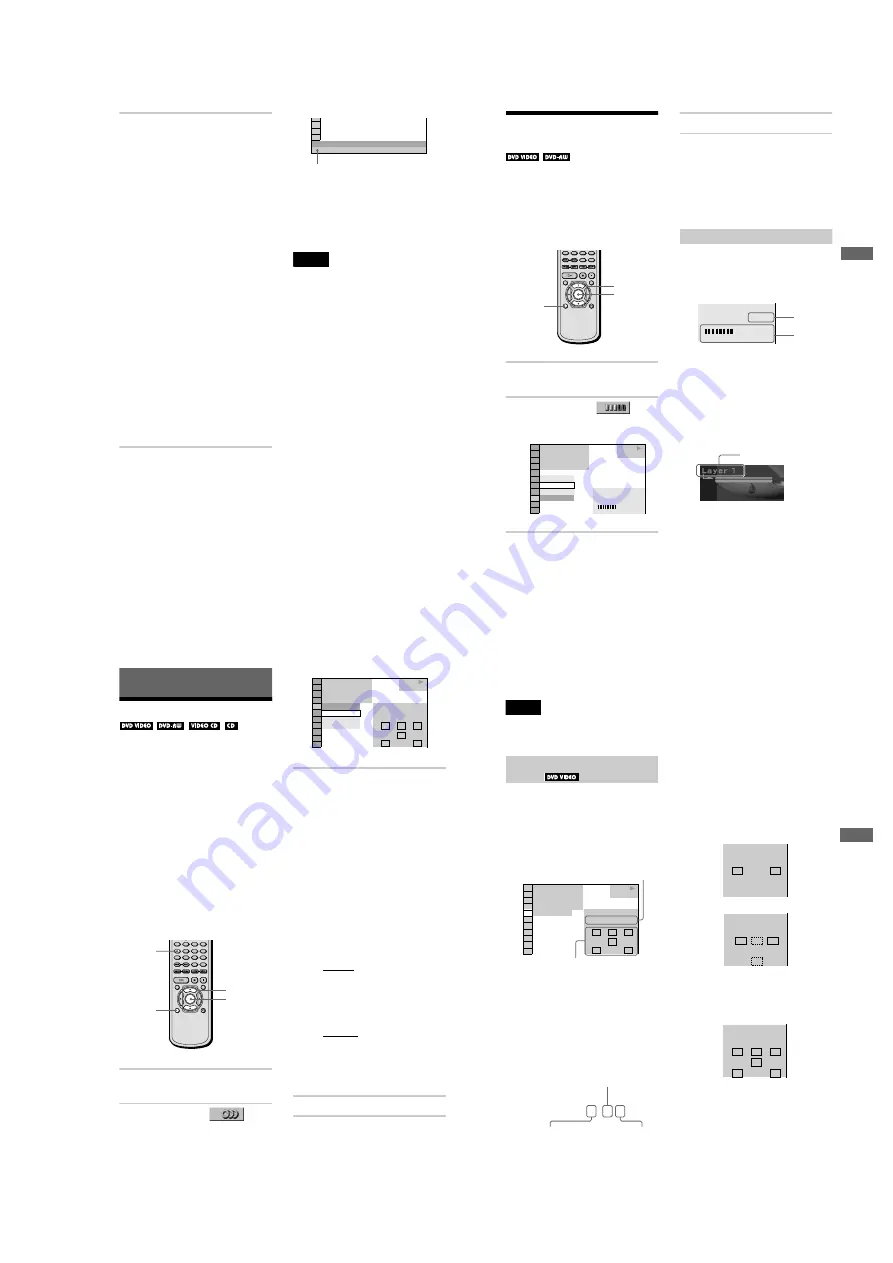
1-13
54
2
Press TIME/TEXT repeatedly to
change the time information.
The display and the kinds of time that you
can change depend on the disc you are
playing.
x
When playing a DVD VIDEO or DVD-
RW
•
T
**
:
**
:
**
Playing time of the current title
•
T
–
**
:
**
:
**
Remaining time of the current title
•
C
**
:
**
:
**
Playing time of the current chapter
•
C
–
**
:
**
:
**
Remaining time of the current
chapter
x
When playing a VIDEO CD (with PBC
functions)
•
**
:
**
Playing time of the current scene
x
When playing a VIDEO CD (without
PBC functions), SACD, or CD
•
T
**
:
**
Playing time of the current track
•
T
–
**
:
**
Remaining time of the current track
•
D
**
:
**
Playing time of the current disc
•
D
–
**
:
**
Remaining time of the current disc
To turn off the Control Menu
Press DISPLAY repeatedly until the Control
Menu is turned off.
Checking the DVD/SACD/CD text
Press TIME/TEXT repeatedly in Step 2 to
display the text recorded on the DVD/SACD/
CD. The DVD/SACD/CD text appears only
when the text is recorded in the disc. You
cannot change the text. If the disc does not
contain text,
“
NO TEXT
”
appears.
z
If the DVD/SACD/CD text does not fit on a single
line, you can see the entire text by watching it scroll
across the front panel display.
z
You can select the time and text directly by
pressing TIME/TEXT.
Notes
•
This player can only display the first level of DVD/
SACD/CD text, such as the disc
’
s name or title.
•
Depending upon the disc, the text may not be
displayed.
TIME/TEXT
BRAHMS SYMPHONY NO – 4
The DVD/SACD/CD text
55
Viewing I
n
for
ma
tion
Abou
t the D
isc
Checking the Play
Information
(ADVANCED)
You can check information such as the bit
rate or the disc layer that is being played.
While playing a disc, an approximate bit rate
of the playback picture is always displayed as
Mbps (Mega bit per second) and the audio as
kbps (kilo bit per second).
1
Press DISPLAY during playback.
The Control Menu is displayed.
2
Press
X
/
x
to select
(ADVANCED), then press ENTER.
The options for
“
ADVANCED
”
appear.
3
Press
X
/
x
to select items.
For each item, please refer to
“
Displays
of each item.
”
•
BIT RATE
: displays the bit rate.
•
LAYER
: displays the layer and the
pick-up point.
4
Press ENTER.
To close the ADVANCED window
Select
“
OFF
”
in Step 3.
To turn off the Control Menu
Press DISPLAY repeatedly until the Control
Menu is turned off.
Display of each item
By pressing DISPLAY repeatedly, you can
display either
“
BIT RATE
”
or
“
LAYER,
”
whichever was selected in
“
ADVANCED.
”
BIT RATE
Bit rate refers to the amount of video/audio
data per second in a disc. The higher the bit
rate, the larger the amount of data. When the
bit rate level is high, there is a large amount
of data. However, this does not always mean
that you can get higher quality pictures or
sounds.
LAYER
Indicates the approximate point where the
disc is playing.
If it is a dual-layer DVD, the player indicates
which layer is being read (
“
Layer 0
”
or
“
Layer 1
”
).
For details on the layers, see page 92 (DVD
VIDEO).
ENTER
X/x
DISPLAY
BIT RATE
OFF
BIT RATE
LAYER
1 8 ( 3 4 )
1 2 ( 2 7 )
T 1 : 3 2 : 5 5
DVD VIDEO
BIT RATE
0
5
10
kbps
Mbps
384
PLAY
1
BIT RATE
0
5
10
kbps
Mbps
384
Audio
Video
Appears when the DVD
has dual layers
56
Sound Adjustments
Changing the Sound
If the DVD VIDEO is recorded with
multilingual tracks, you can select the
language you want while playing the DVD
VIDEO.
If the DVD VIDEO is recorded in multiple
audio formats (PCM, Dolby Digital, or DTS),
you can select the audio format you want
while playing the DVD VIDEO.
With stereo CDs or VIDEO CDs, you can
select the sound from the right or left channel
and listen to the sound of the selected channel
through both the right and left speakers. (In
this case, the sound loses its stereo effect.)
For example, when playing a disc containing
a song with the vocals on the right channel
and the instruments on the left channel, you
can select the left channel and hear the
instruments from both speakers.
1
Press DISPLAY during playback.
The Control Menu is displayed.
2
Press
X
/
x
to select
(AUDIO), then press ENTER.
The options for
“
AUDIO
”
appear.
3
Press
X/x
to select the desired
audio signal.
x
When playing a DVD VIDEO
Depending on the DVD VIDEO, the
choice of language varies.
When 4 digits are displayed, they
represent the language code. Refer to the
language code list on page 97 to see
which language the code represents.
When the same language is displayed two
or more times, the DVD VIDEO is
recorded in multiple audio formats.
x
When playing a DVD-RW
The types of sound tracks recorded on a
disc are displayed. The default setting is
underlined.
Example:
•
1: MAIN
(main sound)
•
1: SUB
(sub sound)
•
1: MAIN+SUB
(main and sub
sound)
x
When playing a VIDEO CD or CD
The default setting is underlined.
•
STEREO
: The standard stereo
sound
•
1/L
: The sound of the left channel
(monaural)
•
2/R
: The sound of the right channel
(monaural)
4
Press ENTER.
To turn off the Control Menu
Press DISPLAY repeatedly until the Control
Menu is turned off.
AUDIO
DISPLAY
ENTER
X/x
DVD VIDEO
2: ENGLISH
3:
FRENCH
1: ENGLISH
1 8 ( 3 4 )
1 2 ( 2 7 )
T 1 : 3 2 : 5 5
L
R
C
DOLBY DIGITAL 3/2.1
PROGRAM FORMAT
LFE
LS
RS
1: ENGLISH
1
PLAY
57
S
ound Adjustments
z
You can select
“
AUDIO
”
directly by pressing
AUDIO. Each time you press the button, the item
changes.
Notes
•
While playing a DVD, the sound may change
automatically.
•
You cannot change the sound for SACDs.
Displaying the audio information of
the disc
When you select
“
AUDIO,
”
the channels
being played are displayed on the screen.
For example, in Dolby Digital format,
multiple signals ranging from monaural to
5.1 channel signals can be recorded on a
DVD. Depending on the DVD, the number of
the recorded channels may differ.
*
“
PCM,
”
“
DTS,
”
or
“
DOLBY DIGITAL
”
is
displayed.
In the case of
“
DOLBY DIGITAL,
”
the
channels in the playing track are displayed
by numbers as follows:
For Dolby Digital 5.1 ch:
**The letters in the program format display
mean the following sound component.
The display examples are as follows:
•
PCM (stereo)
•
Dolby Surround
•
Dolby Digital 5.1ch
When an LFE signal component is output,
“
LFE
”
is enclosed in a solid line. When an
LFE signal component is not output,
“
LFE
”
is enclosed in a broken line.
DVD VIDEO
1: ENGLISH
1 8 ( 3 4 )
1 2 ( 2 7 )
T 1 : 3 2 : 5 5
1
L
R
C
DOLBY DIGITAL 3/2.1
PROGRAM FORMAT
LFE
LS
RS
PLAY
Current audio format
*
Currently playing program format
**
DOLBY DIGITAL 3 / 2
.
1
LFE (Low Frequency
Effect) component 1
Rear component 2
Front component 2+
Centre component 1
L:
Front (left)
R:
Front (right)
C:
Center
LS:
Rear (left)
RS:
Rear (right)
S:
Rear (monaural): The rear
component of the Dolby Surround
processed signal and the Dolby
Digital signal
LFE: Low Frequency Effect signal
PCM 96kHz 24bit
PROGRAM FORMAT
L
R
DOLBY SURROUND
DOLBY DIGITAL 2/0
L
R
C
S
PROGRAM FORMAT
L
R
C
DOLBY DIGITAL 3/2.1
PROGRAM FORMAT
LFE
LS
RS
continued
,
Summary of Contents for DVP-NC650V
Page 1: ......






























