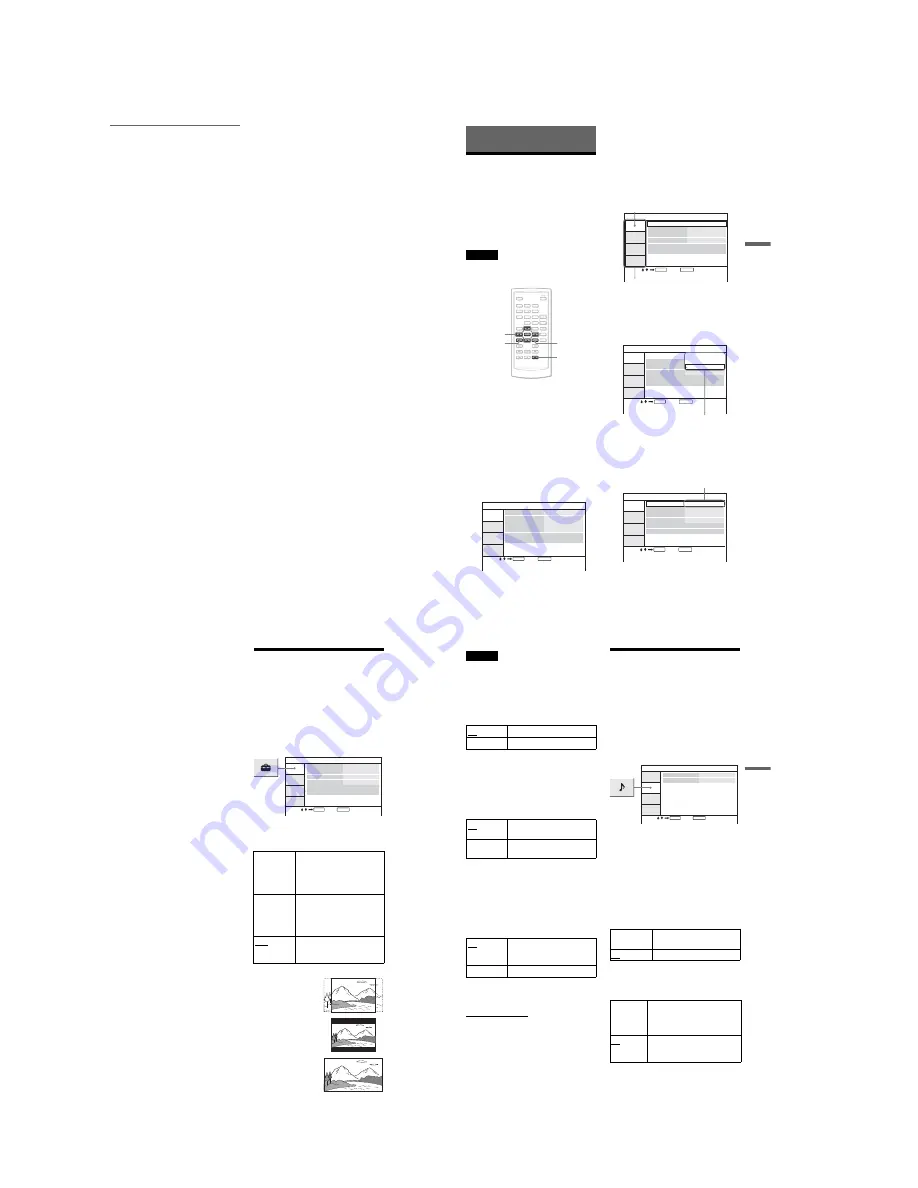
1-8
32
About playback order of DivX
video files
Note that the playback order may not be
applicable, depending on the software used
for creating the DivX video file, or if there are
more than 299 albums and 648 DivX video
files in each album. See “About playback
order of albums, tracks, and files” (page 45).
33
Settings and Adj
ustments
Settings and Adjustments
Using the Setup Display
By using the Setup Display, you can make
various adjustments to items such as picture
and sound. You can also set a language for the
subtitles and the Setup Display, among other
things.
For details on each Setup Display item, see
pages from 34 to 38.
Note
Playback settings stored in the disc take priority
over the Setup Display settings, and not all of the
functions described may work.
1
Press OPTIONS when the player is
in stop mode.
The Option Menu appears.
The Setup Display does not appear if
Resume Play is activated. Cancel the
Resume Play status first by pressing
x
twice, and the press OPTIONS.
2
Press
X
/
x
to select “Setup,” then
press ENTER.
The items for “Setup” appear.
3
Press
X
/
x
to select the desired
Setup item from: “General
Setup,” “Audio Setup,”
“Language Setup,” or “Parental
Control,” then press ENTER.
The Setup item is selected.
Example: “General Setup”
4
Press
X
/
x
to select an item, then
press ENTER.
The settings for the selected item appear.
Example: “TV Display”
5
Press
X
/
x
to select a setting, then
press ENTER.
The setting is selected and setup is complete.
Example: “4:3 Pan Scan”
1
2
3
4
5
6
7
8
0
9
C
/
X
/
x
/
c
ENTER
OPTIONS
O
x
ENTER
RETURN
General Setup
TV Display
Angle Mark
16 : 9
On
On
On
Screen Saver
PBC
Select:
Cancel:
DivX
Default
ENTER
RETURN
General Setup
TV Display
Angle Mark
16 : 9
On
On
On
Screen Saver
PBC
Select:
Cancel:
DivX
Default
Selected item
Setup items
ENTER
RETURN
General Setup
TV Display
Angle Mark
4 : 3 Pan Scan
4 : 3 Letter Box
16 : 9
On
Screen Saver
PBC
Select:
Cancel:
DivX
Default
Settings
Selected setting
ENTER
RETURN
General Setup
TV Display
Angle Mark
4 : 3 Pan Scan
On
On
On
Screen Saver
PBC
Select:
Cancel:
DivX
Default
,
continued
34
To turn off the Setup Display
Press OPTIONS or
O
RETURN twice.
Settings for the Display
(General Setup)
Choose playback display options and settings
according to the TV to be connected.
Select “General Setup” in the Setup Display.
To use the display, see “Using the Setup
Display” (page 33).
The default settings are underlined.
◆
TV Display (DVD only)
Selects the aspect ratio of the connected TV
(4:3 standard or wide).
4:3
Pan Scan
Select this when you connect a
4:3 screen TV. Automatically
displays a wide picture on the
entire screen and cuts off the
portions that do not fit.
4:3
Letter Box
Select this when you connect a
4:3 screen TV. Displays a wide
picture with bands on the upper
and lower portions of the
screen.
16:9
Select this when you connect a
wide-screen TV or a TV with a
wide mode function.
ENTER
RETURN
General Setup
TV Display
Angle Mark
16 : 9
On
On
On
Screen Saver
PBC
DivX
Default
Select:
Cancel:
16:9
4:3 Letter Box
4:3 Pan Scan
35
Settings and Adj
ustments
Note
Depending on the DVD, “4:3 Letter Box” may be
selected automatically instead of “4:3 Pan Scan” or
vice versa.
◆
Angle Mark
Displays the angle mark when you can change the
viewing angles during playback of DVDs recorded
with multi-angles.
◆
Screen Saver
The screen saver image appears when you
leave the player in pause or stop mode for 15
minutes. The screen saver will help prevent
your display device from becoming damaged
(ghosting). Press
H
to turn off the screen
saver.
◆
PBC
By using the PBC (Playback Control)
function, you can enjoy playing interactive
programmes and programmes with search
functions (page 20). This set up is effective
when you play back VIDEO CDs with the
PBC function. Set up becomes available by
opening and closing the disc lid after setting.
◆
DivX
Displays the registration code for this player.
For more information, go to
http://www.divx.com
on the Internet.
◆
Default
Each function returns to its original factory
settings. Note that all of your settings will be
lost.
Settings for the Sound
(Audio Setup)
“Audio Setup” allows you to set the sound
according to the playback and connection
conditions.
Select “Audio Setup” in the Setup Display.
To use the display, see “Using the Setup
Display” (page 33).
The default settings are underlined.
◆
Audio DRC (Dynamic Range Control)
(DVD only)
Makes the sound clear when the volume is
turned down when playing a DVD that
conforms to “Audio DRC.”
This function affects the output from the
following jacks:
– AUDIO jack
– OPTICAL OUT jack only when “Dolby
Digital” is set to “Downmix PCM” (page
36).
◆
Digital Output
Selects if audio signals are output via the
OPTICAL OUT jack.
On
Display the angle mark.
Off
Hide the angle mark.
On
Activates the screen saver
function.
Off
Deactivates the screen saver
function.
On
By the PBC function, you can
play back VIDEO CDs via the
menu screen.
Off
Turn off the PBC function.
On
Makes low sounds clear even if
you turn the volume down.
Off
Normally select this position.
On
Normally select this position.
When you select “On,” see
“Setting the digital output signal”
for further settings.
Off
The influence of the digital circuit
upon the analog circuit is
minimal.
ENTER
RETURN
Audio Setup
Audio DRC
Digital Output
Off
On
Select:
Cancel:
,
continued
Summary of Contents for DVP-FX850
Page 4: ... 4 MEMO ...
Page 18: ...2 2 2 2 TRAVERSE 1 traverse 2 hinge cosmetic ...
Page 22: ...DVP FX850 3 4E DVP FX850 MEMO ...
Page 38: ...DVP FX850 5 12E DVP FX850 MEMO ...
Page 50: ...7 8E MEMO ...
Page 52: ...8 2E MEMO ...
Page 64: ...REVISION HISTORY Ver Date Description of Revision 1 0 2007 05 New DVP FX850 ...



























