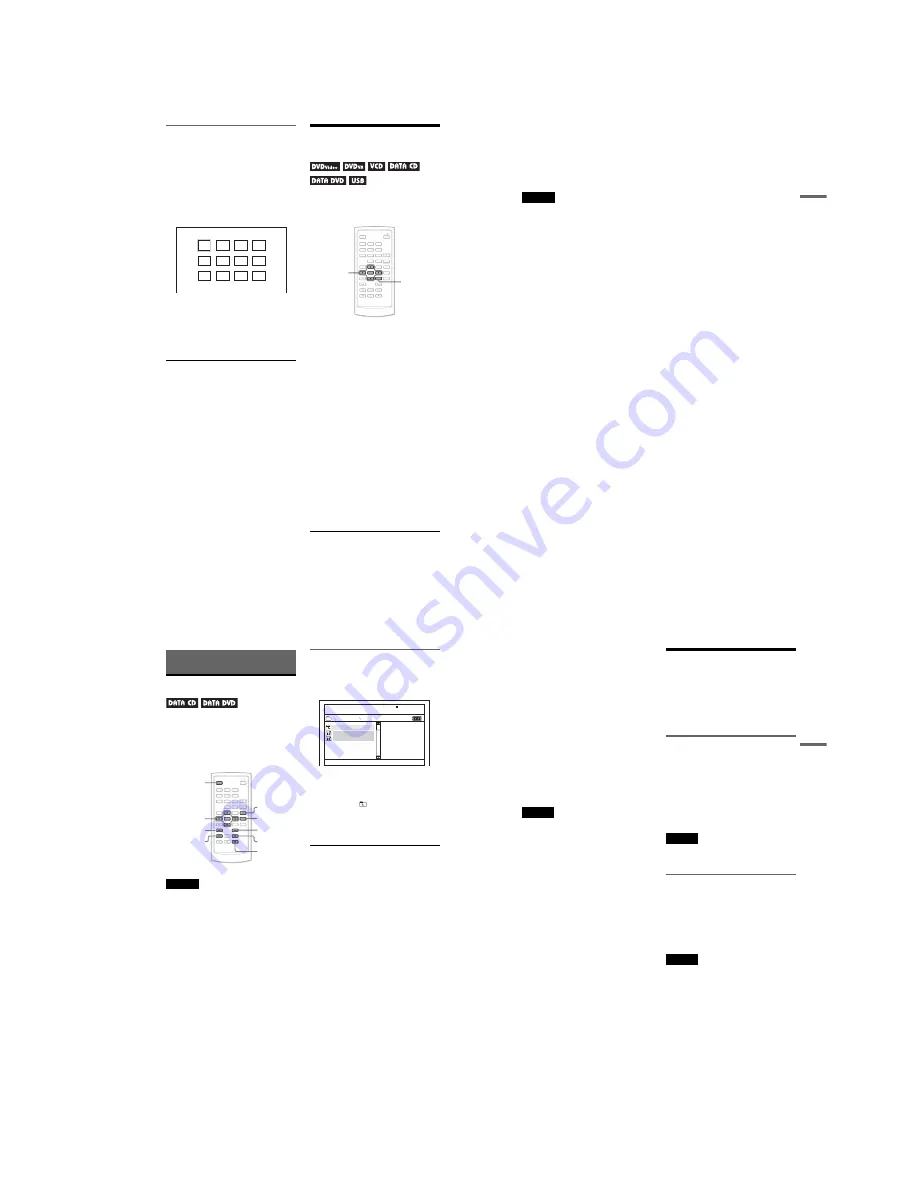
1-7
28
Enjoying JPEG Images as a Slide
Show
You can play JPEG image files on a DATA
CD or DATA DVD successively as a slide
show.
1
While displaying the file you want
to start a slideshow, press MENU.
The list of thumbnails appears.
2
Press
C
/
X
/
x
/
c
to select “Slide
Show” at the bottom of the screen,
and press ENTER.
A slideshow starts from the displayed
file.
To pause slideshow
Press
X
. By pressing
X
again or
H
, you can
return to slideshow.
To stop slideshow
Press
x
or MENU.
Adjusting the Picture
Size and Quality
You can adjust the picture displayed on the
LCD screen. See “General Setup” (page 34),
when outputting the video signal to TV, etc.
1
Press OPTIONS.
The Option Menu appears.
2
Press
X
/
x
to select “LCD Mode”
and press ENTER.
The items for “LCD Mode” appear.
3
Press
X
/
x
to select items and
press ENTER.
• LCD Aspect: Change the picture size.
Select Normal or Full by pressing
X
/
x
*.
• Backlight: Adjust the brightness of the
LCD screen by pressing
C
/
c
.
• Contrast: Adjust the difference between
light and dark areas by pressing
C
/
c
.
• Hue: Adjust the red and green colour
balance by pressing
C
/
c
.
• Color: Adjust the richness of colours by
pressing
C
/
c
.
• Default: Returns all settings to the
factory defaults.
* In “Normal,” the pictures are displayed in the
original configuration, retaining the aspect ratio.
For example, a 4:3 picture will have black bands
on both sides, and the letterbox pictures recorded
either in 16:9 or 4:3 will have black bands on all
1
2
3
4
5
6
7
8
9
10
11
12
1
2
3
4
5
6
7
8
0
9
C
/
X
/
x
/
c
ENTER
OPTIONS
29
Playing Discs
sides. In “Full,” a 16:9 picture will be adjusted to
fill the entire screen.
z
Hints
• The screen turns off automatically when the LCD
panel is closed.
• You can see the settings for the display in
“General Setup” (page 34).
Notes
• The screen size you can select differs depending
on the DVD.
• You cannot select “Normal” for a DVD recorded
in “16:9.”
• You cannot adjust the picture size and quality
when playing a VIDEO CD with “PBC” set to
“Off.”
30
Enjoying DivX
®
Videos
Playing DivX Video Files
You can play DivX video files on DATA CDs
(CD-ROMs/CD-Rs/CD-RWs) and DATA
DVDs (DVD-ROMs/DVD+RWs/DVD+Rs/
DVD-RWs/DVD-Rs).
When you insert DATA CDs and DATA
DVDs, the list of albums appears.
Notes
• When the selected file is not supported, “Data
Error (DivX)” displays on the screen and the file
will not be played.
• Depending on the DivX video file, the picture
may pause or be unclear. In which case, it is
recommended that you create the file at a lower
bit rate. If the sound is still noisy, MP3 is the
recommended audio format. Note, however, this
player does not conform to WMA (Windows
Media Audio) format.
• Because of the compression technology used for
DivX video files, it may take some time after you
press
H
(play) for the picture to appear.
• Depending on the DivX video file, the sound may
not match the pictures on the screen.
• The player’s speaker does not output DTS sound.
When you play DTS sound tracks on a DivX,
connect the player to an AV amplifier (receiver)
(page 40) and set up “DTS” in “Audio Setup”
(page 36).
• Depending on the DivX video file, you may not be
able to perform some operations.
Playing a DivX video file
1
Press
X
/
x
to select an album on the
list, and press ENTER.
A list of files in the album appears.
• To go to the next or previous page,
press
>
or
.
.
• To return to the list of albums, press
X
/
x
to select
and press ENTER.
2
Press
X
/
x
to select the file you want to
play, and press ENTER.
Playback starts from the selected file.
To go to the next or previous DivX video
file
Press
>
or
.
.
To locate a point quickly by playing DivX
video files in fast forward or fast reverse
(Scan)
Press
M
/
m
repeatedly to select the
required speed for the search mode during
playback.
To watch frame by frame (Slow Play)
Press
M
repeatedly in pause mode to select
the required slow motion speed.
To display the playback information
Press DISPLAY repeatedly.
The playback information changes as follow
order, “Title Elapsed,” “Title Remain,”
“Display Off,” and “Subtitle.”
To change the sound
Press AUDIO repeatedly during playback to
select the desired audio signal. If “No Audio”
appears, the player does not support the audio
signal format contained in the disc.
1
2
3
4
5
6
7
8
0
9
C
/
X
/
x
/
c
ENTER
DISPLAY
>
.
M
AUDIO
SUBTITLE
x
m
. .
MY FAVORITE
001/002
02 VENUS
01 HAWAII
31
Enjo
yi
n
g
DivX
®
Vid
eos
To change the subtitles
Press SUBTITLE during playback.
Press
X
/
x
, and ENTER during displaying the
subtitle information.
To stop playback
Press
x
.
z
Hint
If the number of viewing times is preset, you can
play the DivX video files as many times as the
preset number. The following occurrences are
counted:
– when the player is turned off. This includes when
the player is automatically turned off by the Auto
Power Off function. Press
X
instead of
x
to stop
viewing.
– when the disc lid is opened.
– when another file is played.
Note
The slow reverse function is prohibited.
About DivX Video Files
DivX
®
is a video file compression
technology, developed by DivX, Inc. This
product is an official DivX
®
Certified
product.
You can play DATA CDs and DATA DVDs
that contain DivX video files.
DATA CDs and DATA DVDs that
the player can play
This player only plays DATA CDs whose
logical format is ISO 9660 Level 1 or Joliet,
and DATA DVDs of Universal Disk Format
(UDF).
Refer to the instructions supplied with the
disc drives and the recording software (not
supplied) for details on the recording format.
Note
The player may not be able to play some DATA
CDs/DATA DVDs created in the Packet Write
format or multiple sessions.
DivX video files that the player
can play
The player can play data that is recorded in
DivX format, and which has the extension
“.AVI,” or “.DIVX.” The player will not play
files with the extension “.AVI” or “.DIVX” if
they do not contain a DivX video.
Notes
• The player may not play a DivX video file when
the file consists of two or more DivX video files
combined.
• The player cannot play a DivX video file of size
more than 720 (width)
u
576 (height)/2 GB.
• Depending on the DivX video file, the picture
may be unclear or the sound may skip.
• The player cannot play some DivX video files that
are longer than 3 hours.
• The player can display a file name up to 14
characters. Any characters after the 14th character
do not appear on the screen.
• Characters that are not displayable appear as “*.”
• Depending on the disc, a file name that is not
displayable appears as “*.”
• You cannot display correctly the CD-R/CD-RW
file names written in the UDF file system.
,
continued
Summary of Contents for DVP-FX850
Page 4: ... 4 MEMO ...
Page 18: ...2 2 2 2 TRAVERSE 1 traverse 2 hinge cosmetic ...
Page 22: ...DVP FX850 3 4E DVP FX850 MEMO ...
Page 38: ...DVP FX850 5 12E DVP FX850 MEMO ...
Page 50: ...7 8E MEMO ...
Page 52: ...8 2E MEMO ...
Page 64: ...REVISION HISTORY Ver Date Description of Revision 1 0 2007 05 New DVP FX850 ...


























