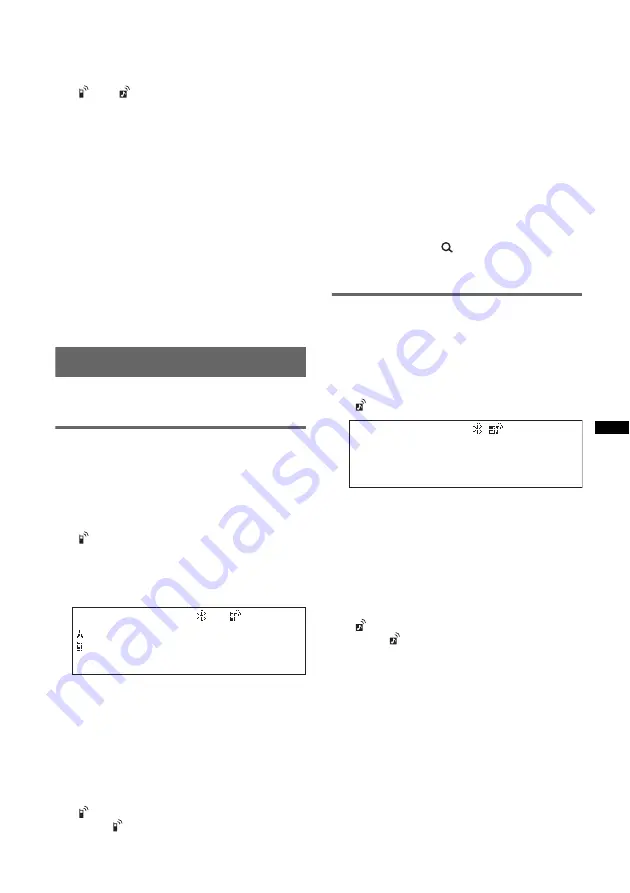
33
4
Set the Bluetooth device to connect to
this unit.
“Connection Complete” appears and
connection is complete.
“
” or “
” appears when the connection is
made.
*
Passkey may be called “passcode,” “PIN code,” “PIN
number” or “password,” etc., depending on the
device. If the device supports Bluetooth version 2.1,
passkey input is not required.
Notes
•
While connecting to a Bluetooth device, this unit
cannot be detected from another device. To enable
detection, enter the pairing mode and search for this
unit from another device.
•
It may take time to search or connect.
•
Depending on the device, the confirmation display of
the connection appears before inputting the
passkey.
•
The time limit for inputting the passkey differs
depending on the device.
•
This unit cannot be connected to a device that
supports only HSP (Head Set Profile).
Connecting
If pairing has already been achieved, start
operation from here.
Connecting a cellular phone
1
Be sure that both this unit and the
cellular phone are switched to
Bluetooth signal on.
2
Connect to this unit using the cellular
phone.
“
” appears when the connection is made. If
you select the Bluetooth Phone source after
the connection is made, the network name
and the connected cellular phone name also
appear in the display.
Connecting to the cellular phone
last-connected from this unit
1
Be sure that both this unit and the cellular
phone are switched to Bluetooth signal on.
2
Press
(SOURCE/OFF)
repeatedly until
“Bluetooth Phone” appears.
3
Press the multi-way encoder.
“
” flashes while the connection is being
made. “
” stays lit when the connection is
made.
Notes
•
Some cellular phones require permission to access
their phonebook data during handsfree connection
to this unit. Obtain permission via the cellular phone.
•
While streaming Bluetooth audio, you cannot
connect from this unit to the cellular phone. Connect
from the cellular phone to this unit instead. A
connecting noise may be heard over playback
sound.
Tips
•
With Bluetooth signal on: when the ignition is
switched to on, this unit reconnects automatically to
the last-connected cellular phone. But automatic
connection also depends on the cellular phone’s
specification. If this unit does not reconnect
automatically, connect manually.
•
You can also select the Bluetooth Phone source by
pressing and holding
(BROWSE) on this unit for
2 or more seconds, or pressing
(CALL)
on the card
remote commander.
Connecting an audio device
1
Be sure that both this unit and the
audio device are switched to
Bluetooth signal on.
2
Connect to this unit using the audio
device.
“
” appears when the connection is made.
Connecting to the audio device last-
connected from this unit
1
Be sure that both this unit and the audio device
are switched to Bluetooth signal on.
2
Press
(SOURCE/OFF)
repeatedly until
“Bluetooth Audio” appears.
3
Press
(PAUSE)
.
“
” flashes while the connection is being
made. “
” stays lit when the connection is
made.






























