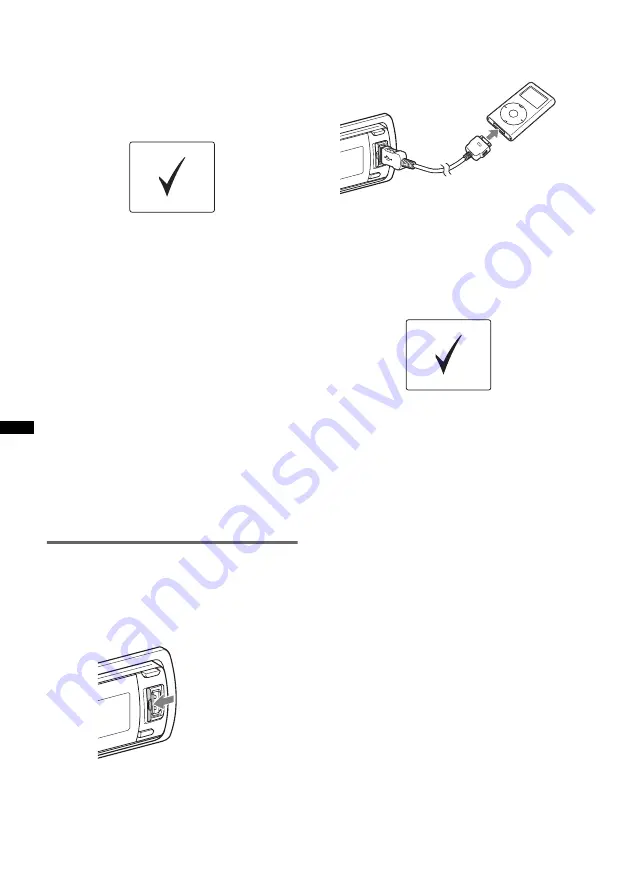
26
7
Press
(SOURCE/OFF)
repeatedly until
“USB” appears, and then press
(MODE)
to switch the USB device.
“USB Internal” appears.
The iPod will turn on automatically, and the
display will appear on the iPod screen as
below.*
The tracks on the iPod start playing
automatically from the point last played.
If an iPod is already connected, repeat step 7.
(“iPod” appears in the display when iPod is
recognized.)
*
Display differs depending on the iPod, or may not
appear in the case of an iPod touch being
connected.
8
Adjust the volume.
Press and hold
(SOURCE/OFF)
for 1 second to
stop playback.
Removing the iPod
1
Stop the iPod playback.
2
Press
(OPEN)
.
3
Press PUSH OPEN on the TUNE TRAY.
4
Remove the iPod.
5
Slide in the TUNE TRAY, and close the front
panel.
Playing back via the USB (external)
connector
Before connecting the iPod, turn down the
volume of the unit.
1
Slide the USB cover.
2
Connect the iPod to the USB
connector via the dock connector to
USB cable.
3
Press
(SOURCE/OFF)
repeatedly until
“USB” appears, and then press
(MODE)
to switch the USB device.
“USB External” appears.
The iPod will turn on automatically, and the
display will appear on the iPod screen as
below.*
Tip
We recommend the RC-100IP USB cable (not
supplied) to connect the dock connector.
The tracks on the iPod start playing
automatically from the point last played.
If an iPod is already connected, to start
playback, repeat step 3. (“iPod” appears in
the display when iPod is recognized.)
*
In the case of an iPod touch or iPhone being
connected, or that the iPod was last played back
using passenger control, the logo will not appear on
the screen.
4
Adjust the volume.
Press and hold
(SOURCE/OFF)
for 1 second to
stop playback.
Removing the iPod
1
Stop the iPod playback.
2
Remove the iPod.
Caution for iPhone
When you connect an iPhone via USB, telephone
volume is controlled by iPhone itself. In order to avoid
sudden loud sound after a call, do not increase the
volume on the unit during a telephone call.
















































