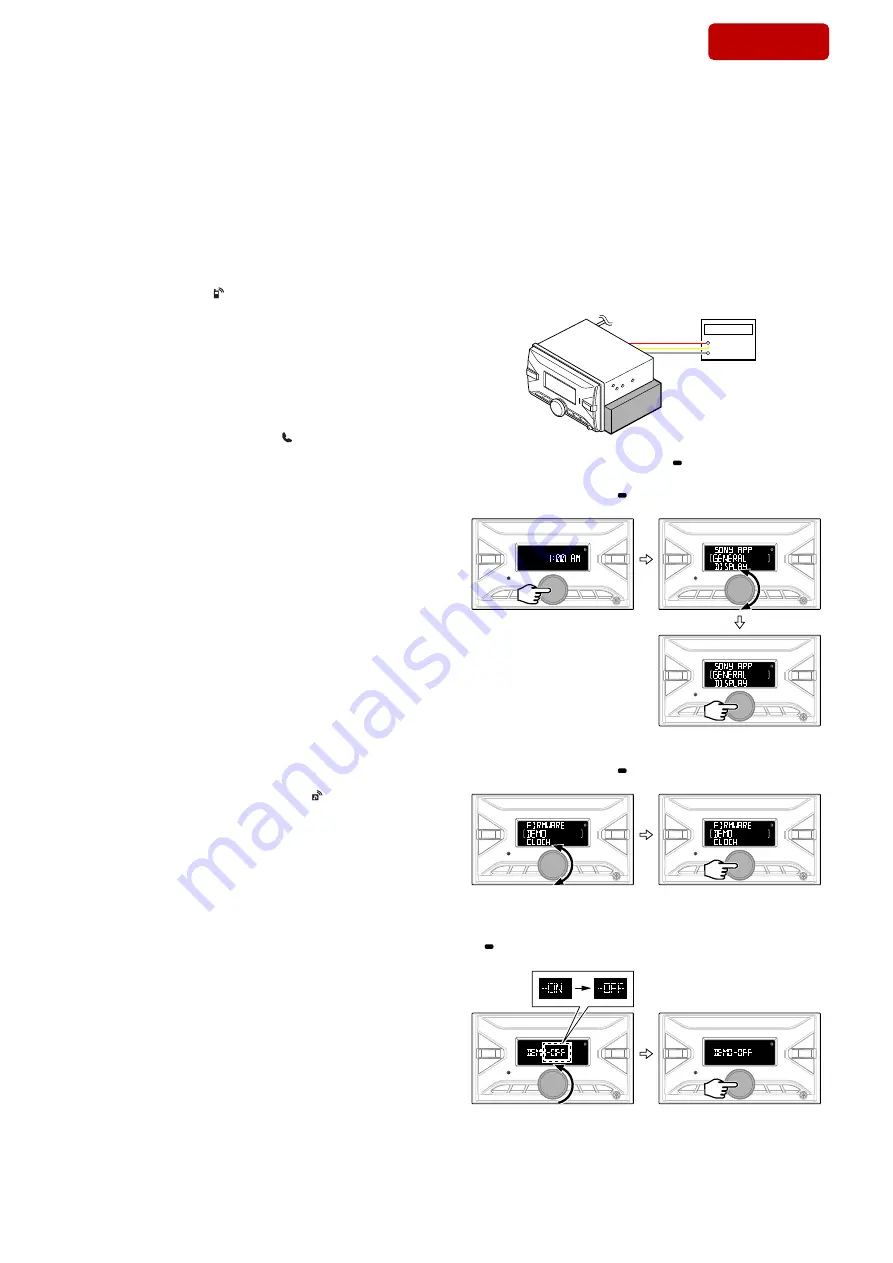
DSX-GS900
10
Sony CONFIDENTIAL
For Authorized Servicer
6. BLUETOOTH Phone (Hands Free) Function Check
1. Search for this unit from the BLUETOOTH device (smartphone
or cellular phone), and con
fi
rm whether this unit (model name)
is displayed.
2. Search for the distance of this unit and the BLUETOOTH device
(smartphone or cellular phone) about 5 m apart.
Con
fi
rm whether the this unit is displayed after it searches.
3. Do the pairing of the smartphone or cellular phone and this unit.
(If the input of the passkey is required, to enter the “0000”)
4. Connect the smartphone or cellular phone with this unit, and
con
fi
rm the “HF” icon ( ) is lights.
5. Con
fi
rm the connection continues even if the distance of the
smartphone or cellular phone and this unit is separated by about
5 m.
6. Set this unit except the “BT PHONE” source, and call the smart-
phone or cellular phone connected with this unit.
Con
fi
rm the automatic change of this unit into “BT PHONE”
source, and the change into the screen for incoming calls.
Con
fi
rm the ring tone is heard from the front speaker.
7. Take a phone call (press the [CALL ] button), and start a con-
versation.
Con
fi
rm the other person voice is heard from the speaker.
Speak toward an external microphone at the following condi-
tion, and con
fi
rm the other party hears its voice.
Compare the sound quality with a normal set. Con
fi
rm that there
is no big difference.
8. Turn on ACC from off, and con
fi
rm whether this unit connects
BLUETOOTH with the smartphone or cellular phone again.
Note:
Depending on the smartphone or cellular phone, it might not recon-
nect automatically when ACC is turned on.
7. BLUETOOTH Audio Function Check
Note 1:
Depending on the connecting BT Audio device, track information
(e.g. track name, playback time) can be on display.
If the device doesn’t support AVRCP1.3, or, if AVRCP1.3 feature
of the device has not been validated with this unit, the track infor-
mation won’t be shown.
Even if there is no track information on display during playback of
an AVRCP1.3 device, it is not a failure of this unit.
1. Connect the BLUETOOTH audio device (or smartphone, cel-
lular phone with BLUETOOTH audio function) with this unit,
and con
fi
rm the “Audio Streaming” icon ( ) is lights.
2. Playback the BLUETOOTH audio. Con
fi
rm the sound is emit-
ted from this unit when this unit is switched to “BT AUDIO”
source.
3. Con
fi
rm whether BLUETOOTH audio can be controlled by op-
erating this unit (the [
>
M
], [
m
.
] and [
u
6] buttons
operation).
Note 2:
Varies depending on the connected BLUETOOTH audio device.
8. What to Do after Checking
• After checking, this unit to execute initialization (refer to “INI-
TIALIZATION METHOD” on page 7).
(Connected device information is deleted)
OPERATION CHECK OF THE USB
Connect a USB device to this unit for checking the USB operation
of this unit.
Refer to the support site written in the operating instructions for the
details about the compatibility of a USB device.
CANCELING THE DEMONSTRATION MODE
To cancel the demonstration, refer to the following procedure.
Procedure:
1. Connect the power cord to the regulated DC power supply, and
turn the power on of this unit.
+
–
Regulated DC
power supply
2. Press the [PUSH ENTER/MENU/ VOICE] button, and rotate
the control dial to display the “GENERAL”. Then press the
[PUSH ENTER/MENU/ VOICE] button again.
3. Rotate the control dial to display the “DEMO” and press the
[PUSH ENTER/MENU/ VOICE] button.
4. Rotate the control dial counterclockwise and switch “DEMO-
ON” to “DEMO-OFF”, then press the [PUSH ENTER/MENU/
VOICE] button.
– Continued on next page –
SYS SET
2019/10/17 22:00:30 (GMT+09:00)

























