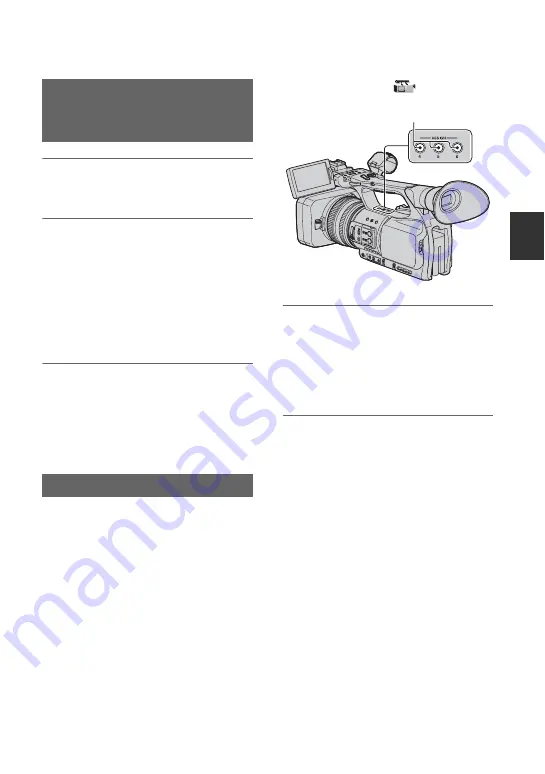
43
R
e
co
rd
in
g/
Pl
ay
bac
k
1
Assign [END SEARCH] to one of
the ASSIGN buttons (p. 41).
2
Press the ASSIGN button to
which [END SEARCH] is
assigned.
The last scene of the most recent
recording will be played back for about
5 seconds, and the camcorder goes into
standby at the point where the last
recording finishes.
b
Notes
• End search will not work once you eject the
tape.
• End search will not work correctly if a blank
section exists between recorded sections on the
tape.
You can store settings of focus, zoom, iris,
gain, shutter speed and white balance, and
smoothly shift from the current settings to
the stored settings (shot transition).
For example, you can shift the focus from
closer objects to farther objects, or change
the depth of field by adjusting the iris. You
can also develop scenes under different
conditions smoothly. If you store manually
adjusted settings of white balance, you can
smoothly shift from one scene to another
under different conditions, such as from
indoors to outdoors.
Sony recommends that you use a tripod to
avoid image blurring.
You can set the items, such as transition
curve and transition time, in [SHOT
TRANSITION] of the
(CAMERA
SET) menu (p. 65).
1
Assign [SHOT TRANSITION] to
the ASSIGN buttons (p. 41).
z
Tips
• Shot transition is assigned to ASSIGN 4, 5
and 6 buttons.
2
Store the settings (shot).
1
Press the ASSIGN 4 button repeatedly
to bring up the SHOT TRANSITION
STORE screen.
2
Manually adjust the settings.
See pages 23 to 37 for details on how to
adjust the settings manually.
3
Press the ASSIGN 5 button for storing
the settings in SHOT-A, or the
ASSIGN 6 button for storing the
settings in SHOT-B.
b
Notes
• The settings stored in SHOT-A or
SHOT-B will be erased when you set
the POWER switch to OFF (CHG).
Searching for the last scene of
the most recent recording
(End search)
Using the Shot transition
ASSIGN 4 - 6 buttons
Continued
,






























