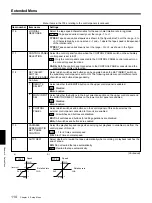Chapter 5
ClipLink Operation
Chapter 5
ClipLink Operation
103
Adding to/Deleting From ClipLink Log Data
You can add new Mark IN/OUT point data to the
ClipLink log data or delete Mark IN/OUT point data
from the ClipLink log data.
Adding Mark IN/OUT Points
Set the setup menu item 129 (CLIPLINK) to ON
beforehand, then proceed as follows.
For information about how to operate the setup menu, see
Chapter 6 “Setup Menu” on page 107.
1
Cue up to the tape position you wish to make an
additional Mark IN point. (See page 72.)
2
Holding down the IN button, press the ENTRY/
SHIFT button.
The IN button lights, and the Mark IN point
address is set.
3
Cue up to the tape position you wish to make an
additional Mark OUT point. (See page 72.)
4
Holding down the OUT button, press the ENTRY/
SHIFT button.
The OUT button and ENTRY/SHIFT button light,
and the Mark OUT point address is set.
1,3
4
2
5
5
Holding down the ENTRY/SHIFT button, press
the MARK/+ button.
The ENTRY/SHIFT button goes out, and the Mark
IN point and Mark OUT point data is added to the
end of the existing ClipLink log data.
Note
The volume of ClipLink log data that can be stored
in a cassette memory depends on the cassette
memory capacity as follows.
When adding to the existing ClipLink log data,
carefully watch the ClipLink log data list not to
allow the additional data to exceed the available
cassette memory capacity.
Deleting Mark IN/OUT Points
After displaying the ClipLink log data, proceed as
follows.
1
Using the search dialog, move the selection mark
(asterisk) to the desired data item on the ClipLink
log data list.
Cassette memory
capacity
Storable volume of data
4K bits
45 pairs of Mark IN and
Mark OUT points
16K bits
198 pairs of Mark IN and
Mark OUT points
1
3
2
(Continued)