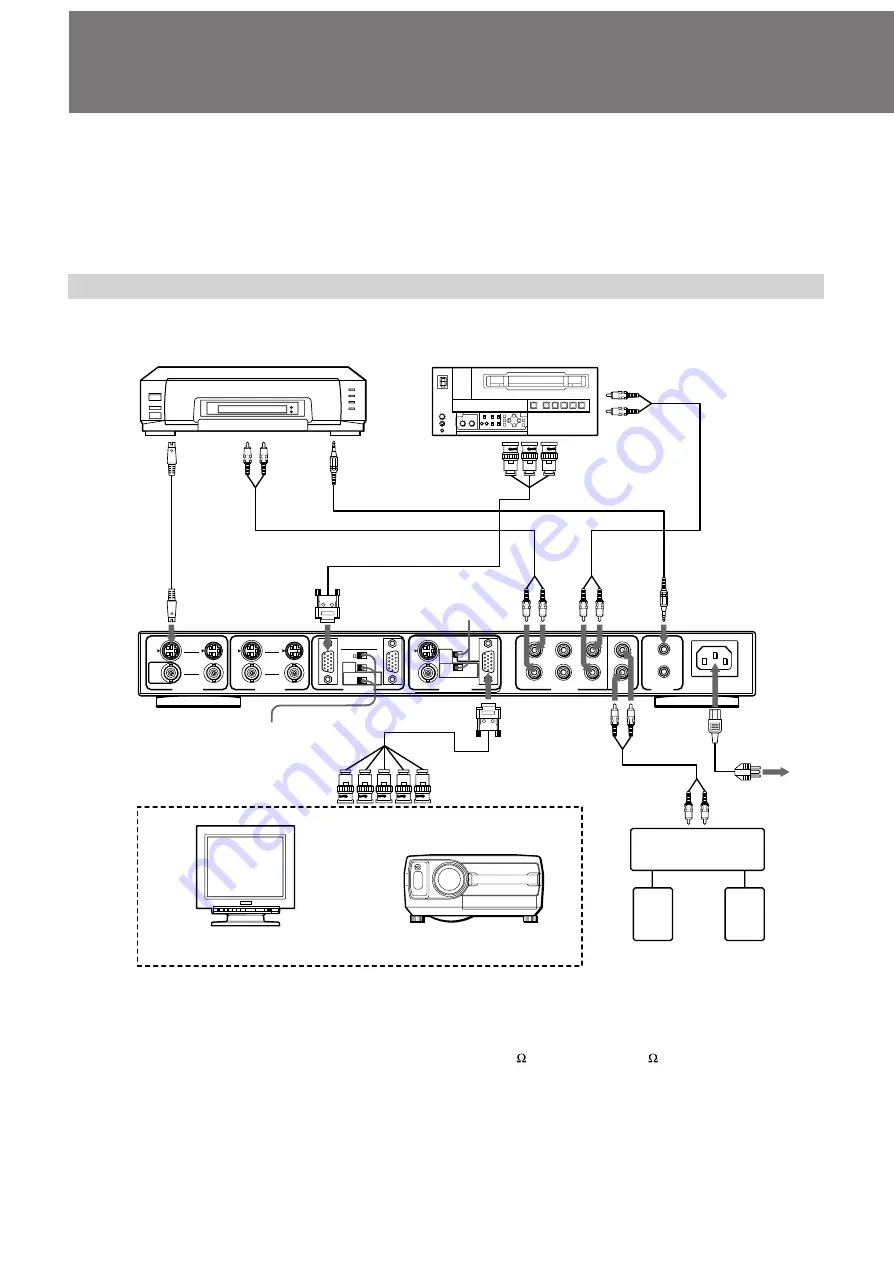
32
AC IN
IN
OUT
L
R
L
R
L
R
L
R
RGB
YBR
SEP
COMP
SYNC
THROUGH
RGB
YBR
OPEN
AUTO
ON G
SYNC
Y/C
IN OUT
COMP
IN OUT
Y/C
IN OUT
COMP
IN OUT
75
CTRL S
AUDIO IN
OUT
VIDEO OUT
AUDIO 1
AUDIO 2
AUDIO 3
VIDEO 3 IN
VIDEO 2 IN
VIDEO 1 IN
REF
Before you get started
• First make sure that the power to each piece of equipment is
turned off.
• Use connecting cables suitable for the equipment to be
connected.
• The cable connectors should be fully inserted into the jacks.
A loose connection may cause hum and other noise.
• To disconnect the cable, pull out by grasping the plug.
Never pull the cable itself.
• Read the instruction manual of the equipment to be
connected.
Hookups
Hookup for getting the up-converted signal
The following diagram shows a connection example to convert a low-rate input signal into a high-rate output signal.
Setting the VIDEO OUT selectors
• Set the RGB/YBR selector to RGB (when a computer
monitor, data projector or LCD projector is connected).
•
Set the SYNC selector to SEP (HD or VD separate sync) or
COMP (composite sync) depending on the connected
equipment.
When the Betacam SP video cassette recorder is
connected to VIDEO 3 IN
Set the VIDEO 3 IN selectors as follows:
•
75
/OPEN selector
m
75
•
RGB/YBR selector
m
YBR
•
SYNC selector
m
AUTO
Connect only the three plugs of the signal cable to the Betacam
SP video cassette recorder: green plug to Y connector, red to R-
Y, and blue to B-Y. Leave the other plugs, if provided,
disconnected.
VIDEO 3 IN
VCR, laser disc player,
game machine, etc.
S VIDEO
OUT
AUDIO OUT L/R
AC power cord
VIDEO OUT
to a wall outlet
Betacam SP video cassette
recorder
Signal cable (supplied)
Data projector, LCD projector,
etc.
VIDEO 3 IN selectors
VIDEO 1 IN
Y/C IN
AC IN
Computer monitor (VGA or SVGA),
etc.
CONTROL
S OUT
AUDIO
OUT L/R
COMPONENT
(Y, R-Y, B-Y)
AUDIO IN
AUDIO 1 L/R
AUDIO IN
AUDIO 3
L/R
CTRL S IN
OUT L/R
AUDIO IN
L/R
Public announcement
system, etc
R/G/B/HD/VD IN
VIDEO OUT selectors
Summary of Contents for DSC-1024G
Page 25: ...25 日 本 語 ...






























