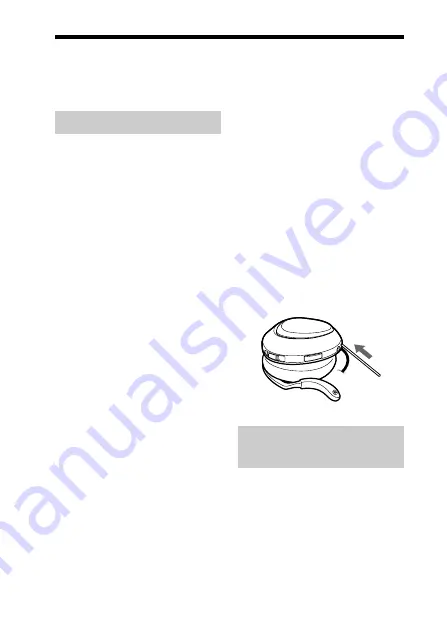
24
US
Troubleshooting
If you run into any problems using this unit, use the following checklist.
Should any problem persist, consult your nearest Sony dealer.
The correspondence
distance is short. (Sound
skips.)
,
If a device that generates
electromagnetic radiation, such as a
wireless LAN, other BLUETOOTH
device(s), or a microwave oven is
nearby, move away from such
sources.
Cannot operate the unit.
(Connection has hung up.)
,
Reset the unit. Pairing information is
not deleted by this operation.
Insert a small pin, etc., into the hole
at a slight angle, and push until you
feel a click.
When listening to
music
No sound
,
Check that both this unit and the
BLUETOOTH device are turned on.
,
Check that both this unit and the
BLUETOOTH device are making the
BLUETOOTH connection, A2DP
(Advanced Audio Distribution Profile).
,
Check that music is being played
back by the BLUETOOTH device.
,
Check that the volume of the unit is
not set too low.
Common
The unit is not turned on.
,
Charge the battery of the unit.
,
The unit is not turned on while
charging. Unplug the unit from AC
power adaptor and then turn on the
unit.
Pairing cannot be done.
,
Bring this unit and the BLUETOOTH
device closer together.
Cannot make the
BLUETOOTH connection.
,
Check that this unit is turned on.
,
Check that the BLUETOOTH
connecting device is turned on and
the BLUETOOTH function is on.
,
Connection with the BLUETOOTH
device may not be memorized on this
unit. Make the BLUETOOTH
connection from the BLUETOOTH
device to this unit soon after pairing
is complete.
,
This unit or BLUETOOTH
connecting device is in sleep mode.
,
The BLUETOOTH connection is
terminated. Make the BLUETOOTH
connection again.
Distorted sound
,
Ensure that this unit is not receiving
interference from a wireless LAN,
other 2.4 GHz wireless device, or
microwave oven.
,
Re-position this unit.
















































