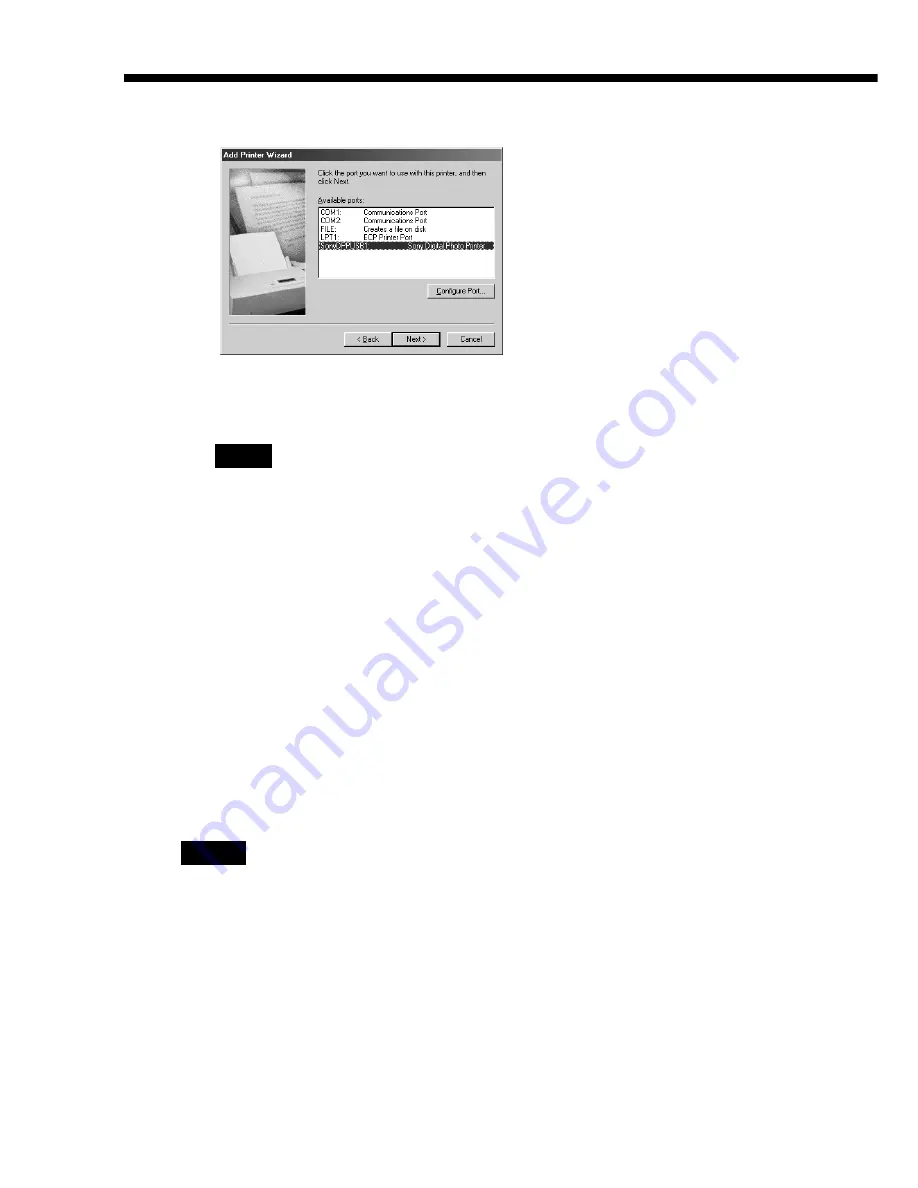
72
GB
Using your printer with Windows computers
13
Select “Sony DPP-SV77” and click “Next.”
Copying of files starts. The dialog box used to select the port is displayed.
Note
During installation, you may be asked to insert the Windows OS CD-ROM.
14
Select “Sony DPPUSB1: Sony Digital Photo Printer” in the list
and click “Next.”
The dialog box used to select the printer name is displayed. It is factory-
set to “Sony DPP-SV77.” If you want to use another name, input the name
in the text box.
15
Click “Finish.”
The “Setup Complete” dialog box is displayed.
16
Click “Finish.”
The printer driver and reader software are installed. The readme file is
displayed.
“Sony DPP-SV77” is added to the “Printers” window.
Notes
• After installation, the “Sony DPP-SV77” is not set as the default printer. Set the
printer you use for each application.
• After you click “Finish,” you may be prompted to restart the computer.
When using Windows 2000 Professional
To use your DPP-SV77 with a computer which has Windows® 2000
Professional installed, you need to follow the procedures below to install the
USB driver and the printer driver onto your computer.
1
Start Windows 2000 Professional, and log on your computer as
the user name “Administrator”.
Summary of Contents for DPP--SV77
Page 95: ...95 GB Additional information ...
Page 189: ...95 FR Informations complémentaires ...
Page 283: ...95 ES Información complementaria ...






























