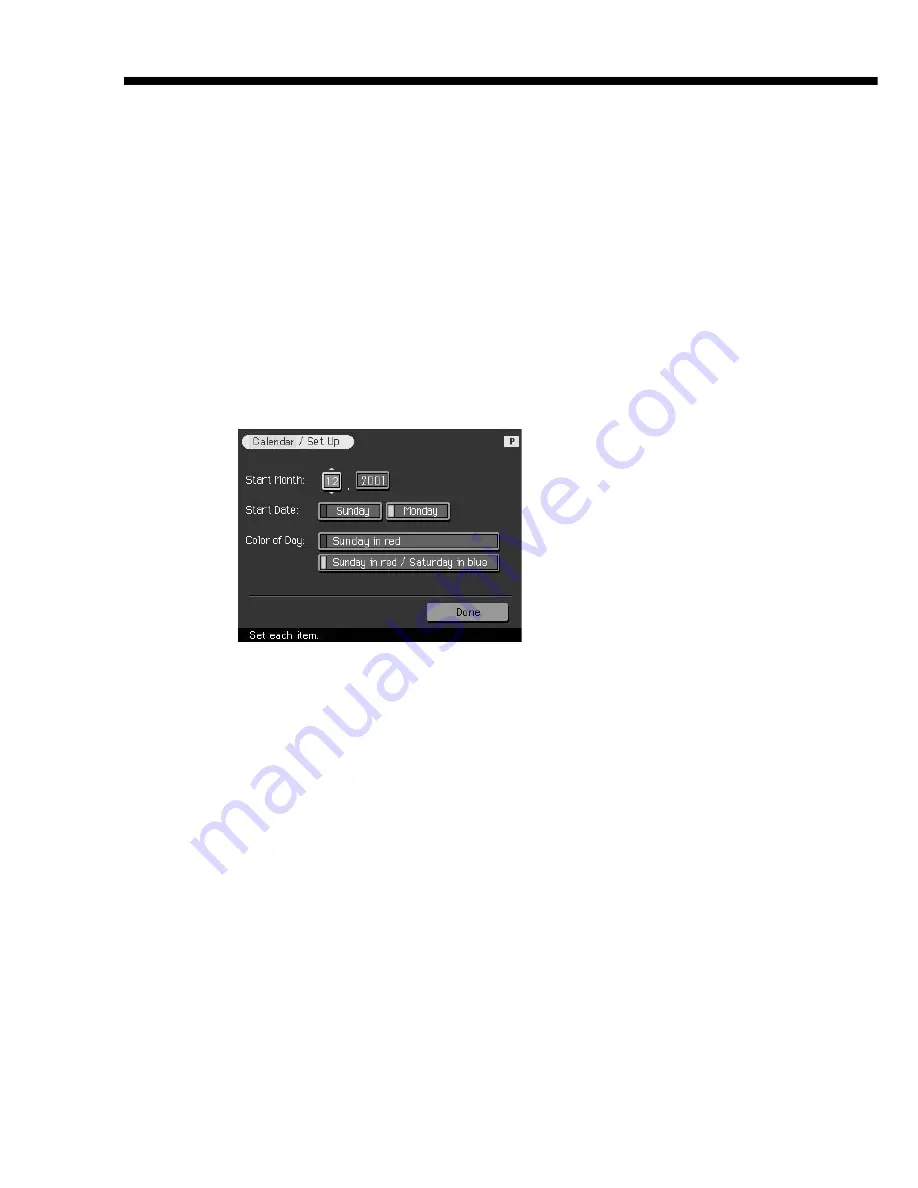
52
GB
Making various prints (CREATIVE PRINT)
4
Tap each area on the preview to set the calendar and add
image(s).
You can choose them in any order.
x
Selecting image(s)
Tap the image area to select and adjust an image. For details, see
“Selecting image(s)” on page 49.
x
Setting the calendar
1
Tap the calendar area.
The screen used for setting the calendar is displayed.
2
In the “Start Month” line, set the year and month to start the
calendar.
Tap the month box and tap
v
/
V
above and below the month box to set
the month. Then tap
v
/
V
above and below the year box to set the year.
You can also use the arrow [
v/V
] on the operation panel.
3
In the “Start Date” line, set the day starting the week (placed
furthest left in the calendar).
Tap [Sunday] or [Monday].
4
In the “Color of Day” line, set the color of the days.
Tap [Sunday in red] or [Sunday in red/Saturday in blue].
5
Tap [Done].
A preview of the calendar is displayed. The selected calendar is
displayed in the calendar area.
5
Check the preview and perform any of the procedures
explained in “During or after the Creative Print procedures” on
page 45.
Summary of Contents for DPP--SV77
Page 95: ...95 GB Additional information ...
Page 189: ...95 FR Informations complémentaires ...
Page 283: ...95 ES Información complementaria ...
















































