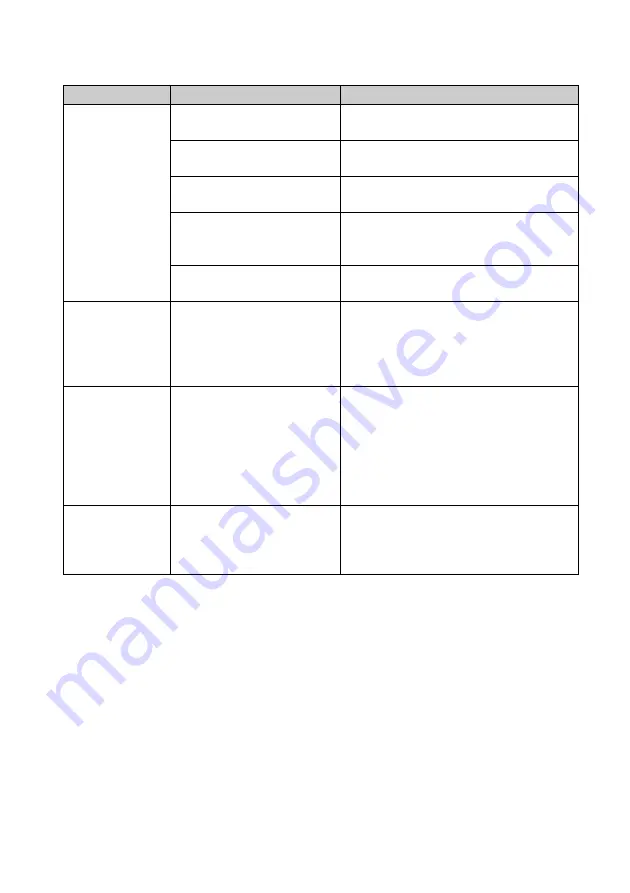
56
GB
Connecting with a digital camera or other external device
Symptom
Check
Cause/Solutions
The PictBridge
mark does not
appear on the LCD
screen of the
digital camera.
• Is the digital camera
connected correctly?
c
Connect the cable correctly.
• Is the
1
(on/standby) button
turned on?
c
Turn on the
1
(on/standby) button.
• Does your digital camera
support PictBridge?
c
Refer to the manual supplied with your
camera, or consult with the manufacturer.
—
c
Is a memory card inserted in a slot of the
printer? If there is a memory card inserted,
remove it.
• Is the USB setting of your
camera in PictBridge mode?
c
Set the USB setting of your camera to the
PictBridge mode.
You connect and
disconnect the
USB cable, but
nothing happens.
—
c
The printer has developed an over-current
error. Unplug the AC power cord of the
printer, plug it in again, and then press the
1
(on/standby) button to recover from the
error.
You cannot stop
printing even if
you pressed
CANCEL.
—
c
The next print from the one currently
printed will be canceled.
c
Depending on the digital camera you are
using, you cannot cancel printing from the
printer. Operate the digital camera to stop
printing. Refer to the operating
instructions of the digital camera.
You cannot make
index prints
—
c
The printer cannot print index prints
during DPOF printing. To make index
prints, insert the memory card directly
(
.
page 26).
Summary of Contents for DPP-FP77
Page 71: ......
















































