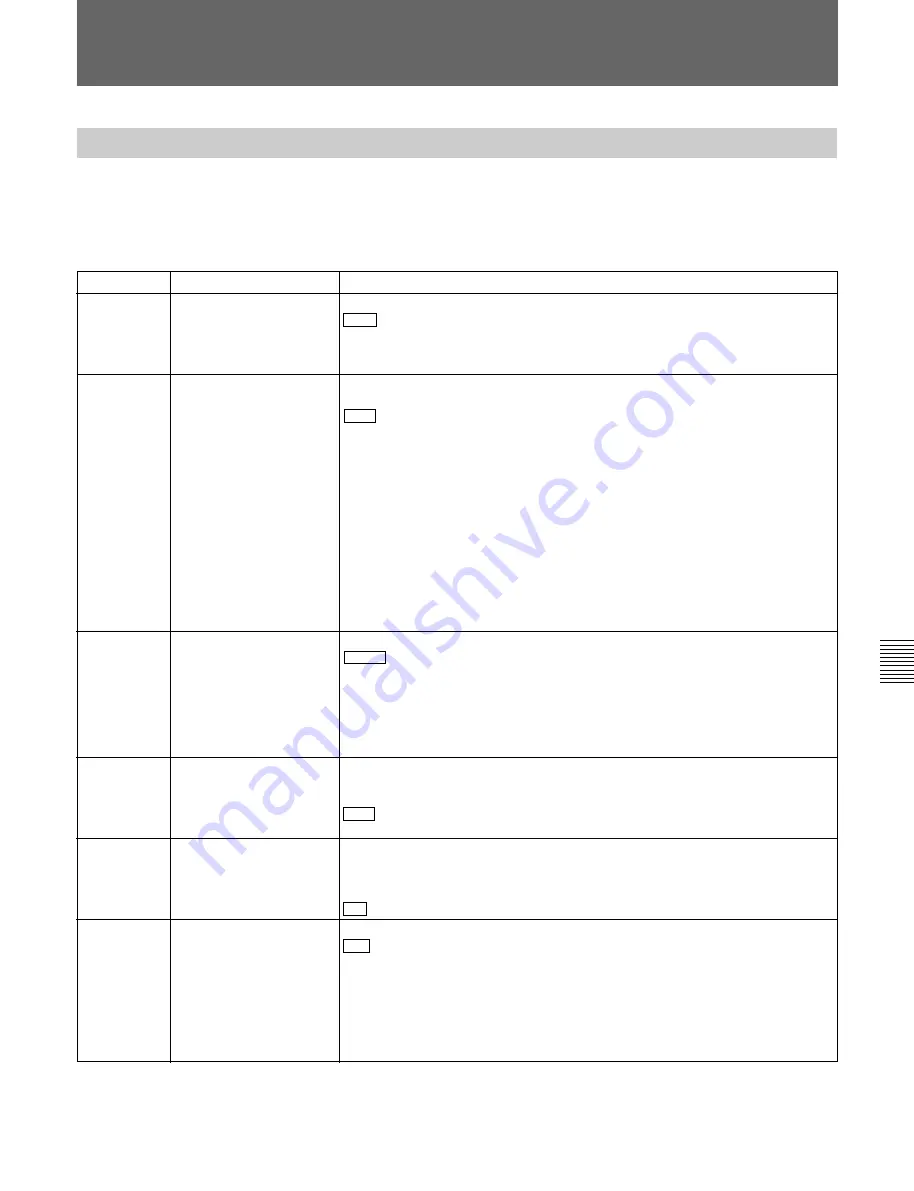
Chapter 7
Menu System
Chapter 7
Menu System
7-9
Menu items in the 100s, relating to the control panels
The extended menu contains the following items.
In the “Settings” column of the table, the factory
default settings are indicated by an enclosing box.
7-3-1 Items in the Extended Menu
7-3 Extended Menu
Item number
Item name
Settings
101
SELECTION FOR
SEARCH DIAL ENABLE
Select how the unit enters the search mode.
DIAL : Turning the search dial switches to search mode at all times except during
recording/editing.
KEY: One of the JOG, SHUTTLE, and VAR buttons must be pressed to switch to
search mode.
102
MAXIMUM SPEED
Select the fast forward and rewind tape speed during tape playback, and the
search mode speed during playback from tape or hard disk.
MAX : Perform fast forward, rewind, and search mode playback at the maximum
speeds.
MX/24: Perform fast forward and rewind at the maximum speeds, and search
mode playback at up to 24 times normal speed.
X24: Perform fast forward and rewind at 24 times normal speed, and search
mode playback at up to 24 times normal speed.
Maximum fast forward and rewind speeds
• Analog cassette: 35 times (DNW-A75) or 42 times (DNW-A75P) normal speed.
• Digital cassette: 78 times normal speed
Maximum search mode speeds
• Analog cassette: 35 times (DNW-A75) or 42 times (DNW-A75P) normal speed.
• Digital cassette: 78 times normal speed
104
AUDIO MUTING TIME
Select the length of time for which audio muting occurs when the unit switches to
playback either from stopped or from still playback in the search mode.
OFF : Set the audio muting time to zero (i.e. no muting).
0.1S ... 1.0S: Set the audio muting time from 0.1 seconds to 1.0 second, in 0.1-
second increments.
105
REFERENCE SYSTEM
ALARM
Select whether or not to display a warning when the video/audio reference signal
selected by the OUT REF switch on the subsidiary control panel, is not supplied
or is out of phase with the input video signal.
OFF: No warning.
ON : Flash the STOP button as a warning.
103
AUDIO SELECTED LINE
OUT
Select the output signal to the MONITOR OUTPUT connectors.
MANU : Output the signals selected by the audio signal selection buttons on the
upper control panel.
AUTO1: Output stereo, using the AFM channels (3 and 4) for playback from
metal tape, and the LNG channels (1 and 2) for playback from oxide tape.
AUTO2: Output the signals selected by the audio signal selection buttons on the
upper control panel, but during variable speed playback, if AFM is selected,
automatically switch to LNG.
106
CAPSTAN LOCK
Select the capstan servo lock mode.
SW : The capstan servo lock mode is determined by the CAPSTAN LOCK switch
on the subsidiary control panel.
2F: The capstan servo locks every two fields regardless of the setting of the
CAPSTAN LOCK switch on the subsidiary control panel.
4F: The capstan servo locks every four fields regardless of the setting of the
CAPSTAN LOCK switch on the subsidiary control panel.
8F (For 625 mode only): The capstan servo locks every eight fields regardless of
the setting of the CAPSTAN LOCK switch on the subsidiary control panel.
(Continued)






























