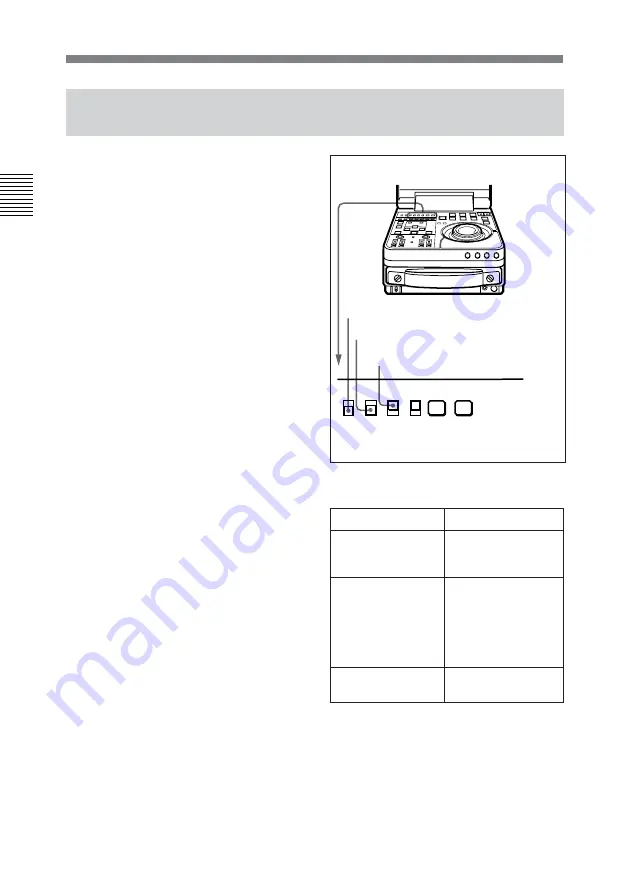
2-5 Setting Timecode
2-16
Preparations
Chapter 2 Preparations
2-5-2 Synchronizing the Internal Timecode Generator
with an External Signal
Submenu settings
The internal timecode generator
begins to run in synchronization with
the external signal. Once external
synchronization is achieved, the
internal timecode generator continues
to run even if you disconnect the
external timecode generator.
Item
Setting
VITC ON/OFF
(home page)
Desired position
(ON when recording
VITC)
VITC/LTC/AUTO
(home page)
VITC or LTC,
depending on which
signal you want to
synchronize with
(LTC when set to
AUTO)
DF/NDF (general
settings page 1/2)
No setting required
(ignored)
Use this method to synchronize
multiple VTRs with an external
timecode generator, and when you
want to record the playback timecode
signals of an external VTR without
deterioration in the signal waveform.
You can synchronize the internal
timecode generator with either of the
following kinds of external timecode.
• The output of an external timecode
generator, or the timecode output
(LTC) of an external VTR.
• The timecode (VITC) in an input
video signal.
Proceed as follows.
1
To synchronize with external
timecode output (LTC): Connect
the output of an external timecode
generator or the timecode output
of an external VTR to the TC IN
connector.
To synchronize with the
timecode (VITC) of an input
video signal: On the home page
of the submenu, select the input
signal containing the VITC.
2
Set switches and submenu items
as follows.
INT
EXT
PRESET
REGEN
F-RUN
R-RUN
PB
MENU
PB/EE
TC GENERATOR
SET
INT/EXT: EXT
PRESET/REGEN: REGEN
F-RUN/R-RUN: No setting required
(ignored)






























