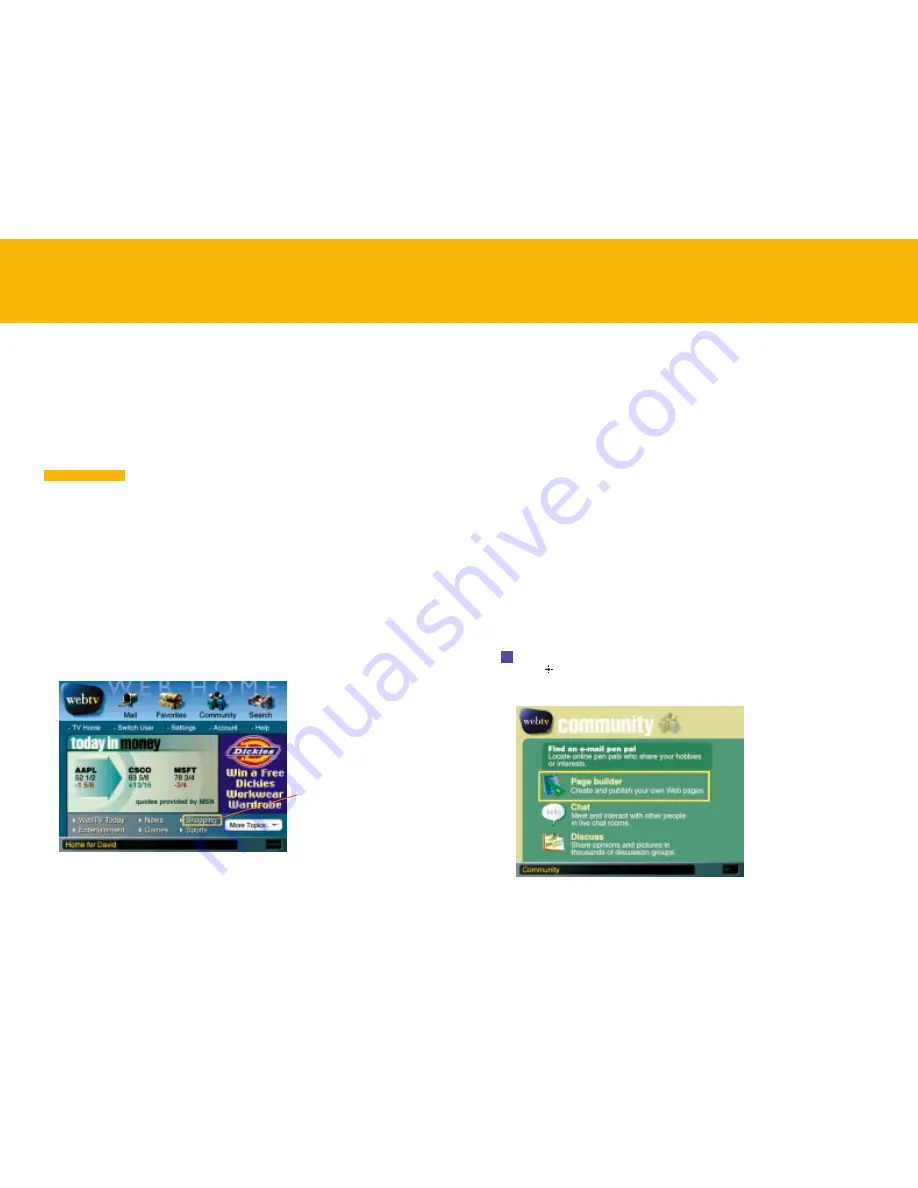
79
78
CREATING YOUR OWN WEB PAGE
The WebTV service not only allows you to visit Web pages, it also lets you create
and publish your own Web site using
Page Builder.
Keep your friends and family up-to-date about what’s new in your life. Post
information about your pets, your hobby, your school or church groups, your
children or grandchildren—it’s entirely up to you.
Each page you create will have its own Web address, which you can give to
people so that they can visit your Web site.
CREATING A NEW WEB PAGE
Creating and publishing a Web page with the WebTV Page Builder doesn’t require
any special skills, knowledge, or training. You just make a few choices from Page
Builder’s set of options, add the text and images as you like, and publish.
To create a new Web page, you use the Page Builder tools in the WebTV
Community area. Page Builder takes you through the process of creating a Web
page step-by-step. There are also detailed instructions available from the Help
option on the Page Builder page.
Here’s an overview of the steps:
1
From Web Home, select
Community
from the top of the screen, then
press or
RETURN
.
The Community screen appears.
WORLD WIDE WEB
–
continued
SHOPPING ON THE WEB
Shopping on the World Wide Web is fast and convenient. You can find online
sources for just about any product you need, from books and music to toys,
gardening equipment, clothes, outdoor gear, financial services, anything!
Shopping on the Web is like shopping anywhere: most of the people you deal
with are trustworthy and reputable, but there are exceptions. The safest way to
shop is to take advantage of the WebTV shopping guarantee.
This receiver allows you access to global Internet services. Be
aware that not all Web sites outside the WebTV service provide the same level of
security as the WebTV service. Make sure the Web sites you do business with
provide secure Internet transactions before you proceed.
Here are a few tips to help make shopping online as safe as possible:
• Shop with well-known online retailers.
• Look for Web sites that advertise themselves as secure and offer a
guarantee for safe credit card transactions over the Internet.
• Never give personal or financial information to anyone you do not know.
Or, better yet, do your Internet shopping through the WebTV Shopping Center – all
of those Web sites have been chosen for their safety and ease of use. For more
information on the WebTV shopping guarantee, choose
Shopping
from Web Home.
I M P O R T A N T
WORLD WIDE WEB
–
continued
Safe shopping is
available here.












































