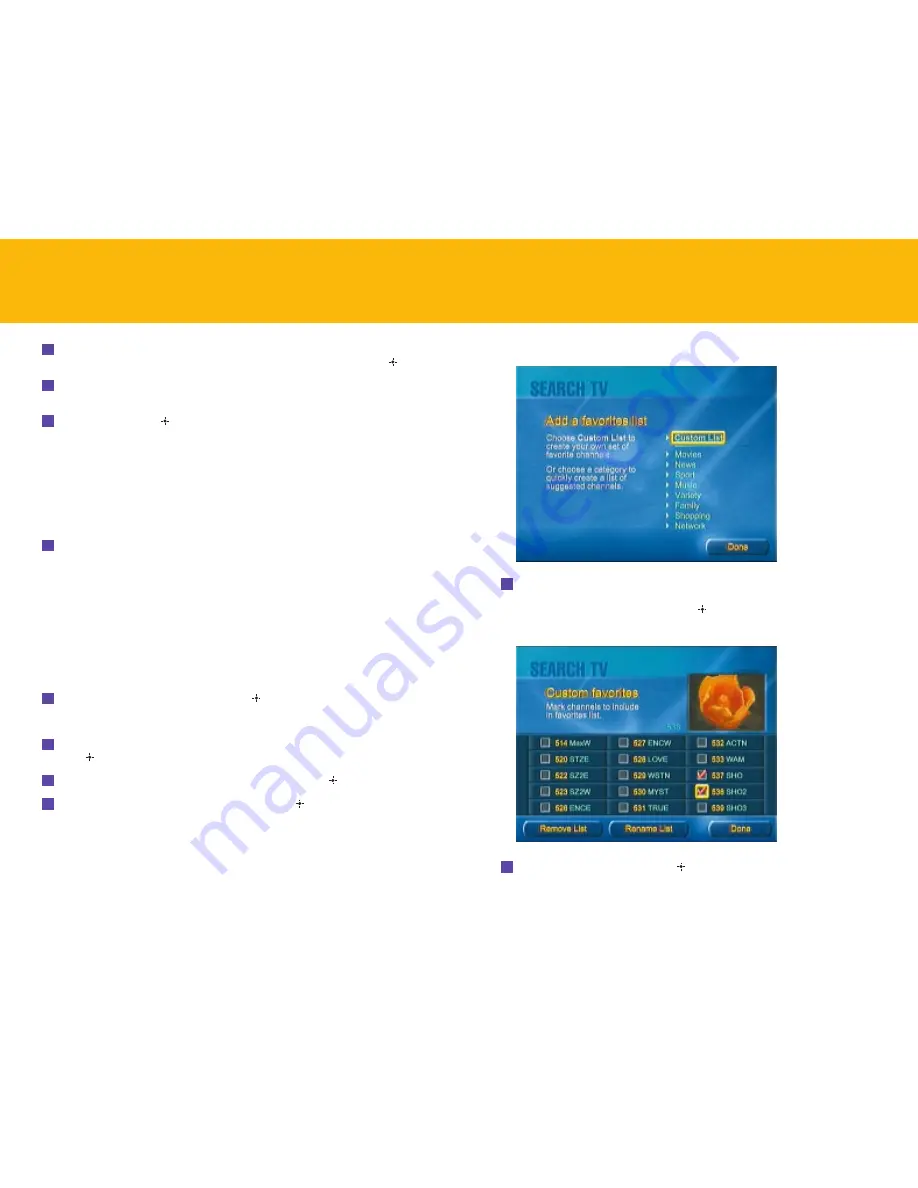
17
The Add a Favorites List screen appears.
5
Choose one of the categories—Movies, News, etc.—to have the Guide display
a preselected list of channels in that category. Or choose
Custom List
to create
your own list of favorite channels. Press
.
For Custom List, the following screen appears.
6
Select a channel number and press
to add that channel to your list.
ADVANCED PROGRAM GUIDE
™
–
continued
3
Remove the checkmarks from the channels you do not want to list in the
Guide. To remove a checkmark, select an existing checkmark and press
.
4
Use the
Arrow
buttons to scroll to the right, or enter a channel number using
the remote or keyboard, and unmark more channels if you wish.
5
Select
Done
and press
when you’re finished. Select
Done
in the Settings
screen as well.
Now when you view the Guide, it lists only the channels that remain checked in
the Channels window.
You can repeat the steps here to add or remove channels in your custom Guide.
To place a removed channel back into the Guide:
Follow the steps above, but place a checkmark next to the channel or channels
you want listed.
CREATING A LIST OF FAVORITE CHANNELS
In addition to customizing the main Guide, you can create your own
mini-guides made up of favorite channels. For example, you might want to
have a guide that lists just movie channels, or one that lists sports channels or
music channels. Here’s how.
To create a list of favorite channels:
1
From TV Home, select
Search TV
and press
.
The Search TV screen appears.
2
Under the “View program guide” heading, select
By favorite channels
and
press .
3
In the screen that appears, select
Set Up Favorites
and press
.
4
In the screen that appears, select
Add List
and press
.
16
ADVANCED PROGRAM GUIDE
™
–
continued




























