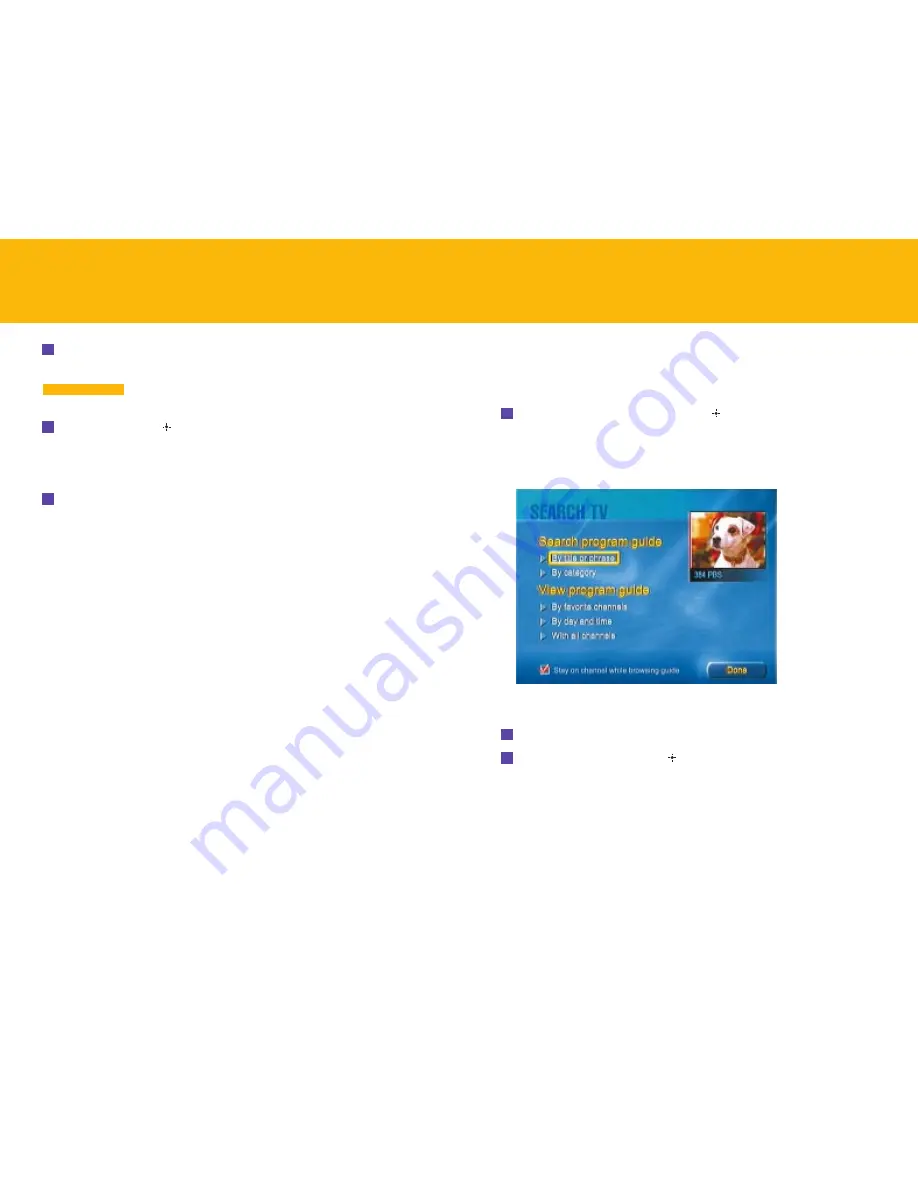
23
If you know what you want to watch—either a particular show or a type of show,
such as Comedies or Westerns—you can search for it with Search TV.
To search for a program:
From TV Home, select
Search TV
and press
. (Alternatively, you can press the
SEARCH
button on your keyboard, or press
OPTIONS
on your remote or
OPTION
on your keyboard and select
Search TV
in the TV Options panel that appears at
the bottom of the screen.)
The Search TV screen appears.
To search by program title or phrase:
1
Go to the Search TV screen, as just described.
2
Select
By title or phrase
and press
.
The Program Title Search screen appears.
SEARCH TV
5
Type a 4-digit password, then move the yellow selection box down and enter
the password again to confirm it.
Make a note of your password and store it in a safe place.
You’ll need the password if you decide to change viewing limits later.
6
Select
Lock
, then press
.
The viewing limits you just set take effect.
To change Locks and Limits:
Follow the instructions above for restricting viewing access, and select the new
restrictions you wish to apply.
I M P O R T A N T
RESTRICTING ACCESS
–
continued
22






























