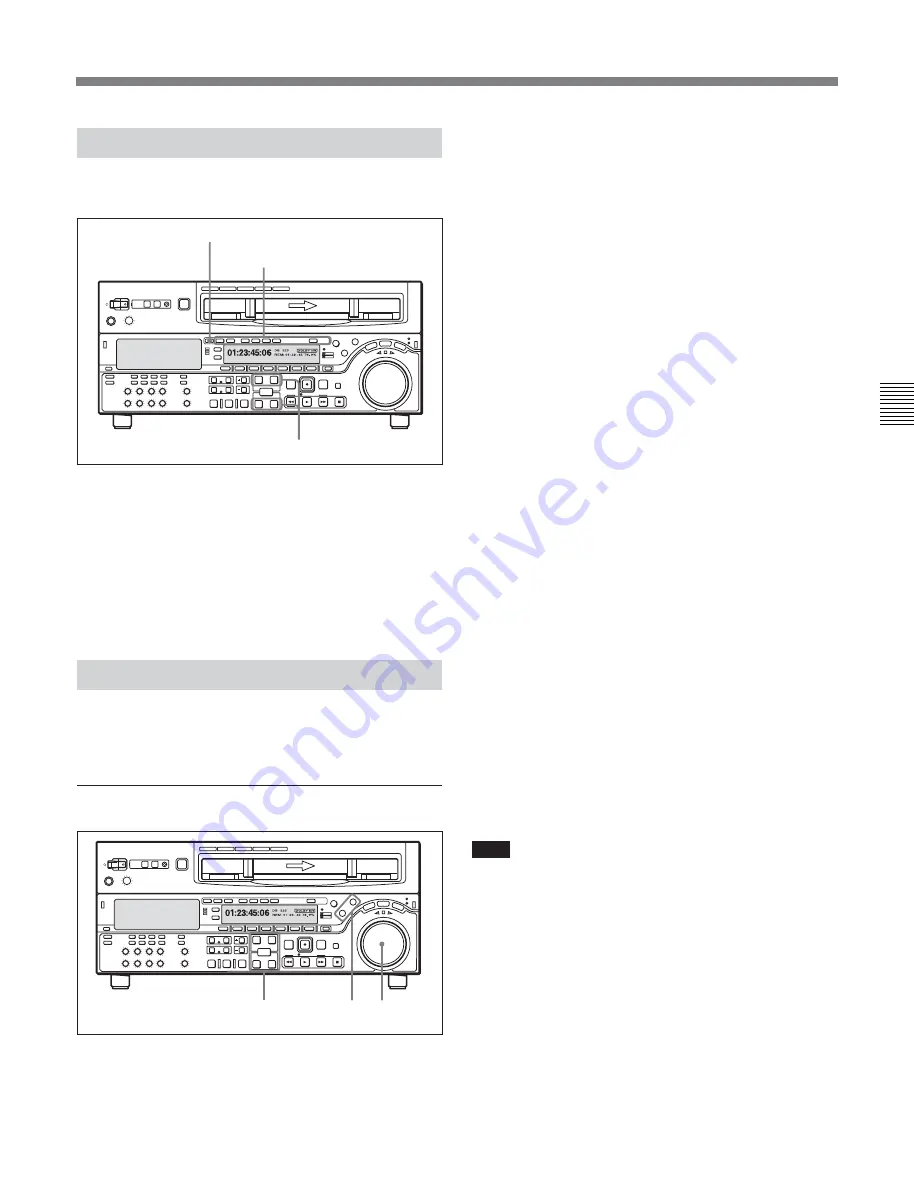
Chapter 5
Editing
Chapter 5
Editing
5-3
5-1-3 Selecting the Editing Mode
To select the editing mode
Select assemble editing or insert editing.
Depending on the editing mode, press the following
button or buttons.
• For assemble editing: ASSEMBLE button
• For insert editing: the desired INSERT buttons
(VIDEO, CH1 to CH4, CUE, TC)
When you select the editing mode, the IN/OUT
buttons begin to flash, indicating that the edit points
require setting.
5-1-4 Setting Edit Points
Set the edit points (IN and OUT points). To use split
editing in insert mode, you can set the audio and video
edit points separately.
To set an edit point
1
Press the RECORDER button or PLAYER button
to select the VTR on which you will set the edit
point.
The button which you have pressed lights.
2
Turn the search dial in jog or shuttle mode, and
position the tape at the required edit point.
For details of playback in jog or shuttle mode, see the
sections “Playback in jog mode” and “Playback in
shuttle mode” (page 4-8).
3
At the point at which you wish to set the IN point
or OUT point, hold down the ENTRY button and
press the IN button or OUT button as the case may
be.
When the IN point or OUT point is set, the IN
button or OUT button respectively lights.
4
Repeat steps
1
to
3
until all the necessary edit
points are set.
When the IN points on both the recorder and
player are set, the PREVIEW button and AUTO
EDIT button flash, and it becomes possible to
carry out a preview or editing operation.
Automatic setting of edit points
Editing requires four edit points: the IN and OUT
points on both the recorder and player. However, once
any three of these points are defined, the last point is
set automatically. For example, if you set the recorder
IN and OUT points, and the player IN point, the player
OUT point is set automatically.
Note
In the following cases, the DELETE button begins to
flash and you cannot carry out automatic editing.
• The OUT point is before the IN point.
• All four of the recorder IN and OUT points and the
player IN and OUT points have been set.
Use the DELETE button to delete a redundant edit
point, or set the edit points correctly.
For details of deleting edit points, see the section “Deleting
an edit point” (page 5-6).
Z
IN/OUT buttons
INSERT buttons
ASSEMBLE button
Z
3
1 2






























