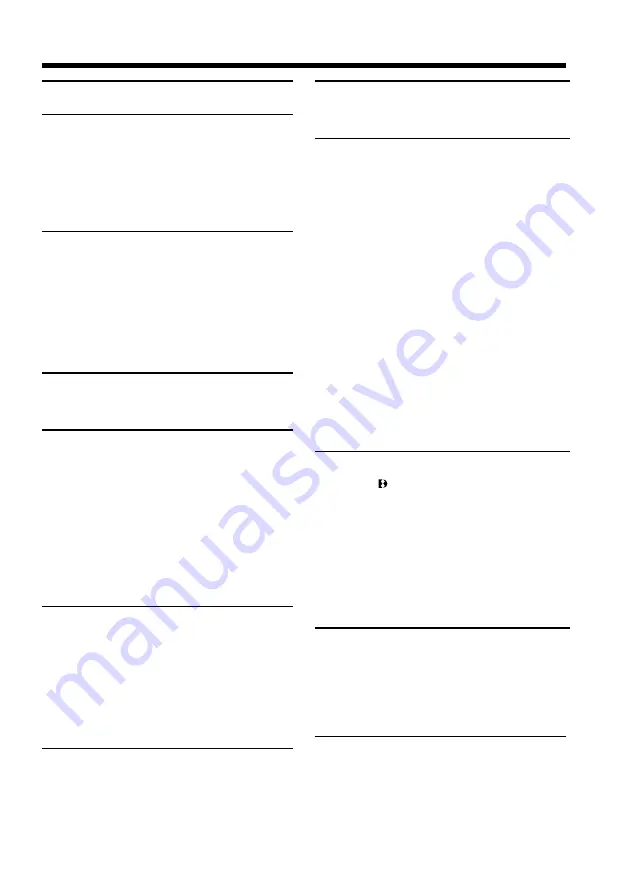
Getting started
3
Table of contents
• Windows
is registered trademark or trademark
of Microsoft Corporation, registered in the
United States and other countries.
• Macintosh is trademark of Apple Computer,Inc.
• All other product names mentioned herein may
be the trademarks or registered trademarks of
their respective companies.
Furthermore, “
” and “
” are not mentioned in
each case in this manual.
................................. 4
Getting started
Using this manual ............................................ 6
Checking supplied accessories ....................... 8
Step 1 Preparing the power supply .............. 9
Installing the battery pack ....................... 9
Charging the battery pack ..................... 10
Connecting to a wall outlet ................... 13
Step 2 Inserting a cassette ............................ 14
Recording – Basics
Recording a picture ........................................ 15
– BACK LIGHT ............................... 19
– NightShot/Super NightShot ...... 19
(DCR-TRV320 only) ........................ 21
Checking the recording – END SEARCH/
EDITSEARCH/Rec Review .................. 22
Playback – Basics
Playing back a tape ........................................ 23
Viewing the recording on TV ....................... 26
Advanced Recording Operations
Recording a still image on a tape
– Tape Photo recording ......................... 28
Using the wide mode .................................... 31
Using the fader function ............................... 32
Using special effects – Picture effect ........... 35
Using special effects – Digital effect ............ 36
Using the PROGRAM AE function ............. 39
Adjusting the exposure manually ............... 41
Focusing manually ......................................... 42
Superimposing a title .................................... 43
Making your own titles ................................. 45
Inserting a scene ............................................. 47
Advanced Playback Operations
Playing back a tape with picture effects ..... 48
Playing back a tape with digital effects ...... 49
Enlarging recorded images – PB ZOOM .... 50
Quickly locating a scene using the zero set
memory function .................................... 51
– Date search ........................................... 52
– Photo search/Photo scan .................... 54
Editing
Dubbing a tape ............................................... 56
Using with analog video unit and PC
– Signal convert function ....................... 58
Recording video or TV programs ................ 59
Inserting a scene from a VCR
– Insert Editing ........................................ 61
Customizing Your Camcorder
Changing the menu settings ......................... 63
Resetting the date and time .......................... 70
“Memory Stick” operations
(DCR-TRV320 only)
Using “Memory Stick”–introduction .......... 71
Recording still images on “Memory Stick”
– Memory Photo recording ................... 76
Superimposing a still image in the
“Memory Stick” on a moving image
– MEMORY MIX ..................................... 81
Recording an image from a tape as a still
image ........................................................ 84
Copying still images from a tape
– Photo save ............................................. 86
– Memory Photo playback .................... 88
“Memory Stick” to tapes ....................... 91
Enlarging still images recorded on “Memory
Stick”s – Memory PB ZOOM ................ 93
Playing back images in a continuous loop
– SLIDE SHOW ....................................... 94
– Image protection .................................. 96
Deleting images .............................................. 97
Writing a print mark – PRINT MARK ...... 100
Additional Information
Digital8 system, recording and playback
................................................................. 101
About i.LINK ................................................ 103
Changing the lithium battery in your
camcorder .............................................. 105
Troubleshooting ........................................... 107
Self-diagnosis display .................................. 112
Warning indicators and messages ............. 113
Using your camcorder abroad ................... 115
Maintenance information and
precautions ............................................ 116
Specifications ................................................ 121
Quick Reference
Identifying the parts and controls ............. 122
Quick Function Guide ................................. 129
Index .............................................................. 130
Summary of Contents for Digital 8 DCR-TRV120
Page 131: ......
Page 132: ...Sony Corporation Printed in Japan ...


















