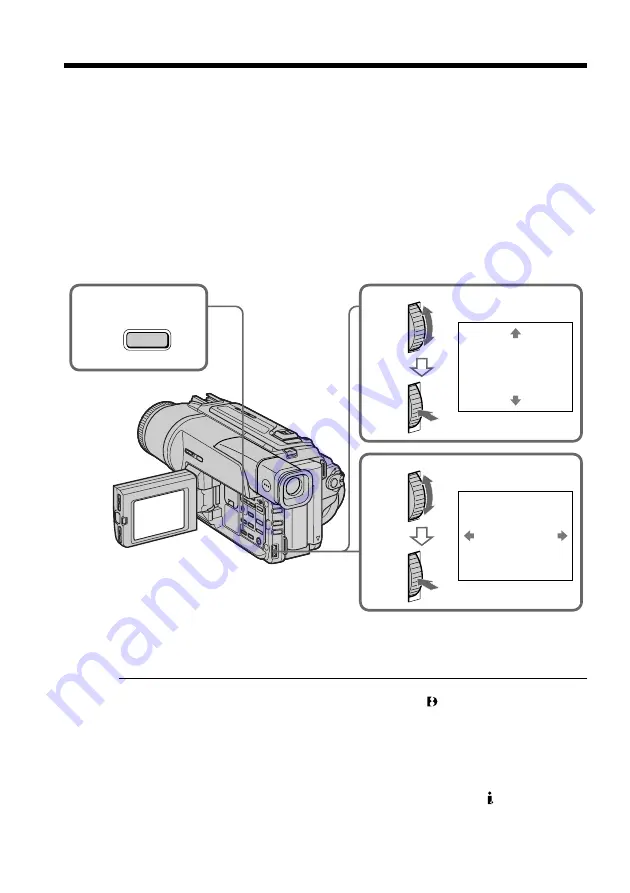
50
You can enlarge moving and still images recorded on tapes.
Besides the operation described here, your camcorder can enlarge still images recorded
on “Memory Stick”s (DCR-TRV320 only).
(
1
)
Press PB ZOOM on your camcorder while you are playing back. The image is
enlarged, and
R
r
appears on the LCD screen or in the viewfinder.
(
2
)
Turn SEL/PUSH EXEC dial to move the enlarged image, then press the dial.
R
: The image moves downwards
r
: The image moves upwards
T
t
becomes available.
(
3
)
Turn SEL/PUSH EXEC dial to move the enlarged image, then press the dial.
T
: The image moves rightward (Turn the dial downwards.)
t
: The image moves leftward (Turn the dial upwards.)
To cancel PB ZOOM function
Press PB ZOOM.
Notes
•PB ZOOM works only for tapes recorded in the Digital8 system.
•You cannot process externally input scenes using PB ZOOM function.
•You cannot record pictures that you have processed using PB ZOOM function with
this camcorder. To record pictures that you have processed using PB ZOOM function,
record the pictures on the VCR using your camcorder as a player.
Pictures processed by PB ZOOM function
Pictures processed by PB ZOOM function are not output through the DV IN/OUT
jack.
When you set the POWER switch to OFF (CHARGE) or stop playing back
PB ZOOM function is automatically canceled.
Enlarging recorded images – PB ZOOM
2
PB ZOOM
[EXEC] :
T
t
3
PB ZOOM
[EXEC] :
r
R
1
PB ZOOM
Summary of Contents for Digital 8 DCR-TRV120
Page 131: ......
Page 132: ...Sony Corporation Printed in Japan ...






























